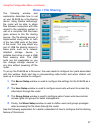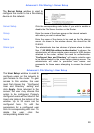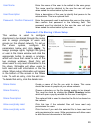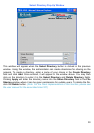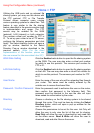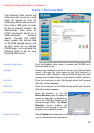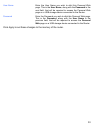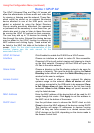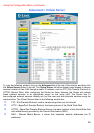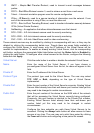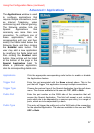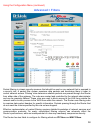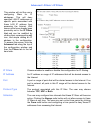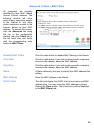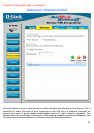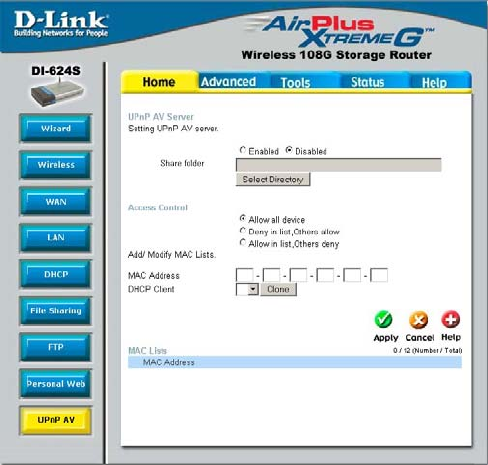
34
Using the Configuration Menu (continued)
Home > UPnP AV
UPnP AV Server
Click Enabled to enable the DI-624S as a UPnP server.
Interface Choose an interface on which to make AV files accessible.
Choosing LAN only will restrict viewing and listening to clients
on the local network. Choosing LAN and WAN will open the
AV files to the entire network.
Share folder Choose a directory on the file sharing system to be open for
viewing or listening. This must be done by clicking the Select
Directory button which will open the Select Directory pop-up
window for the user to configure.
Access Control This field is used to allow or deny external file sharing
systems usage on the network. Allow all device will allow
any device connected to the USB ports to be accessed. Deny
in list, Others allow will deny devices in the list from being
accessed. Allow in list, Others deny will permit access to
only the listed devices.
MAC Address Enter the MAC address of the device that will be used for AV
usage through this router. Click Apply to set this address in
the MAC List at the bottom of the screen.
DHCP client Use the pull-down menu to choose the DHCP client or click
Clone to clone the MAC address of the device running DHCP.
This function will assign IP addresses to devices running
DHCP so they can have access to or denied access from
UPnP devices on the LAN, depending on the choice made in
the Access Control field.
The UPnP (Universal Plug and Play) AV screen will
allow the administrator to share audio and video files
for viewing or listening over the network. These files,
which would be stored on an external file-sharing
device attached to one of the USB ports, can be
added or adjusted by using the Select Directory
Pop-up window previously described. No username
or password will be necessary to view these files, yet
clients who want to view or listen to these files must
be running the UPnP AV protocol on their computer.
The user may add up to 12 devices for sharing AV
files through this router. External file sharing devices
may be added to the UPnP function by entering its
MAC address and clicking Apply. These entries will
be listed in the MAC List table at the bottom of the
screen.
(Note: For the client implementation of this
function, please see the user manual for the
associated client PC)