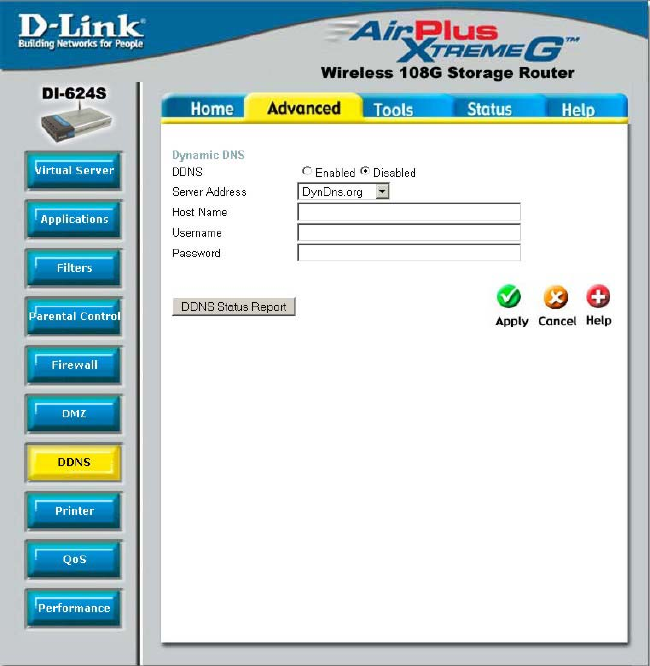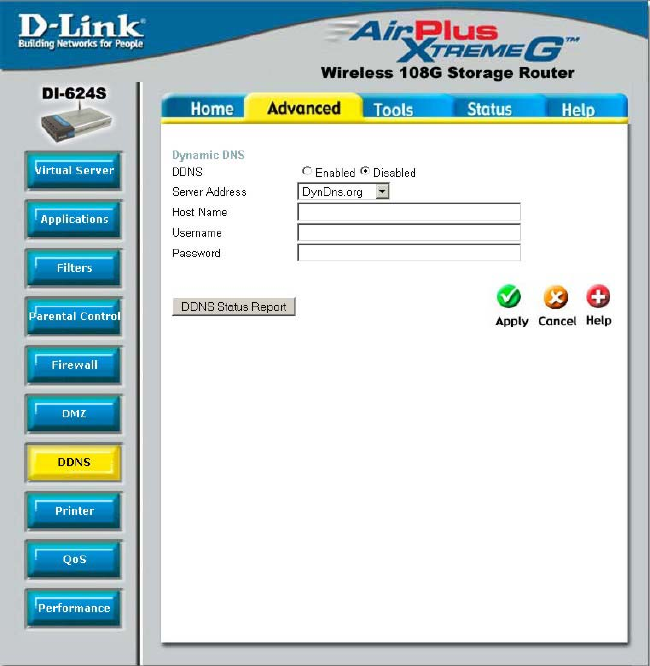
46
Using the Configuration Menu (continued)
Advanced > DDNS
Note: DDNS requires that an account be setup with one of the supported DDNS servers
prior to engaging it on the router. This function will not work without an accepted
account with a DDNS server.
DDNS Click the Enabled button to enable the DDNS feature
on the router.
Server Address Choose the DDNS server address from the pull down
menu. Available servers include DynDns.org,
No-IP.com, hn.org and zoneedit.com.
Host name Enter the host name of the DDNS server.
Username Enter the username given to you by your DDNS server.
Password Enter the password given to you by your DDNS server.
Click Apply to set this information in the Router.
The DI-624S supports DDNS or
Dynamic Domain Name Service.
Dynamic DNS allows a dynamic
public IP address to be associated
with a static host name in any of
the many domains, allowing
access to a specific host from
various locations on the Internet.
With this function enabled, remote
access to a host will be allowed by
choosing a URL by using the
pull-down menu. Because many
ISPs assign public IP addresses
using DHCP, it can be difficult to
locate a specific host on the LAN
using the standard DNS. For
example, if you are running a
public web server or VPN server
on your LAN, DDNS ensures that
the host can be located from the
Internet if the public IP address
chan
es.