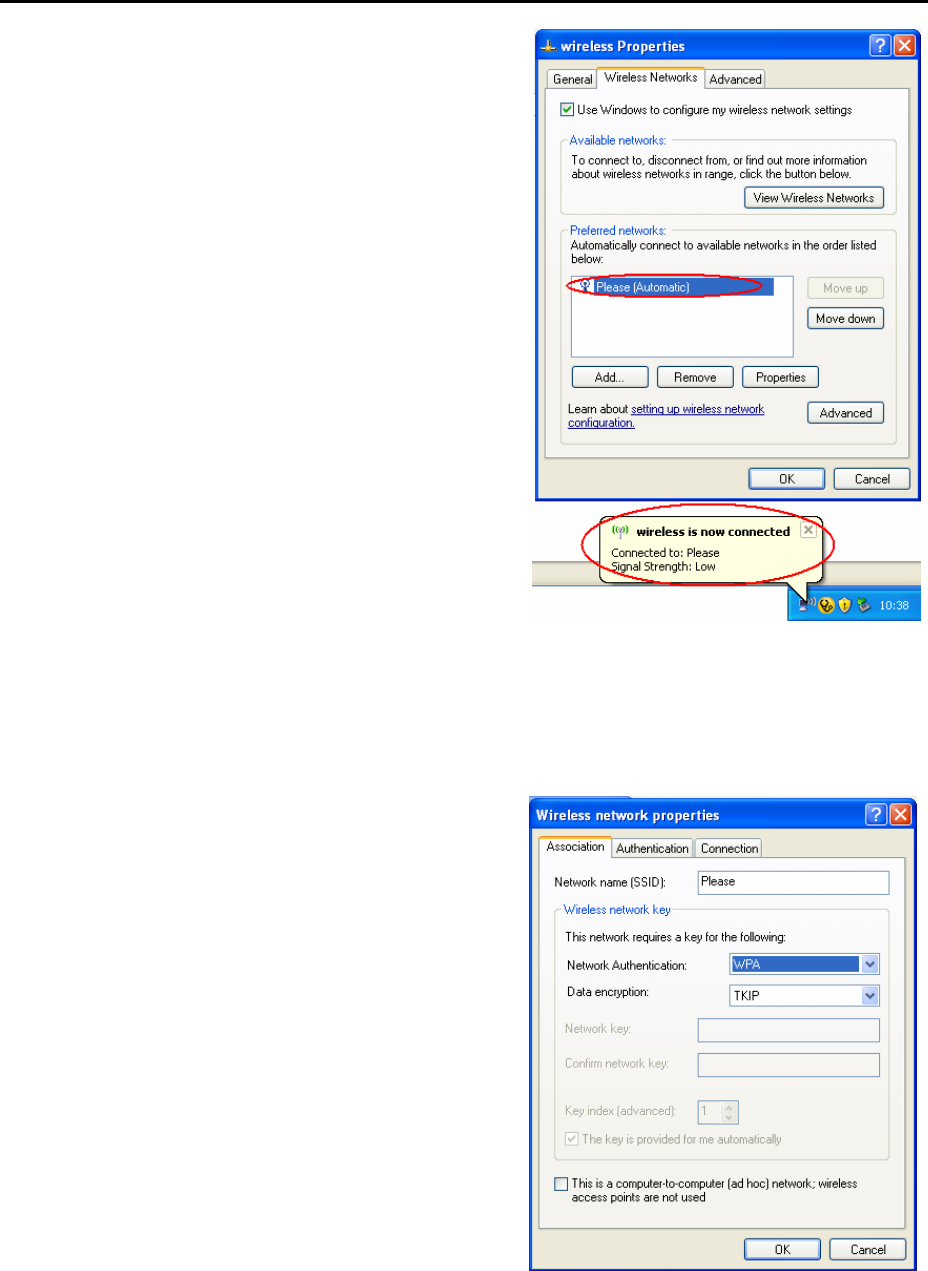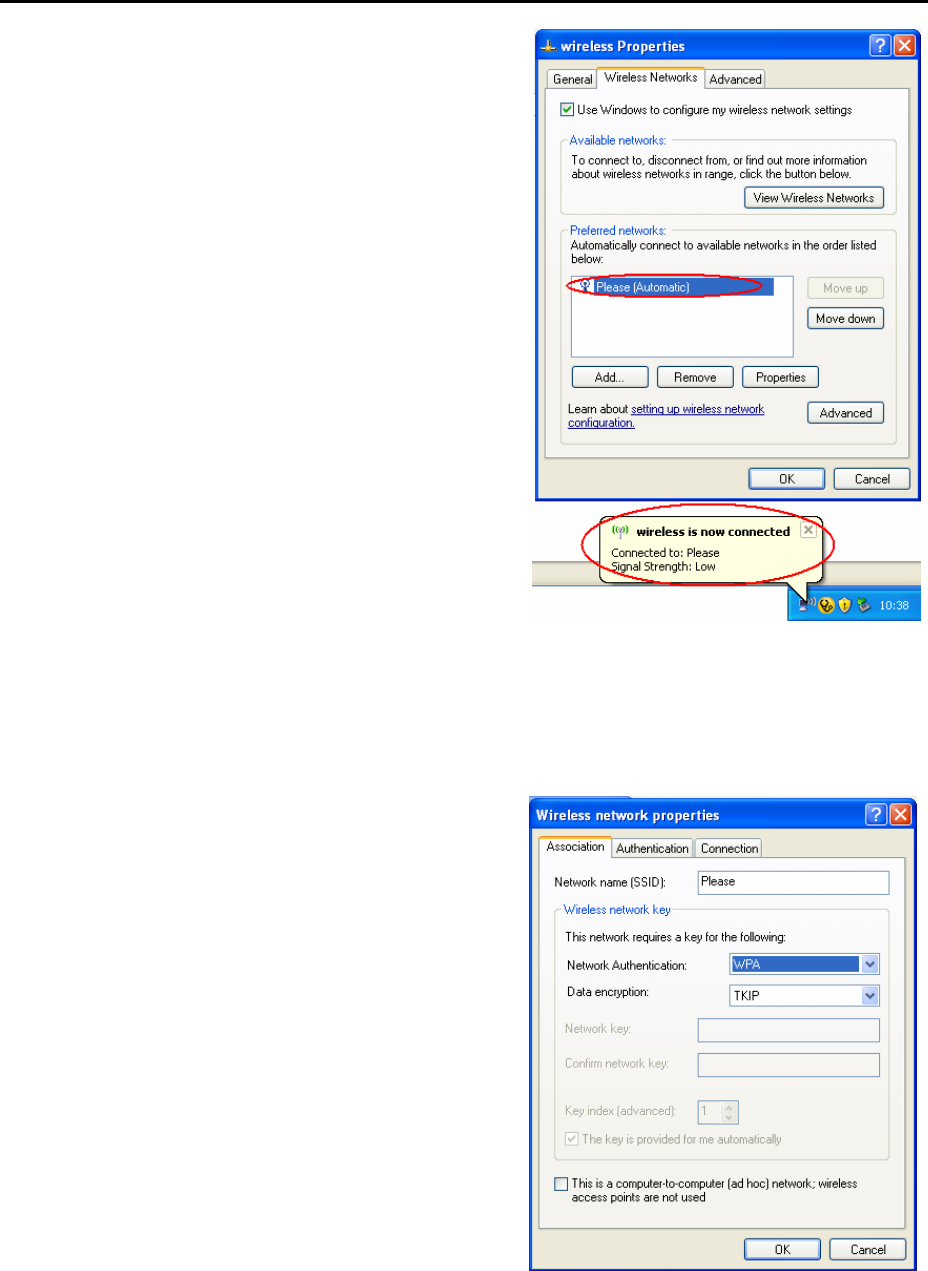
Appendix B: Client Setup for 802.1x, WPA, and WPA-PSK
155
14. Click OK twice to close the
dialogs until return to Wireless
Networks tab of wireless
properties. Now we can see the
wireless network which we have
just set up being displayed on
the Prefered networks.
15. Click OK to save your settings.
The configuration is complete
Enabling WPA Authentication and Security
The first four steps are the same
as the setting for 802.1x
authentication, please refer to
the previous part.
5. Select the Association Tab,
and enter the SSID of the AP.
(e.g., Please)
6. Choose WPA from the drop
down menu for the Network
Authentication, and TKIP for
Data encryption.
7. Click OK, and then select the
Authentication Tab.