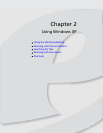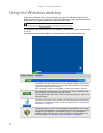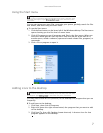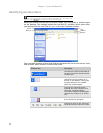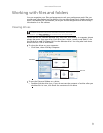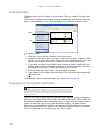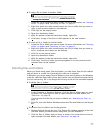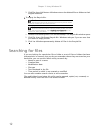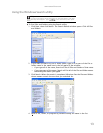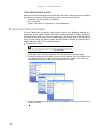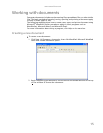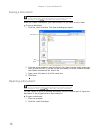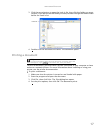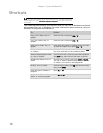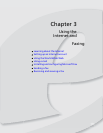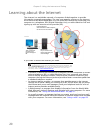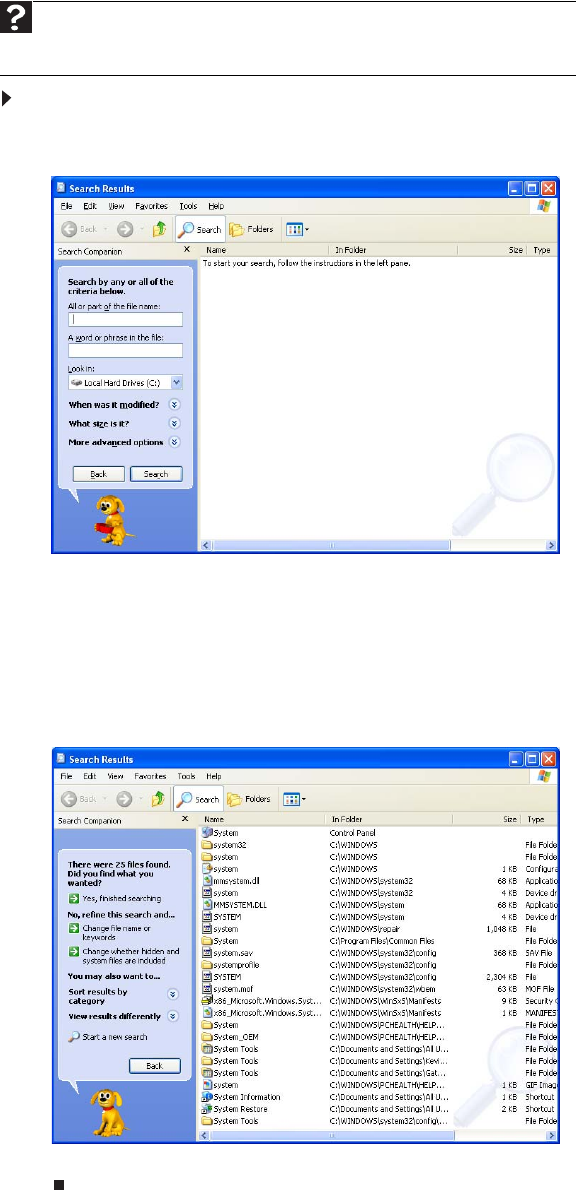
www.emachines.com
13
Using the Windows Search utility
To find files and folders using the Search utility:
1 Click Start, then click Search. The
Search Results
window opens. Click All files
and folders.
2 If you want to search by file or folder name, type in all or part of the file or
folder name in the name box in the left pane of the window.
• If you type all of the name, Search will list all files and folders of that name.
• If you type part of the name, Search will list all of the file and folder names
containing the letters you typed.
3 Click Search. When the search is completed, Windows lists the files and folders
whose names contain the text that you searched for.
4 Open a file, folder, or program by double-clicking the name in the list.
Help
For more information about searching for files and folders, click Start,
then click Help and Support. Type searching in the Search box, then press
E
NTER.