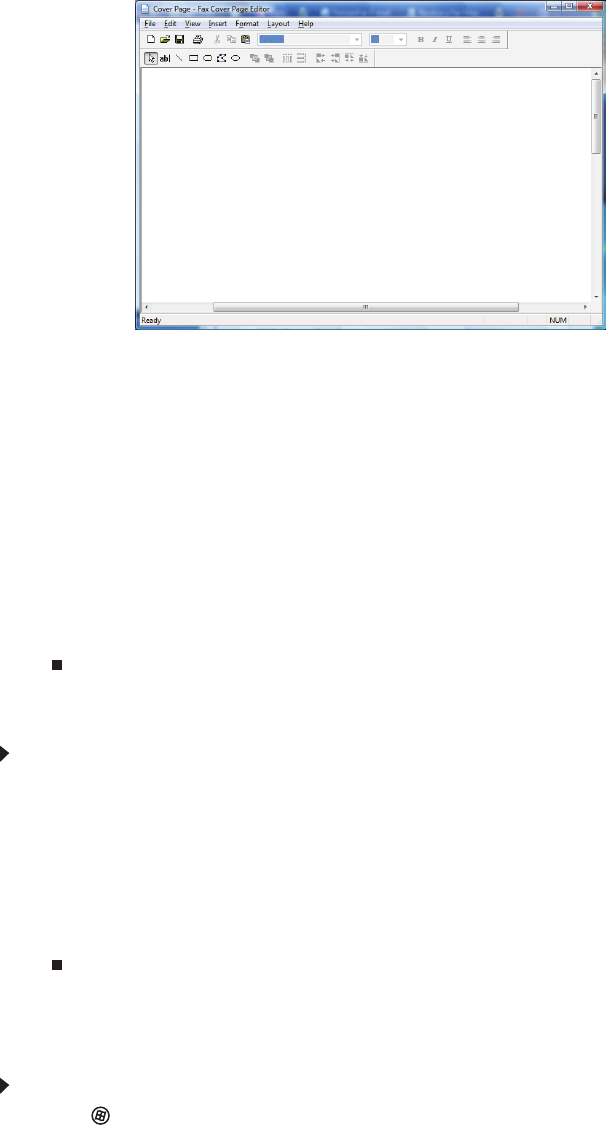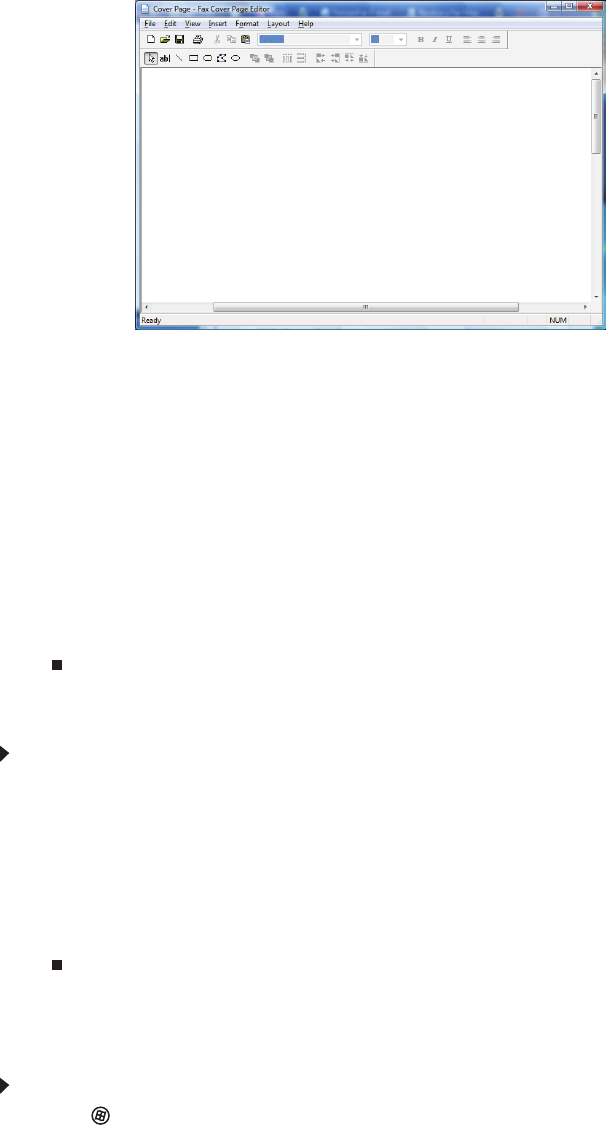
www.emachines.com
27
3 Click Tools, Cover Pages, then click New. The Fax Cover Page Editor opens.
• If you want to include fields that are imported from the Send Fax Wizard or the Fax
Configuration Wizard (such as To or From), add them to the page by using the Insert
menu, then move them to the appropriate place on your template. You can also use the
Insert menu to include information that is automatically calculated (such as number of
pages or date and time sent).
• If you want to include text that always appears on your cover page (such as a letterhead
or address), draw a box using the text box tool, type your text inside of it, then move
the box to the appropriate place on your template.
• If you want to include a logo that appears on your cover page, copy it to the Windows
clipboard, then paste it into the Cover Page Editor and move it to the appropriate place
on your template.
4 To save your cover page template, click File, then click Save. The Save As dialog box opens
with your personal cover pages folder already in the Save in list.
5 Type the new cover page template name, then click Save.
Faxing a scanned document or from programs
To fax a scanned document or to fax directly from programs:
1 Scan the document using the program for your scanner, or open your document in the
program it was created in.
2 Click File, then click Print. The Print dialog box opens.
3 Click the arrow button to open the Name list, then click the Fax printer.
4 Click Print. The Send Fax Wizard opens.
5 Complete the wizard by following the instructions in “Sending a fax” on page 23, or “Faxing
a scanned document or from programs” on page 27.
Canceling a fax
You can cancel a fax that you have set up to send at a time in the future.
To cancel a fax that has not been sent:
1 Click (Start), All Programs, then click Windows Fax and Scan. Windows Fax and Scan
opens.
2 If Windows Fax and Scan is in Scan view, click Fax in the lower left corner of the window.
3 Click Outbox, then right-click the fax you want to cancel.