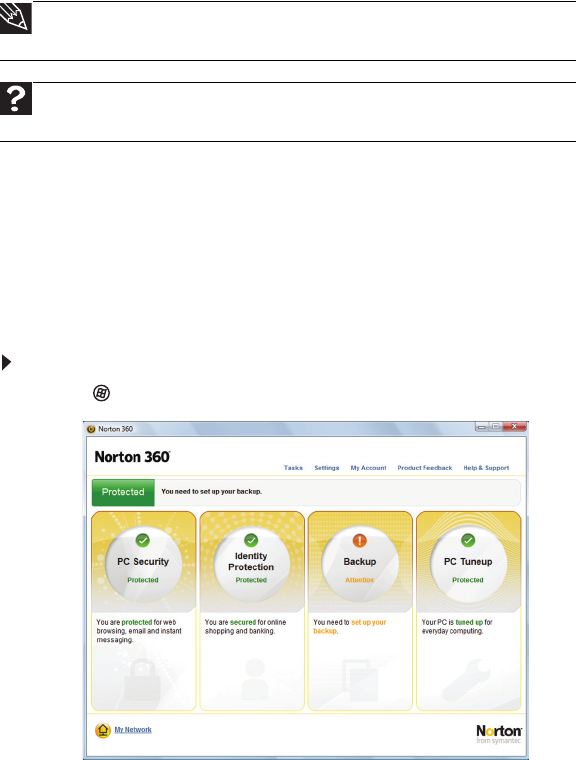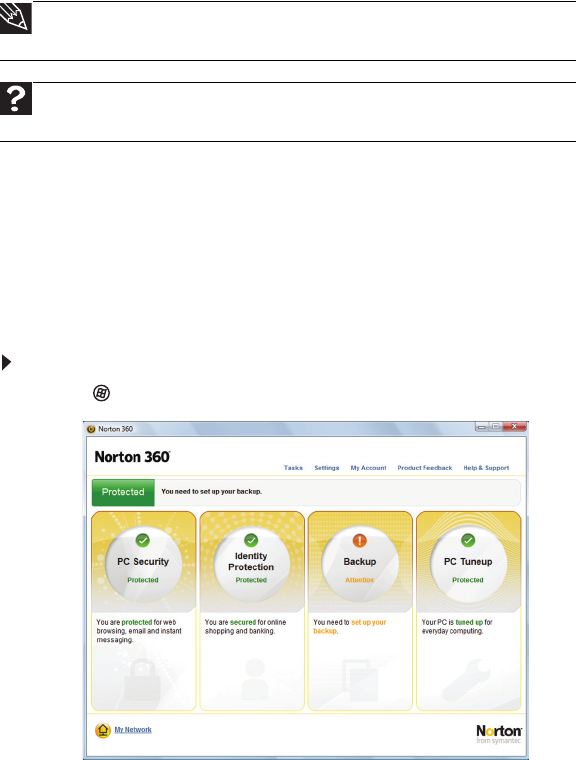
www.emachines.com
59
Protecting your computer from viruses
A virus is a program that attaches itself to a file on a computer, then spreads from one computer
to another. Viruses can damage data or cause your computer to malfunction. Some viruses go
undetected for a period of time because they are activated on a certain date.
Protect your computer from a virus by:
• Subscribing to Norton 360 for regular virus and spyware protection updates.
• Using Norton 360 to check files and programs that are attached to e-mail messages or
downloaded from the Internet.
• Checking all programs for viruses before installing them.
• Disabling macros on suspicious Microsoft Word and Excel files. These programs will warn
you if a document that you are opening contains a macro that might have a virus.
• Making sure that the Windows Security Center is configured to provide you with the highest
level of protection.
Using Norton 360
Norton 360 helps protect your computer from viruses, spyware, and identity theft. To learn more
about these features, including how to schedule system scans and security updates, click
Help & Support in the upper right corner of the screen, then click Help.
Removing viruses and spyware
To scan for and remove viruses and spyware:
1 Click (Start), All Programs, Norton 360, then click Norton 360. Norton 360 opens.
Tip
For more information about modifying security settings, see “Modifying security
settings” on page 62.
Help
For more information about protecting your computer against viruses, click Start,
then click Help and Support. Type viruses in the Search Help box, then press E
NTER.