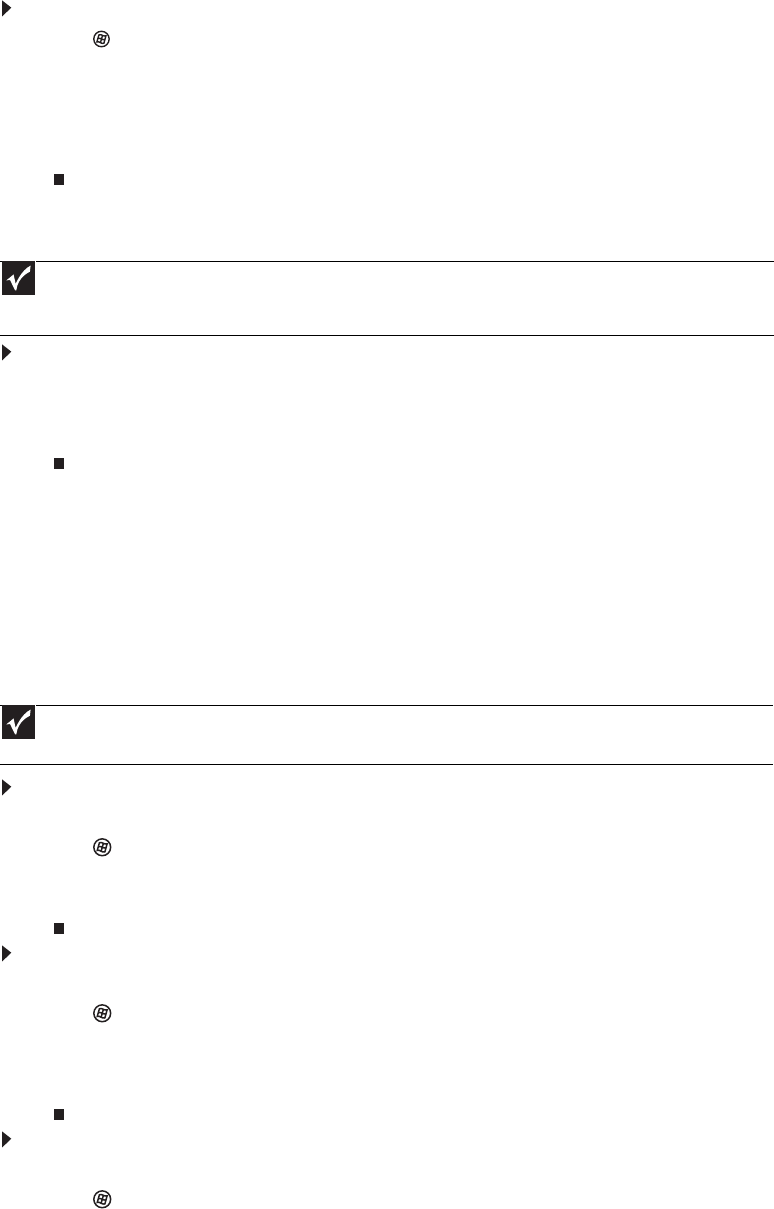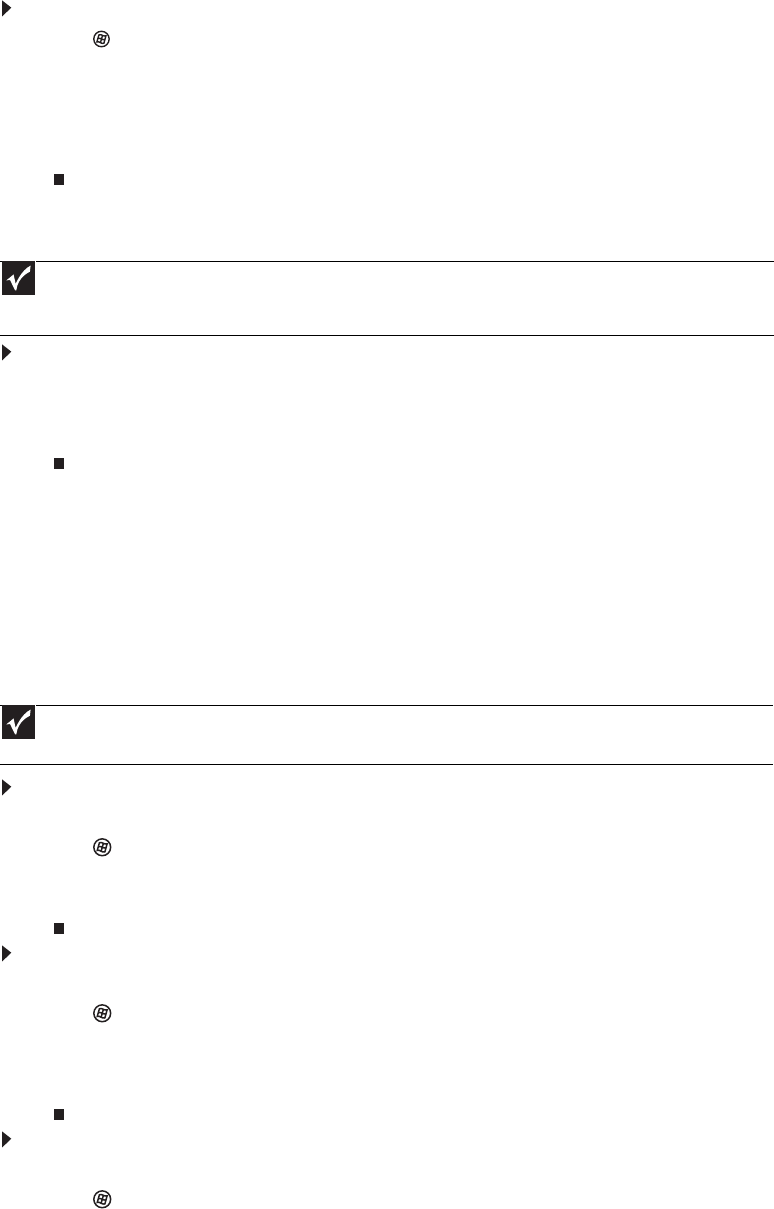
www.emachines.com
55
Copying files across the network
To copy files across the network:
1 Click (Start), then click Computer. The Computer window opens.
2 Browse to the network drive that contains the file you want to copy.
3 Browse to the file you want to copy.
4 Right-click the file, then click Copy.
5 Right-click the folder where you want to copy the file to, then click Paste.
Printing files across the network
To print files across the network:
1 Open the file you want to print, then click Print.
2 Click the arrow button to open the printer name list, then click the network printer.
3 Click Print.
Bluetooth networking
You can use Bluetooth to communicate with other Bluetooth-enabled devices. These devices may
include printers, MP3 players, cellular telephones, and other computers. Bluetooth lets you transfer
information between these devices without the use of a USB or Firewire cable. To access a
Bluetooth-enabled device, you must install the device, then connect to the Bluetooth personal area
network.
To install a Bluetooth enabled device:
1 Turn on your Bluetooth radio and the Bluetooth device.
2 Click (Start), Control Panel, then click Hardware and Sound.
3 Click Bluetooth Devices.
4 Click Add, then follow the on-screen instructions.
To install a Bluetooth printer:
1 Turn on your Bluetooth radio and the Bluetooth printer.
2 Click (Start), Control Panel, then click Hardware and Sound.
3 Click Add a printer.
4 Click Add a network, wireless, or Bluetooth printer, click Next, then follow the on-screen
instructions.
To connect to a Bluetooth personal area network:
1 Turn on your Bluetooth radio and the Bluetooth device.
2 Click (Start), Control Panel, then click Network and Internet.
3 Click Network and Sharing Center.
4 Click Manage Network Connections. The Network Connections window opens.
Important
Before you can print a file across the network, you must install the driver for the printer on the computer you are
sending the file from. You can obtain the printer driver and installation instructions from the CD that shipped with your
printer or from the manufacturer’s Web site.
Important
Your notebook may have a Bluetooth radio built-in. If you are using a desktop computer or if your notebook does
not have built-in Bluetooth, you can purchase a Bluetooth adapter to connect to a USB port on your computer.