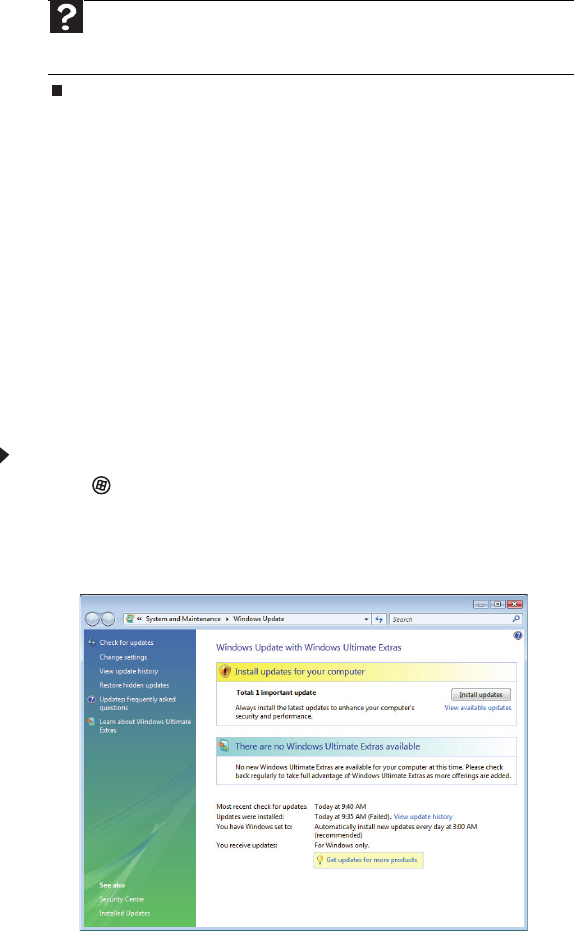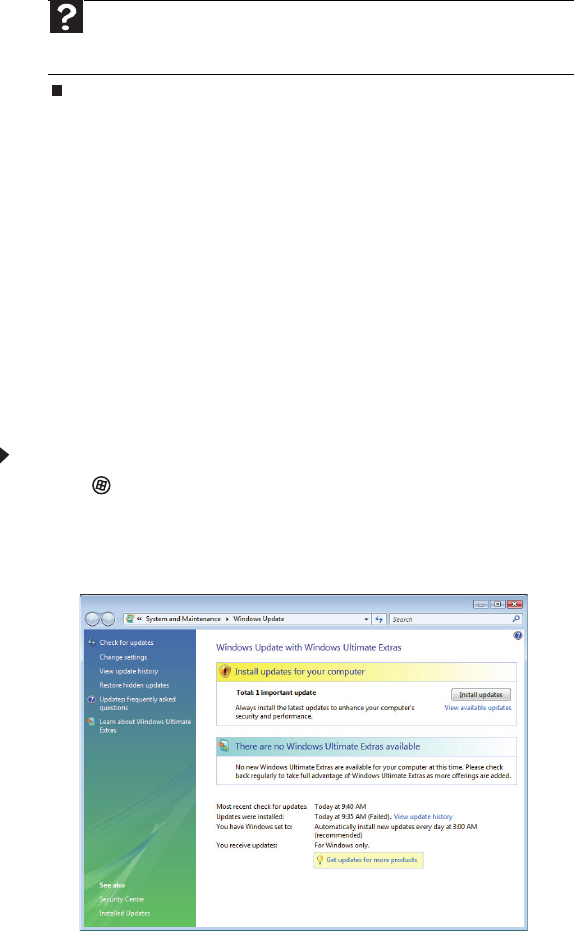
www.emachines.com
63
3 Click:
• Windows Update to run Windows Update or modify the Windows Update settings.
• Windows Firewall to prevent outsiders from accessing the information on your
computer.
• Windows Defender to scan your computer for malicious or unwanted software that
may have been placed on your computer either from an Internet web site or from other
programs that you have installed.
• Internet Options to prevent certain programs from running on your computer that
might be found on Web sites.
For more information about the Windows Security Center, click Get help about Security Center.
Security updates
To keep your computer secure, you need to keep Windows and your computer’s system software
up to date.
Windows Update
If a hacker finds a way to bypass the security features built into Windows, Microsoft creates a
high-priority Windows update to fix the problem. You should update Windows regularly to keep
your computer secure.
To update Windows:
1 Click (Start), Control Panel, then click Security.
2 Click Security Center. The Windows Security Center dialog box opens.
3 Click Windows Update. Windows checks the Microsoft Web site to see if any updates are
available.
Help
For more information about Windows Security Center, click Start, then
click Help and Support. Type security center in the Search Help box, then press
E
NTER.