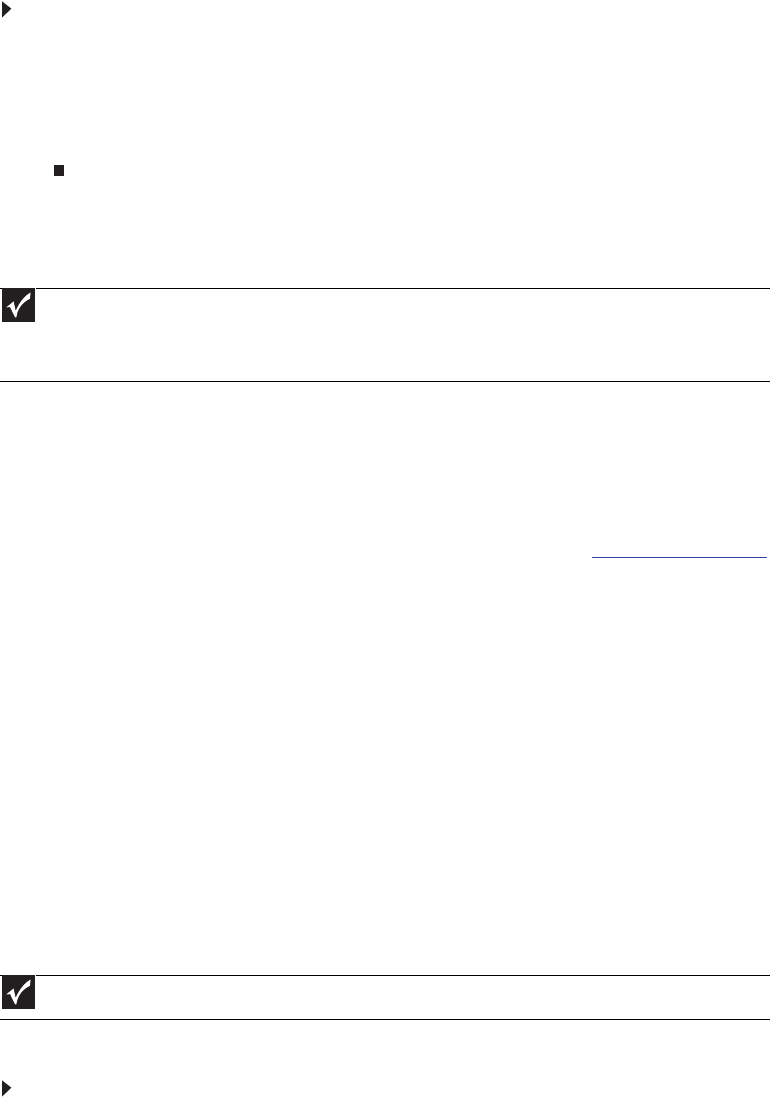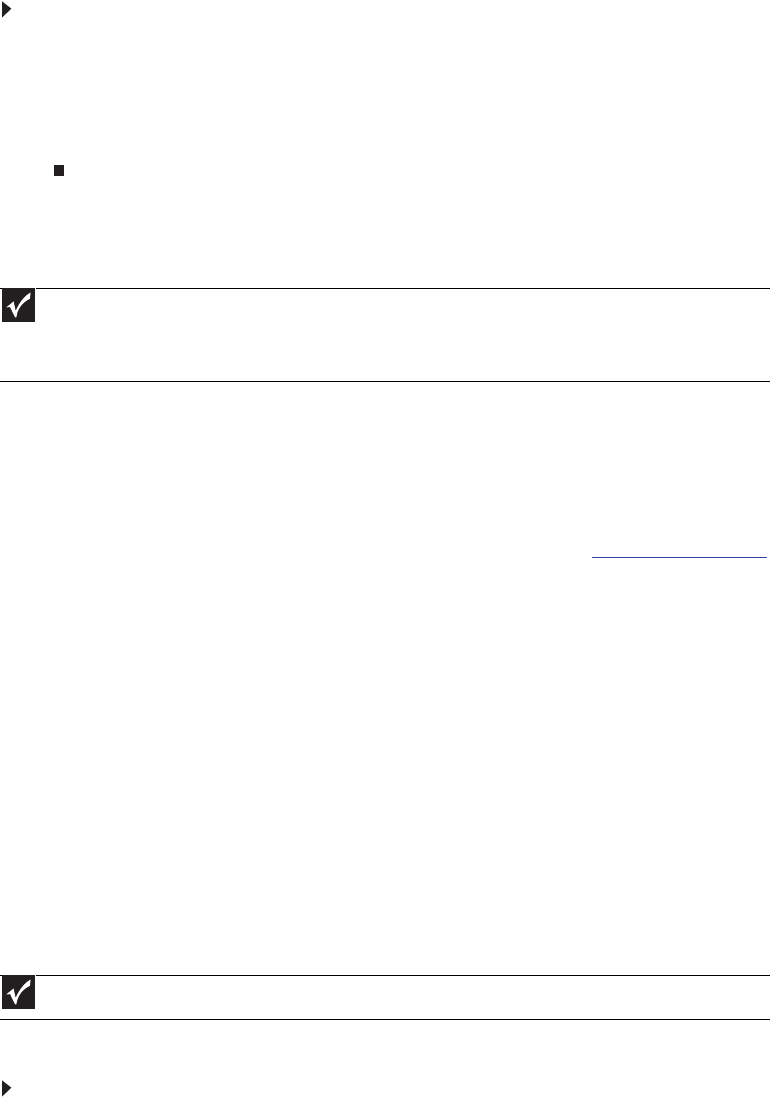
www.emachines.com
49
Determining if a wireless Ethernet device is already installed on your computer
To determine if an Ethernet card is already installed on your computer:
1 Click Start, then click Control Panel. The Control Panel window opens.
2 Click System and Maintenance, then click System.
3 Click Device Manager from the task list on the left. The Device Manager window opens.
4 Click the plus (+) in front of Network adapters. The wireless Ethernet device installed in
your computer is listed. If one is not listed, you must install one.
Setting up wireless Ethernet network hardware
Making sure your broadband connection works
Before you change anything about your home setup, make sure that your broadband connection
is working correctly. To test the connection, log onto the Internet using your current setup. If the
connection is not working, contact your Internet service provider.
Installing wireless cards and drivers
After you have determined the type of wireless equipment you are using for your network, you
need to install wireless cards and drivers on the computers that do not have them already installed.
To order wireless Ethernet PCI or PC cards, visit the Accessories Store at www.emachines.com
.
Use the documentation that comes with your wireless cards for instructions on installing the cards
and any required drivers.
Setting up your access point
A wireless Ethernet network sends and receives information through radio waves. This means that
another computer outside your network can intercept the radio waves and take control of your
network.
If you do not set up security for your network, a hacker can gain access to your Internet connection
to send spam e-mail and to your hard drive to download viruses or view your personal data, like
credit card numbers, Social Security numbers, and personal online banking information.
Check your access point documentation for information about installing the access point and
setting network security.
Establishing your Ethernet network connection
Naming the computers and the workgroup
Make sure that you have set up your router (wired network) or access point (wireless network).
If you are setting up a wired network, make sure that you have connected the network cabling.
To identify this computer on the network:
1 Click Start, then click Control Panel. The Control Panel window opens.
2 Click System and Maintenance. The System and Maintenance window opens.
3 Click System, then click Change Settings in the Computer Name, Domain and
Workgroup settings area. The System Properties dialog box opens.
4 Click Change.
Important
If you do not have a broadband connection already installed, make the necessary arrangements with your ISP. Be
sure to find out how soon after the installation the line will be activated.
Broadband Internet settings differ from ISP to ISP. Before you begin setting up your network, you should contact your ISP
for any specific instructions they have for setting up a network.
Important
You must give each computer on the network a unique Computer Name and the same Workgroup Name.