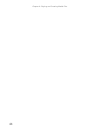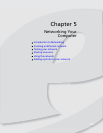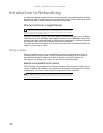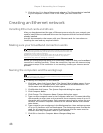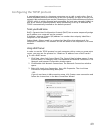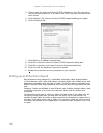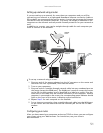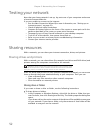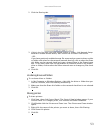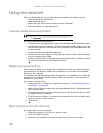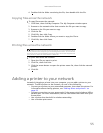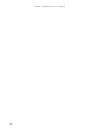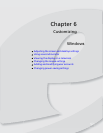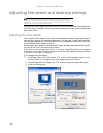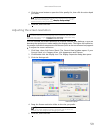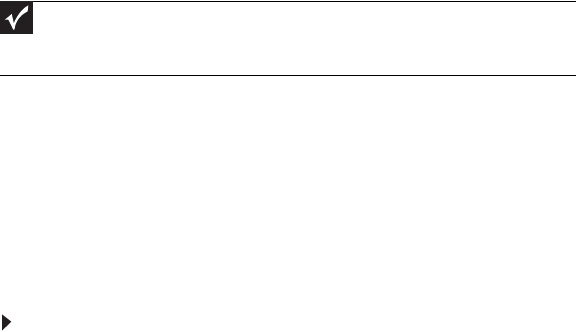
Chapter 5: Networking Your Computer
52
Testing your network
Now that your home network is set up, log onto one of your computers and access
a favorite Internet Web site.
If you are unable to connect to the Internet:
• Run the New Connection Wizard (for more information, see “Setting up an
Internet account” on page 21).
• Check all physical cable connections
• Compare the status lights on the front of the router or access point with the
patterns described in the router or access point literature
• Temporarily turn off any firewall software on your desktop computer
• Turn off all of the devices, then power them back on
• Refer to your router’s or access point’s troubleshooting information
• Contact your Internet service provider
Sharing resources
With a network, you can share your Internet connection, drives, and printers.
Sharing drives and printers
With a network, you can
share
drives (for example hard drives and DVD drives) and
printers among the computers connected to the network.
After the drives and printers on each network computer are shared, you can access
them as though they were attached directly to your computer. Then you can:
• View a network drive
• Open and copy files stored on other network computers
• Print documents on network printers
Sharing drives or folders
If you want to share a drive or folder, use the following instructions.
To share drives or folders:
1 In My Computer or Windows Explorer, right-click the drive or folder that you
want to share, then click Sharing and Security. The folder properties dialog box
opens.
If you share a drive, the entire contents of that drive will be available to everyone
on your network. If you share a folder, only the contents of that folder will be
available to everyone on the network.
Important
To share a printer among the network computers, each computer must
have the shared printer’s drivers installed. Follow the instructions included
with your printer to install the printer drivers on each computer.