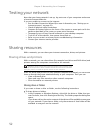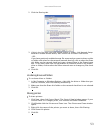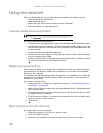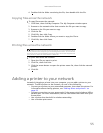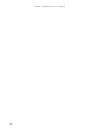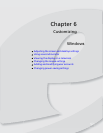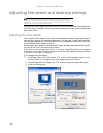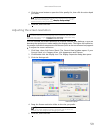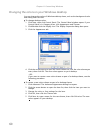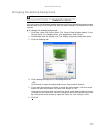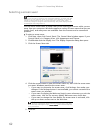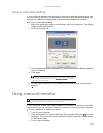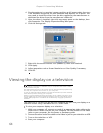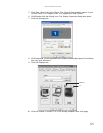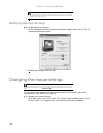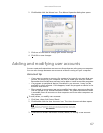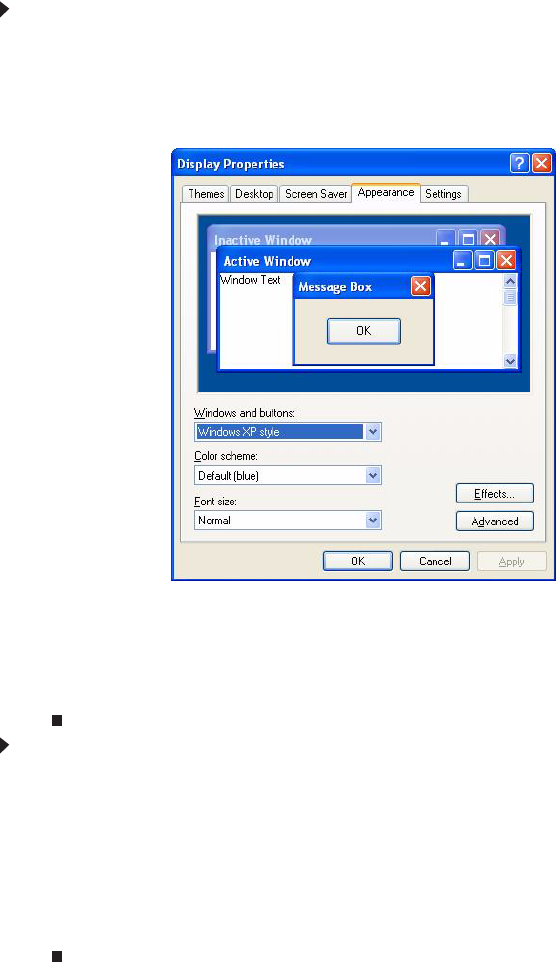
Chapter 6: Customizing Windows
60
Changing the colors on your Windows desktop
You can change the colors of Windows desktop items, such as the background color
and dialog box title bars.
To change desktop colors:
1 Click Start, then click Control Panel. The
Control Panel
window opens. If your
Control Panel is in Category View, click Appearance and Themes.
2 Click/Double-click the Display icon. The
Display Properties
dialog box opens.
3 Click the Appearance tab.
4 Click the arrow button to open the Color scheme
list, click the color scheme you
want, then click OK. The new colors appear on your desktop.
- OR -
If you want to create a new color scheme as part of a desktop theme, see the
following procedure.
To create a new color scheme as part of a desktop theme:
1 Click Advanced. The
Advanced Appearance
dialog box opens.
2 Click the arrow button to open the Item list, then click the item you want to
change.
3 Change the color or font settings for the item.
4 Click OK, then click the Themes tab.
5 Click Save As, type a name for the new theme, then click OK twice. The new
colors appear on your desktop.