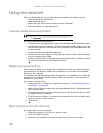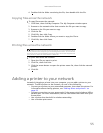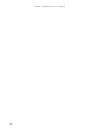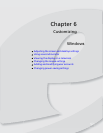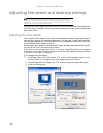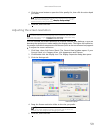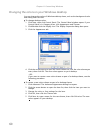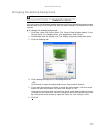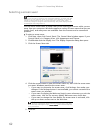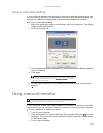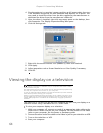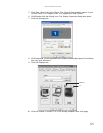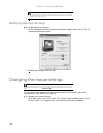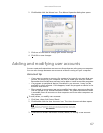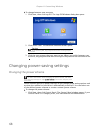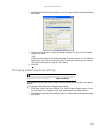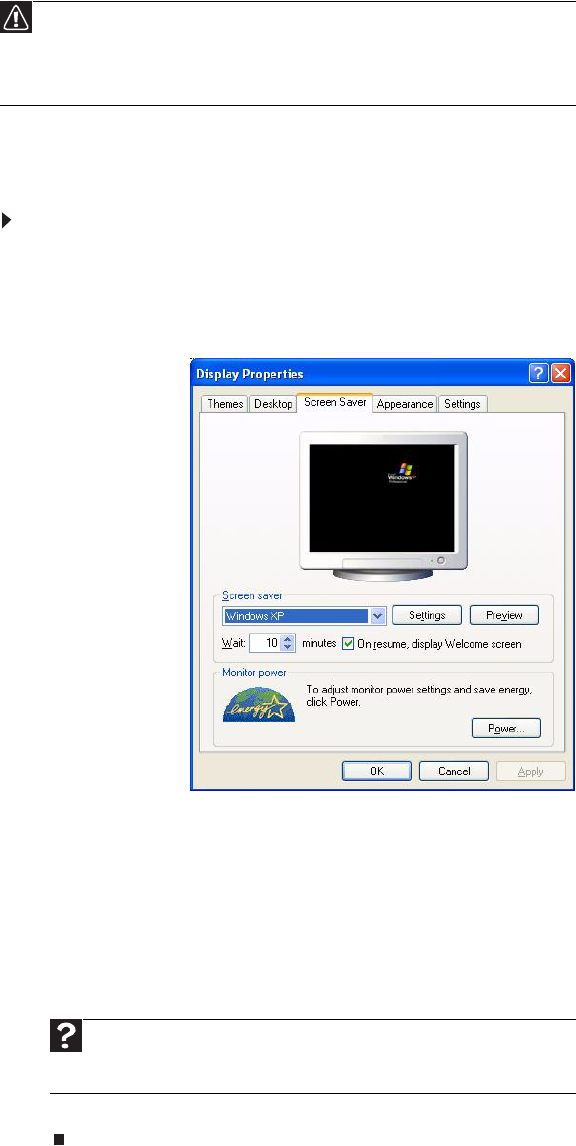
Chapter 6: Customizing Windows
62
Selecting a screen saver
You can use a screen saver to keep others from viewing your screen while you are
away from your computer. Windows supplies a variety of screen savers that you can
choose from, and many more are available from the Internet and as commercial
products.
To select a screen saver:
1 Click Start, then click Control Panel. The
Control Panel
window opens. If your
Control Panel is in Category View, click Appearance and Themes.
2 Click/Double-click the Display icon. The
Display Properties
dialog box opens.
3 Click the Screen Saver tab.
4 Click the arrow button to open the Screen Saver list, then click the screen saver
you want. Windows previews the screen saver.
• If you want to customize the screen saver, click Settings, then make your
changes
. If the Settings button is not available, you cannot customize the
screen saver you selected.
• If you want to display the Welcome (Login) screen whenever you exit the
screen saver, click the On resume, display Welcome screen check box.
• If you want to change the time before the screen saver is activated, click
the up or down arrows next to the Wait box.
5 Click OK.
Caution
If you are using a monitor (not a flat-panel display), an image may get
burned in on your monitor screen if you leave your computer on for long
periods of time without using it. You should use a screen saver which
constantly changes its image to avoid this damage. Flat panel displays cannot
be damaged with image burn-in.
Help
For more information about selecting a screen saver, click Start,
then click Help and Support. Type screen savers in the Search Help box,
then press E
NTER.