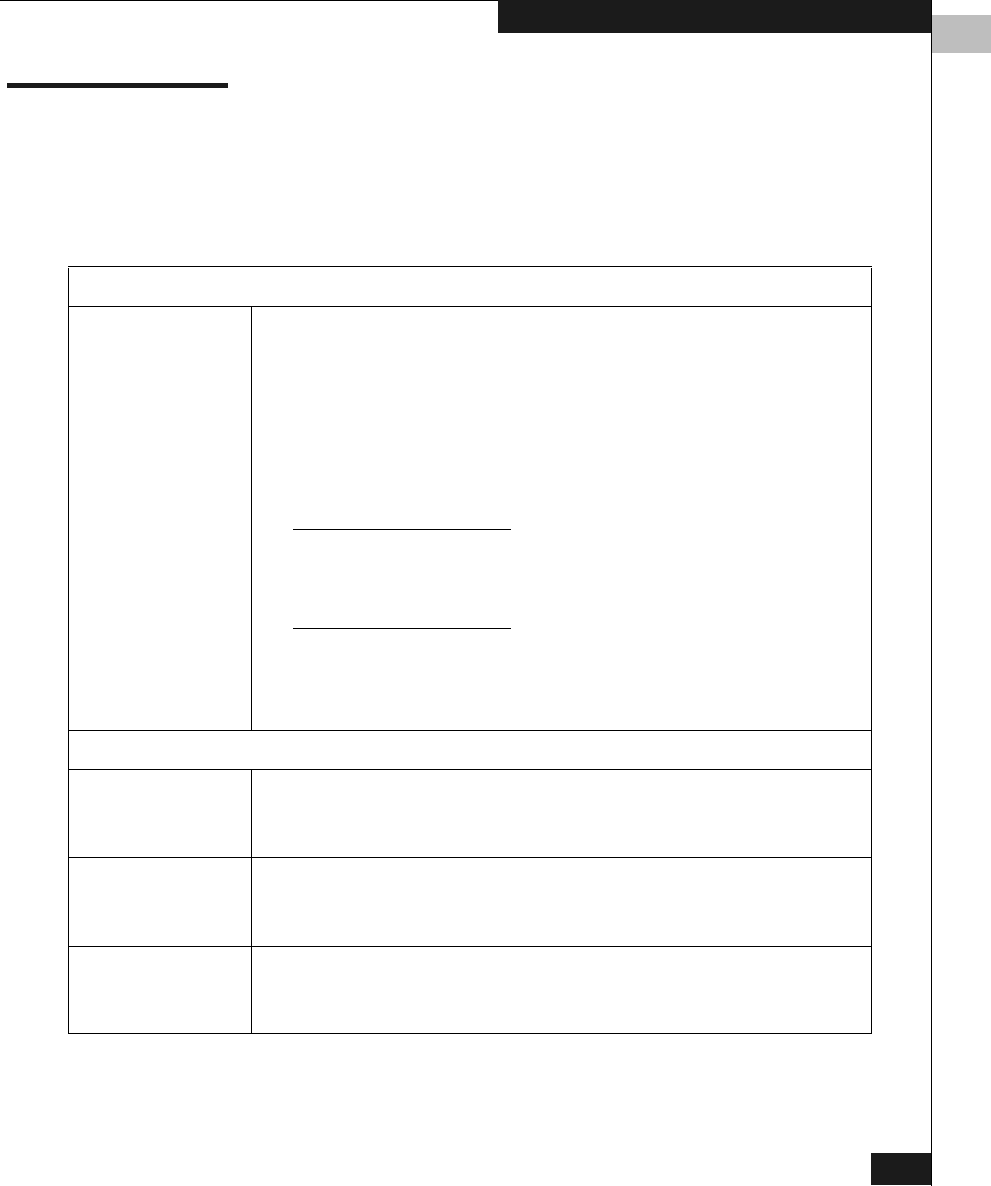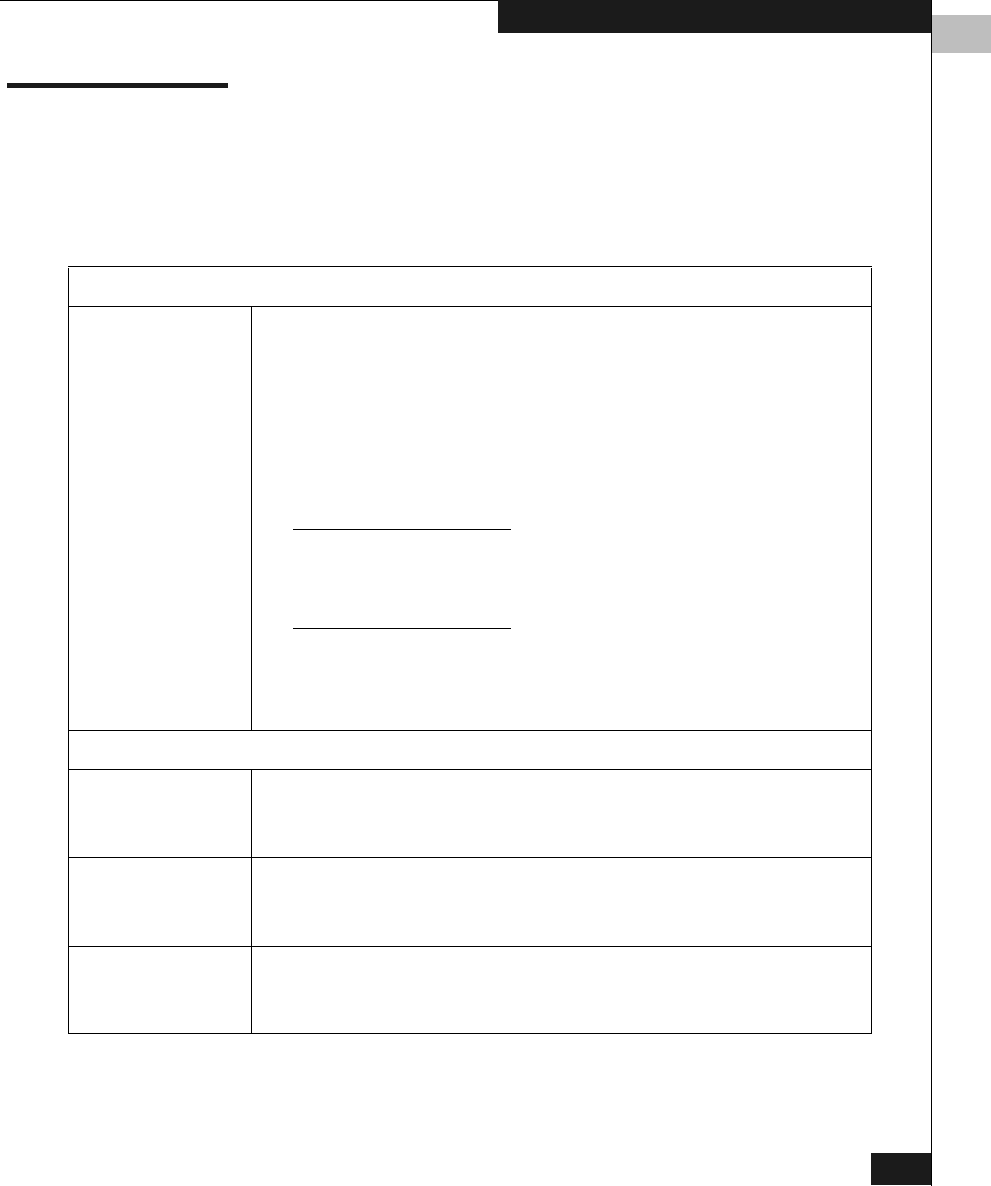
1
Web Tools Views
1-3
Introducing Web Tools
Web Tools Views
Web Tools provides access to and information about the fabric
through a number of separate windows, making it possible to view
several aspects of the fabric at the same time (Table 1-1).
Table 1-1 Web Tools Views
Initial Display Upon Launching Web Tools:
Fabric View Displays a control panel that provides access to fabric-wide options,
a panel for each switch in the fabric, plus a legend that explains the
meaning of the background colors on the Switch icons. Each panel
contains an icon that represents the switch itself, in addition to icons
for Switch Events and the Administrative and Telnet interfaces. The
background color of the switch icon represents the status of that
particular switch or Integrated Fabric (as defined by the legend
provided in the window).
Switch status is calculated approximately once per second; however the
initial calculation does not occur until 30-60 seconds after the switch is
booted. It is calculated from the state of data structures in the switch,
and stored as the variable switchStatus.
For all statuses that are based on errors per time interval, any errors
will cause the status to show faulty until the entire sample interval
has passed.
Accessible from Fabric View:
Fabric Events
View
Displays the error log for the fabric, which is the combination of the
error logs of all the switches in the fabric. Accessed by clicking on
the Fabric Events icon on the control panel.
Fabric Topology
View
Displays physical configuration, including active domains, paths,
and routing information. Accessed by clicking on the Fabric
Topology icon on the control panel.
Name Server
Table View
Displays the Name Server Table for the fabric. Use to view
information about the devices attached to the fabric. Accessed by
clicking on the Name Server icon on the control panel.