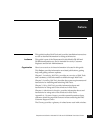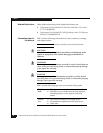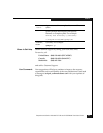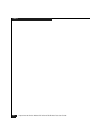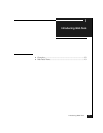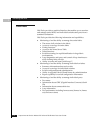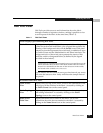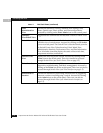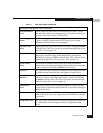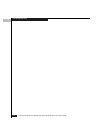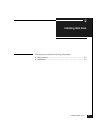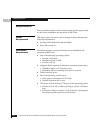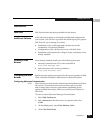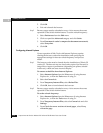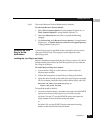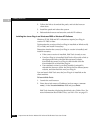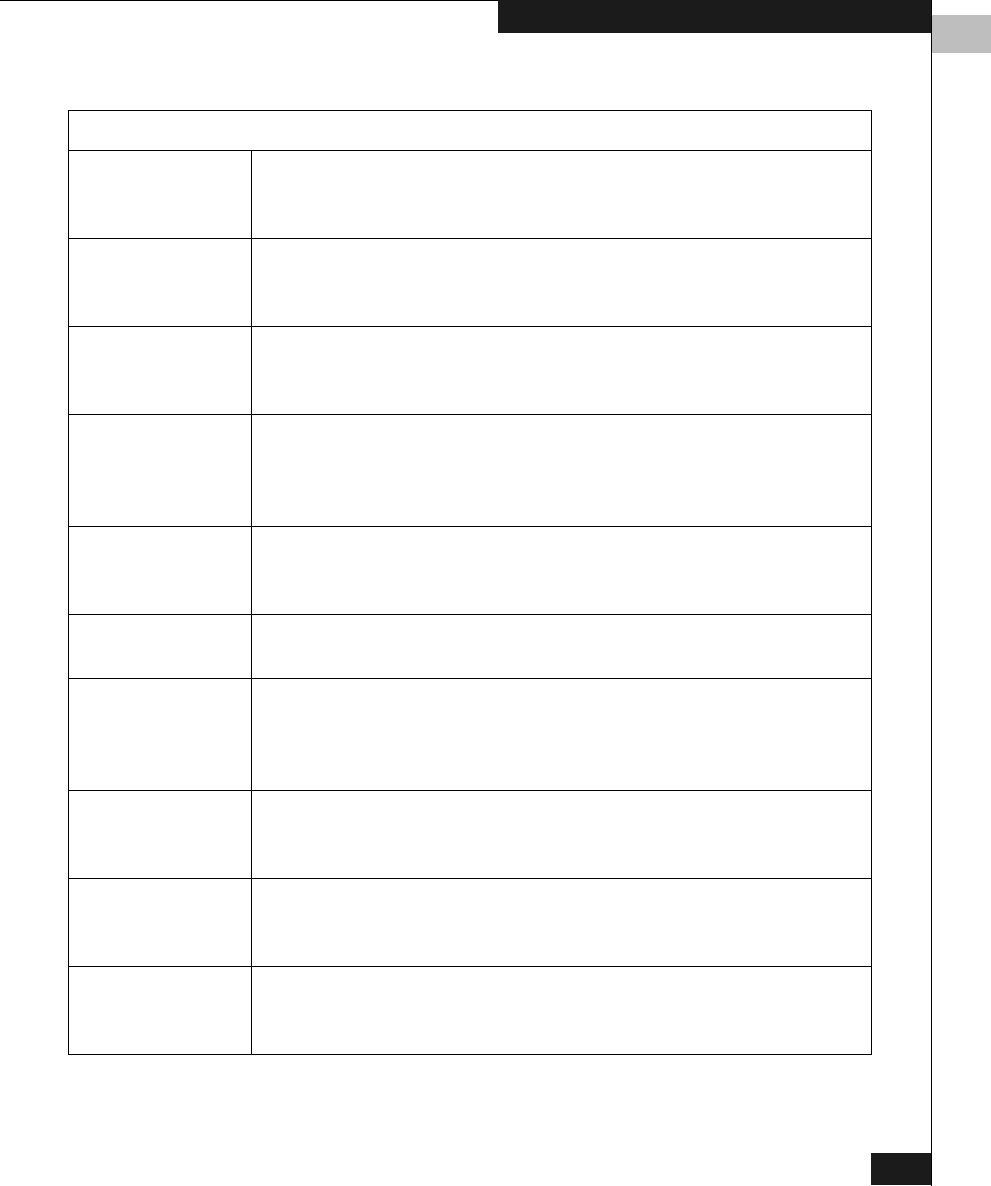
1
Web Tools Views
1-5
Introducing Web Tools
Accessible From Switch View (continued):
Port Information
View
Displays statistics and status for the selected port, GBIC, or loop.
Also provides options for managing loops. Accessed by clicking on
the icon for the relevant port in Switch View.
Power Supply
Status
The Power Supply icons on the switch graphic indicate the number
of power supplies present, and the LED on the power supply
indicates the status of the power assemblies.
Switch Events
View
Displays the error log for the switch. Accessed by clicking on Events
in Switch View. This view can also be accessed through Fabric View
(see Fabric View on page 1-3).
Telnet Interface Provides an interface for using Telnet commands for switch
diagnostics, troubleshooting, and detailed fabric management.
Accessed by clicking on Te lnet in Switch View. This view can also be
accessed through Fabric View (see Fabric View on page 1-3).
Fabric Watch
View
Monitors fabric elements and displays error and performance
counter status, issuing an alert when conditions are out of acceptable
ranges. Accessed by clicking on Watch in Switch View.
Fan Icon The color of this icon indicates the number of fans in the switch that
are within normal range (see the color legend in Fabric View).
Administrative
Interface
Provides an interface for performing functions such as upgrading
firmware versions or reconfiguring a switch. Accessed by clicking
on Admin in Switch View. This view can also be accessed through
Fabric View (see Fabric View on page 1-3).
Performance
View
Graphically portrays real-time data throughput for each port and
displays total switch bandwidth utilization. Accessed by clicking on
Perf in Switch View.
Beacon Icon Click to turn the beacon, which is an indicator light on the front
panel of the switch, on or off. Appearance of icon indicates whether
beacon is lit.
Temperature Icon The color of this icon indicates the number of temperature sensors in
the switch that are within range (see the color legend in Fabric
View).
Table 1-1 Web Tools Views (continued)