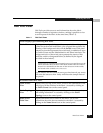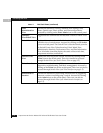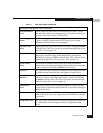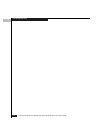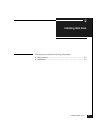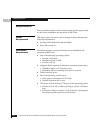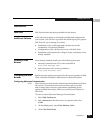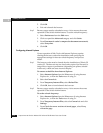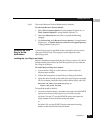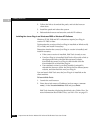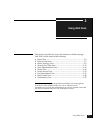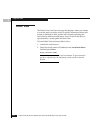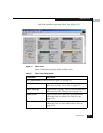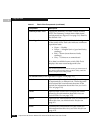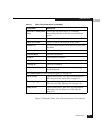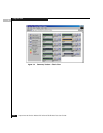2
Installation
2-5
Installing Web Tools
Step 3 The correct Browser Process Model must be selected.
To select the Browser Process Model:
1. Select View, Internet Options if using Internet Explorer 4.x, or
Too ls , Internet Options if using Internet Explorer 5.x.
2. Select the Advanced tab and click to expand the Browsing
category.
3. From Browsing, select Browse in a new process, if using Internet
Explorer 4.x, or Launch browser windows in a separate process,
if using Internet Explorer 5.0.
Installing the Java
Plug-in on the
Workstation
A Java Plug-in must be installed on the workstation for the correct
operation of Web Tools. The required version depends on the
operating system.
Installing the Java Plug-in on Solaris
Solaris workstations require both the Java Plug-in version 1.2.2-02 for
Solaris and the patch created by Sun Microsystems for use with the
Java Plug-in on Solaris.
To install the Java Plug-in on Solaris:
1. Locate the Java Plug-in on the internet, such as at the Sun
Microsystems website.
2. Follow the instructions to install the Java Plug-in for Solaris.
3. Open the.cshrc file and set the path to the Java Plug-in executable
file. For example, the following could be added to the .cshrc file:
NPX_PLUG-IN_PATH=/opt/NSCPcom/plug-in
export NPX_PLUG_IN_PATH
To install the patch on Solaris:
1. Go to the website at
http://access1.sun.com, use the SEARCH
option to locate the correct patch for your Solaris version:
for Solaris 2.6 and 2.7, use the SEARCH option and enter the
string
108593 in the search field and press enter.
or,
for Solaris 2.8, use the SEARCH option and enter the string
109611 in the search field and press enter.