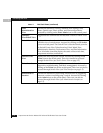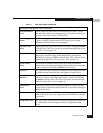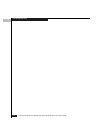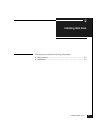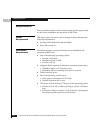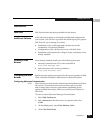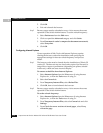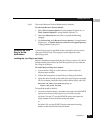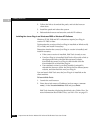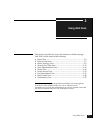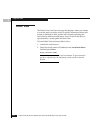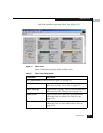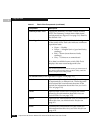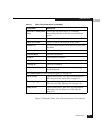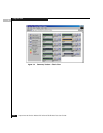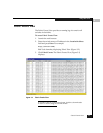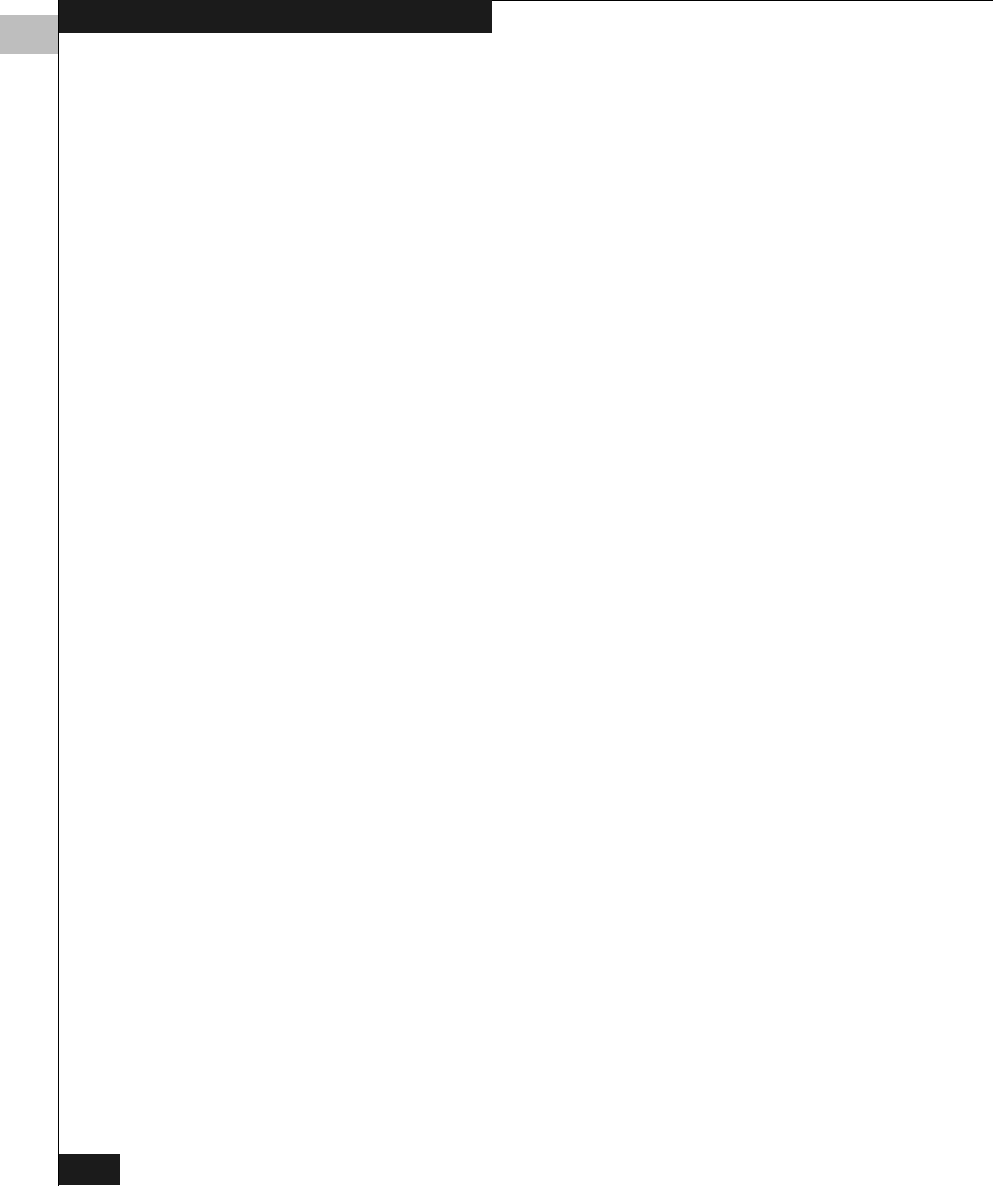
2
2-6
Departmental Switch Models DS-16B and DS-8B Web Tools User Guide
Installing Web Tools
2. Follow the link to download the patch, and exit the browser
when done.
3. Install the patch and reboot the system.
4. Relaunch the browser and enter the switch’s IP Address.
Installing the Java
®
Plug-in on Windows
®
2000 or Windows NT Platforms
Windows 95, 98, 2000 and NT workstations require Java Plug-in
version 1.2.2-006 or later.
To determine the version of the Java Plug-in installed on Windows 98,
NT, or 2000, and install if necessary:
Determine whether the correct Java Plug-in version is installed, and
install if necessary:
• If the correct version is installed, Web Tools is ready to use.
• If no Java Plug-in is installed, Web Tools will provide a link to
the appropriate link to the Sun Microsystems website,
download the correct Java Plug-in, then double-click the
downloaded file to install the plug-in.
• If an outdated version is currently installed, uninstall it,
relaunch the browser, follow the link to the Sun Microsystems
website, and download the new Java Plug-in.
You can launch Web Tools once the Java Plug-in is installed on the
client machine.
To launch Web Tools:
1. Launch the web browser.
2. Enter the switch name or IP address (such as
http://switch
name/
) in the Location/Address field and press Enter.
Web Tools launches, displaying the default view, Fabric View. For
more information about Fabric View, see Fabric View on page 3-2.