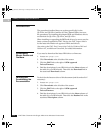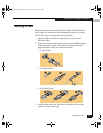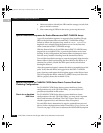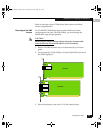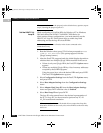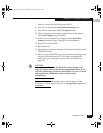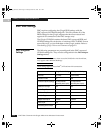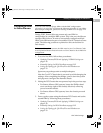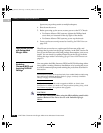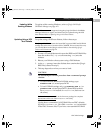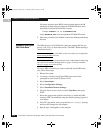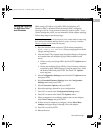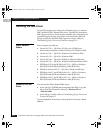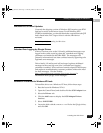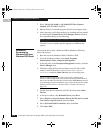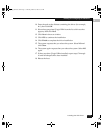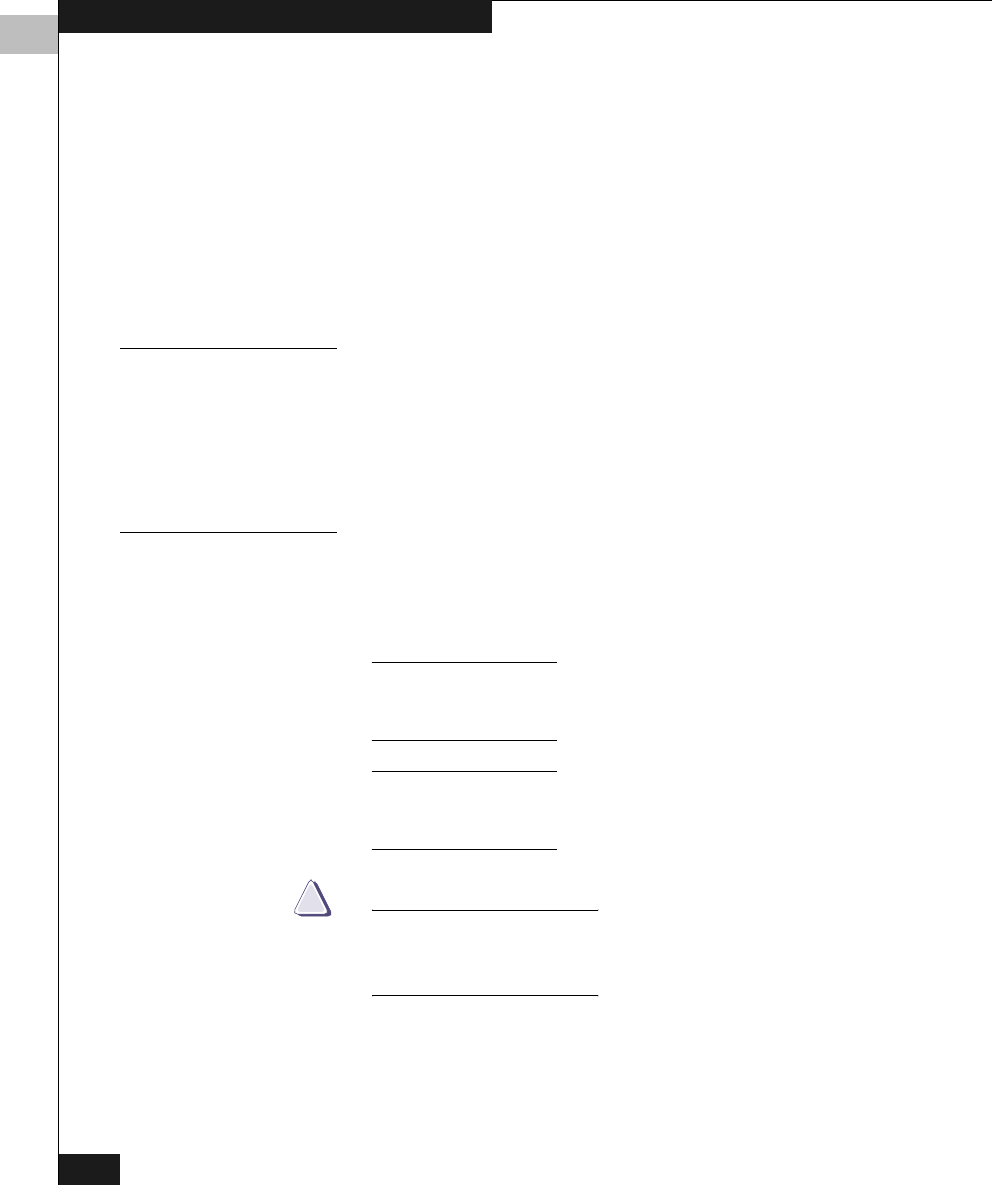
2
2-10
EMC Fibre Channel with QLogic HBAs in the Windows Environment
Installing and Configuring the HBA Driver
Ignore any steps that pertain to multiple adapters.
4. Shut down the server.
5. Before powering up the server, restore power to the PCI Chassis:
• For Stratus ftServer 3200 systems, tighten the Phillips-head
screw that you loosened on the top right of the chassis.
• For Stratus ftServer 5200 systems, power up the chassis.
6. Power up the server and proceed to Installing the HBA Driver on
page 2-14.
Fibre-Down Servers
with Embedded
QLogic HBAs
Fibre-Down servers have a vendor-specific firmware utility and
package that is posted on the QLogic website, in the EMC section. Be
sure to use the firmware utility and package that matches your server
model. You can check for updated firmware on the QLogic website.
Follow the steps under Downloading QLogic Drivers and Firmware on
page 2-2.
Updating
Firmware/BIOS and
Applying NVRAM
Settings
You can update the HBA firmware/BIOS and NVRAM settings either
from within a running Windows installation or by booting the server
to a DOS command prompt and running the procedure described in
this section.
Current 64-bit systems can be updated only from within Windows 2003 using
the SANSurfer SANBlade Manager. Refer to QLogic SANSurfer SANBlade
Manager on page A-2 for instructions.
SANSurfer 2.0.25 cannot be used to upgrade to BIOS 1.4x. Until a later
SANSurfer is available, you need to use the procedure Updating Using a DOS
Boot Diskette on page 2-11 to perform this upgrade.
CAUTION
!
Do not flash embedded HBAs using the HBA utilities noted in this
section. (Refer to Fibre-Down Servers with Embedded QLogic
HBAs).
QLogic_Windows.book Page 10 Thursday, March 10, 2005 10:31 AM