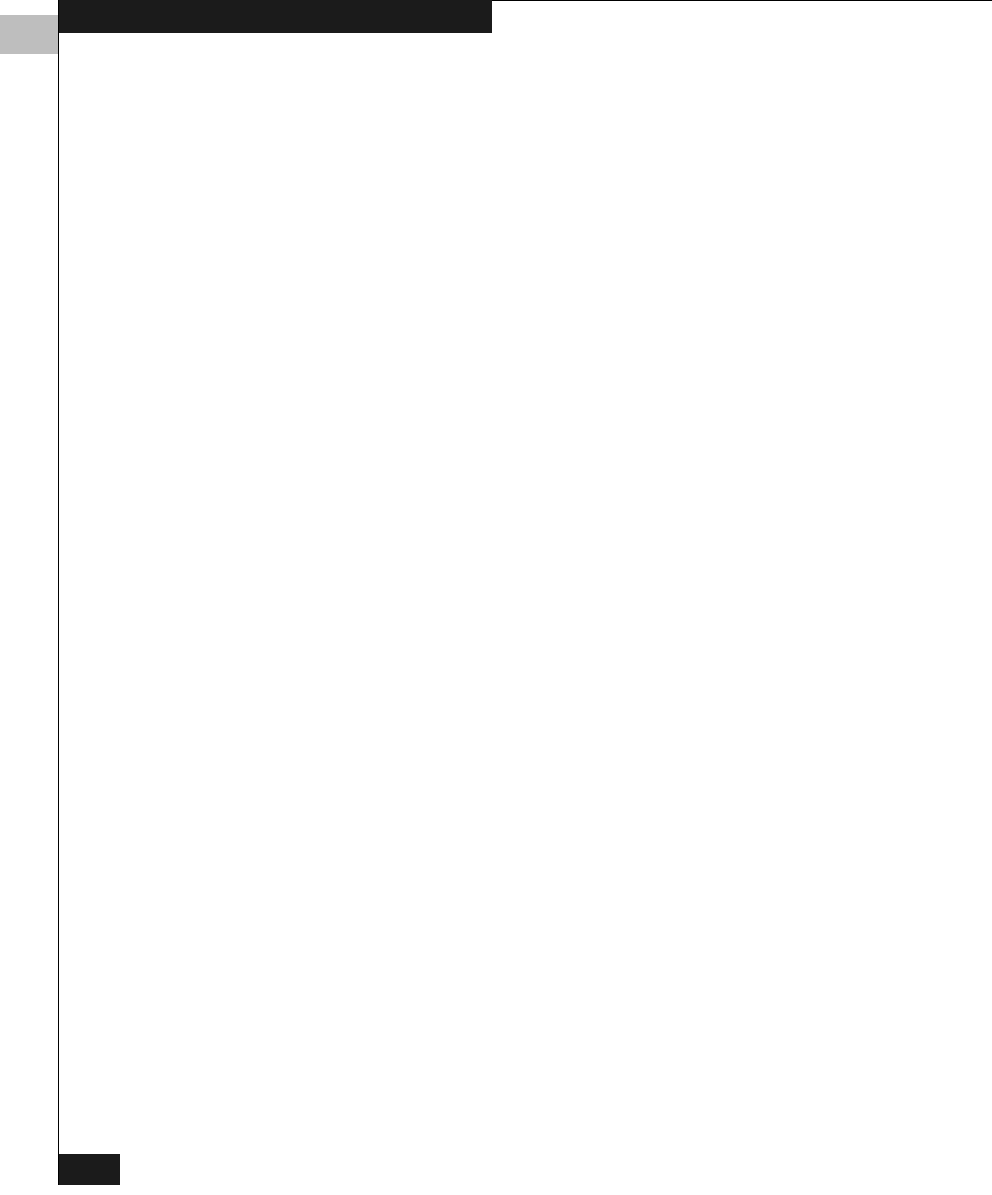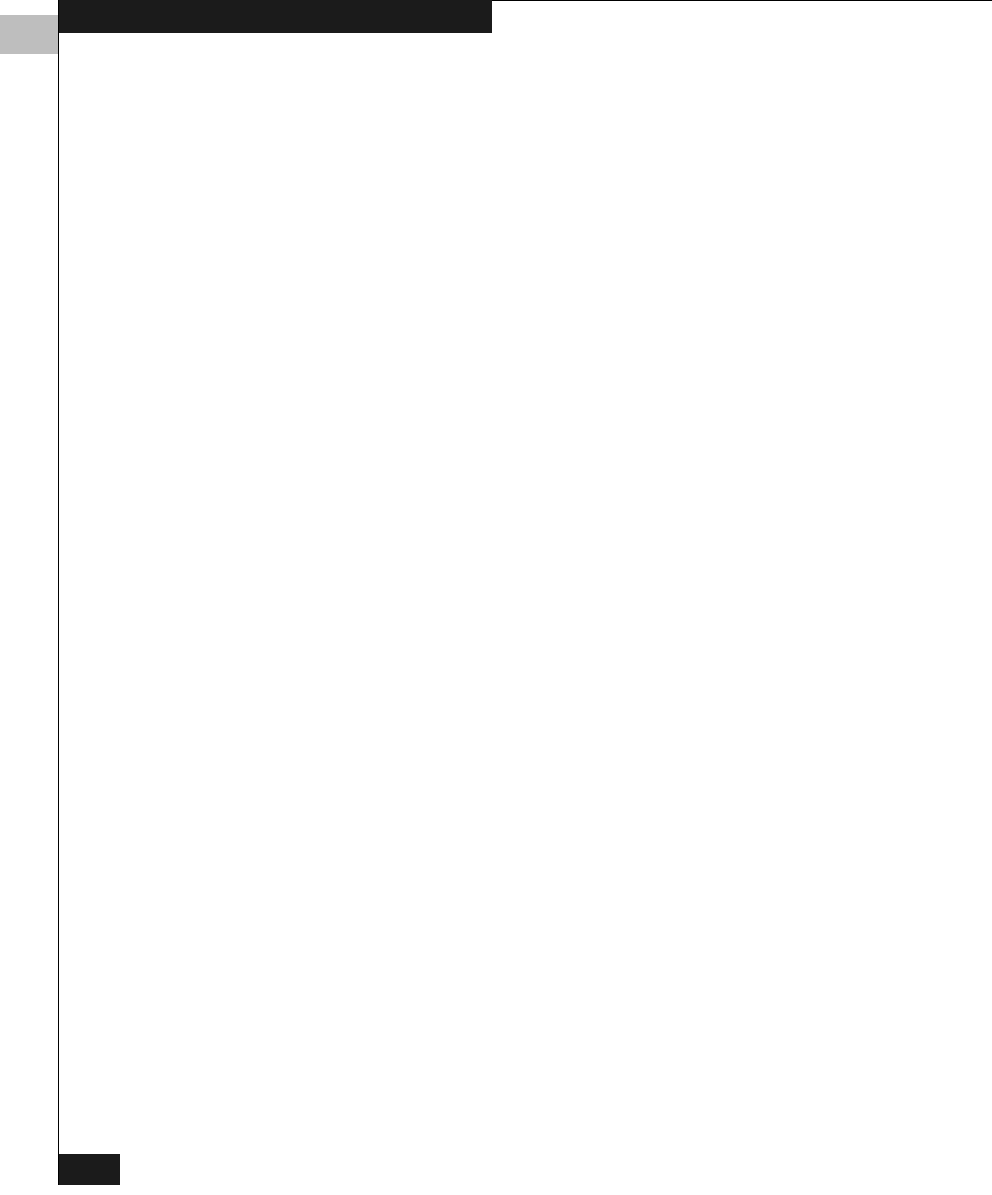
3
3-12
EMC Fibre Channel with QLogic HBAs in the Windows Environment
Configuring an EMC Boot Device
2. Hard Loop Id (hex) = 255 (Note: Only direct-connect
configurations also.)
3. Reset Delay (dec) = 5 (default)
4. Enable FC Tape = Y (default)
5. Frame Size = 2048 (default)
6. Select the topology for your configuration. In most cases, the
default setting will work for all configurations.
7. Data Rate = 2 (default)
Type 0 at the selection prompt to return to the main menu.
13. Next, we will ensure the HBA advanced settings are correct for
boot. Select menu choice 2 (edit_advanced_settings) at the
selection prompt and enter values for the following parameters:
1. Operation Mode = 0 (default)
2. Interrupt Delay Timer (dec) = 0 (default)
3. Execution Throttle (dec) = 256
4. Login Retry Count (dec) = 8 (default)
5. Port Down Retry Count (dec) = 45
6. Link Down Timeout (dec) = 0
7. Luns Per Target (dec) = 256
8. Enable Extended Logging = N (default)
9. Enable LIP Reset = N (default)
10. Enable LIP full login = Y (default)
11. Enable target reset = Y (default)
Type 0 at the selection prompt to return to the main menu.
14. After all the settings are correct, select menu choice 11 (write) at
the selection prompt to save them to the HBA.
15. After saving the changes, select menu choice 12 (quit) to exit the
EFI command line utility.
16. Reboot the server (reset at the Shell> prompt) to cause changes to
take effect.
At this point, the HBA is ready to boot from the assigned LUN. Your
fabric may not be configured with the correct zoning information to
allow the HBA to see the storage array. After the server boots up, you
will be able to view the WWN of the HBA in the fabric utility. From
QLogic_Windows.book Page 12 Thursday, March 10, 2005 10:31 AM