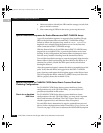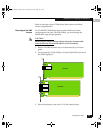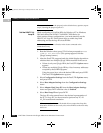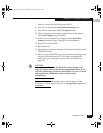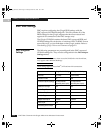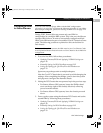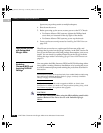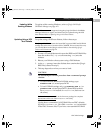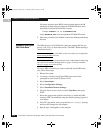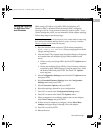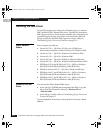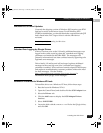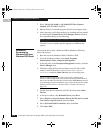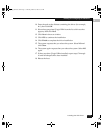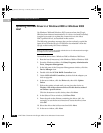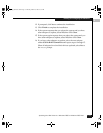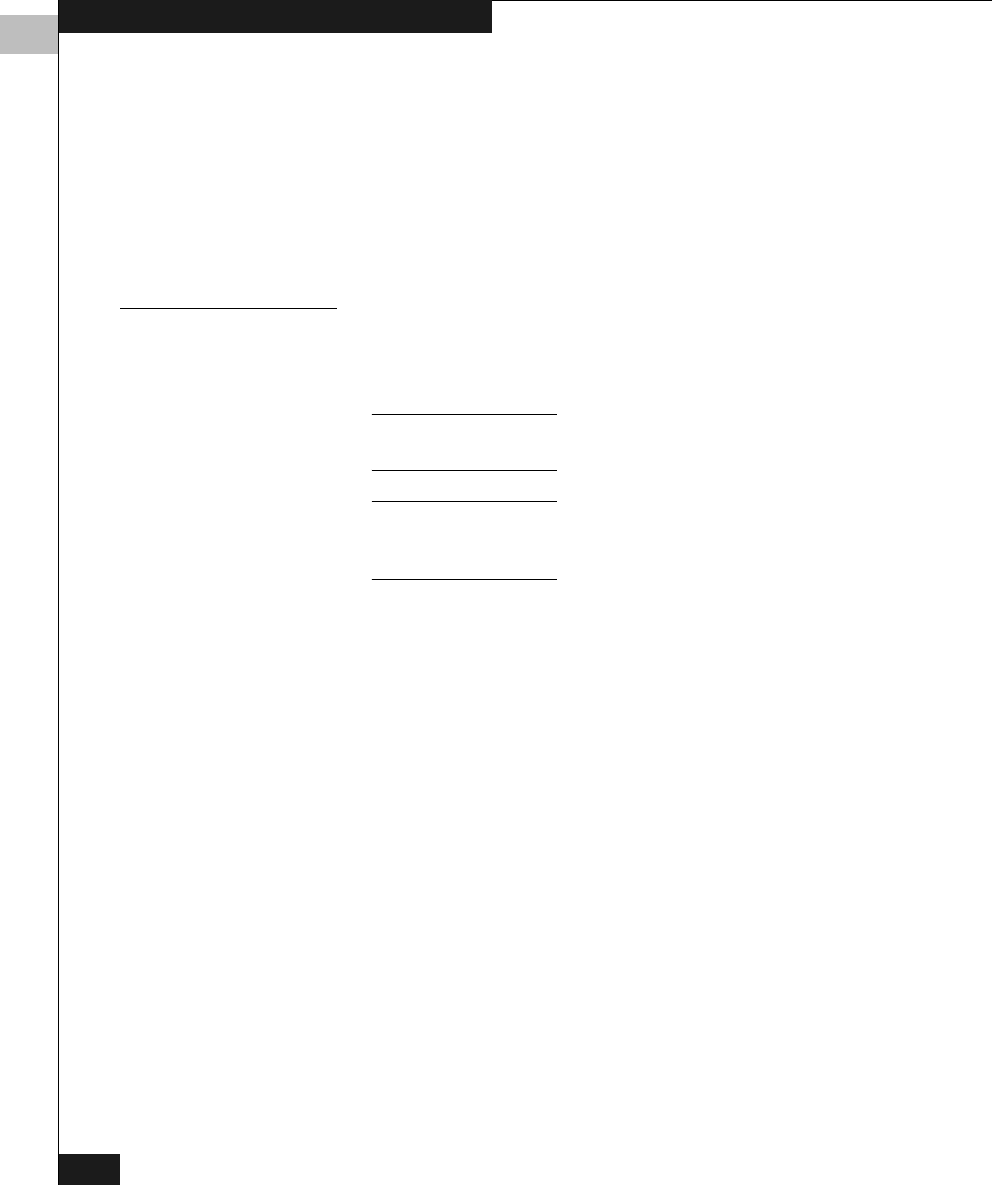
2
2-12
EMC Fibre Channel with QLogic HBAs in the Windows Environment
Installing and Configuring the HBA Driver
file name, note that some BIOS versions might require the /N
parameter (which allows an alternate NVRAM filename to be
specified) to load the NVRAM file correctly
Example:
FLASUTIL /L /F /N NVRAM2xx.DAT
where NVRAN2xx.DAT is the non-standard NVRAM file name.
5. When the procedure has finished, remove the diskette and reboot
the host.
Manually Setting the
HBA Data Rate
The HBA driver for a QLA2310 has a data rate setting that lets you
specify 1 Gb, 2 Gb, or Auto Select mode. (The EMC default setting is
Auto Select mode.)
For any device connected to the HBA, set the device data rate (if applicable)
before setting the HBA data rate.
Current 64-bit systems can be updated only from within Windows 2003 using
the SANSurfer SANBlade Manager. Refer to QLogic SANSurfer SANBlade
Manager on page A-2 for instructions.
For every HBA on which you want to manually set the HBA data
rate, follow these steps.
1. Reboot the system.
2. At startup, watch for the QLogic BIOS screen and when
prompted to enter Fast!Util, press
CTRL-Q.
3. Select host adapter.
4. Select Configuration Settings.
5. Select Extended Firmware Settings.
6. Press the Down Arrow until you select Data Rate; then press
ENTER.
7. Select the appropriate speed for the device to which the HBA
connects. EMC recommends using the default setting of option 2,
Auto Select.
8. Press
ESC repeatedly until you reach the Save Changes prompt,
and save the changes for this adapter.
9. Repeat steps 3 through 8 for each adapter.
QLogic_Windows.book Page 12 Thursday, March 10, 2005 10:31 AM