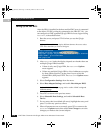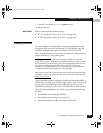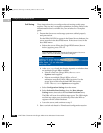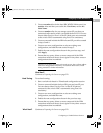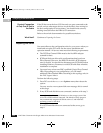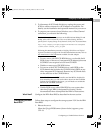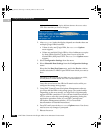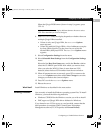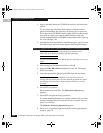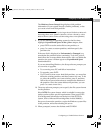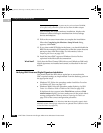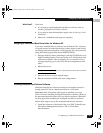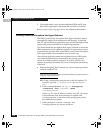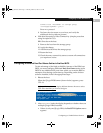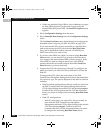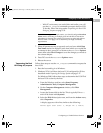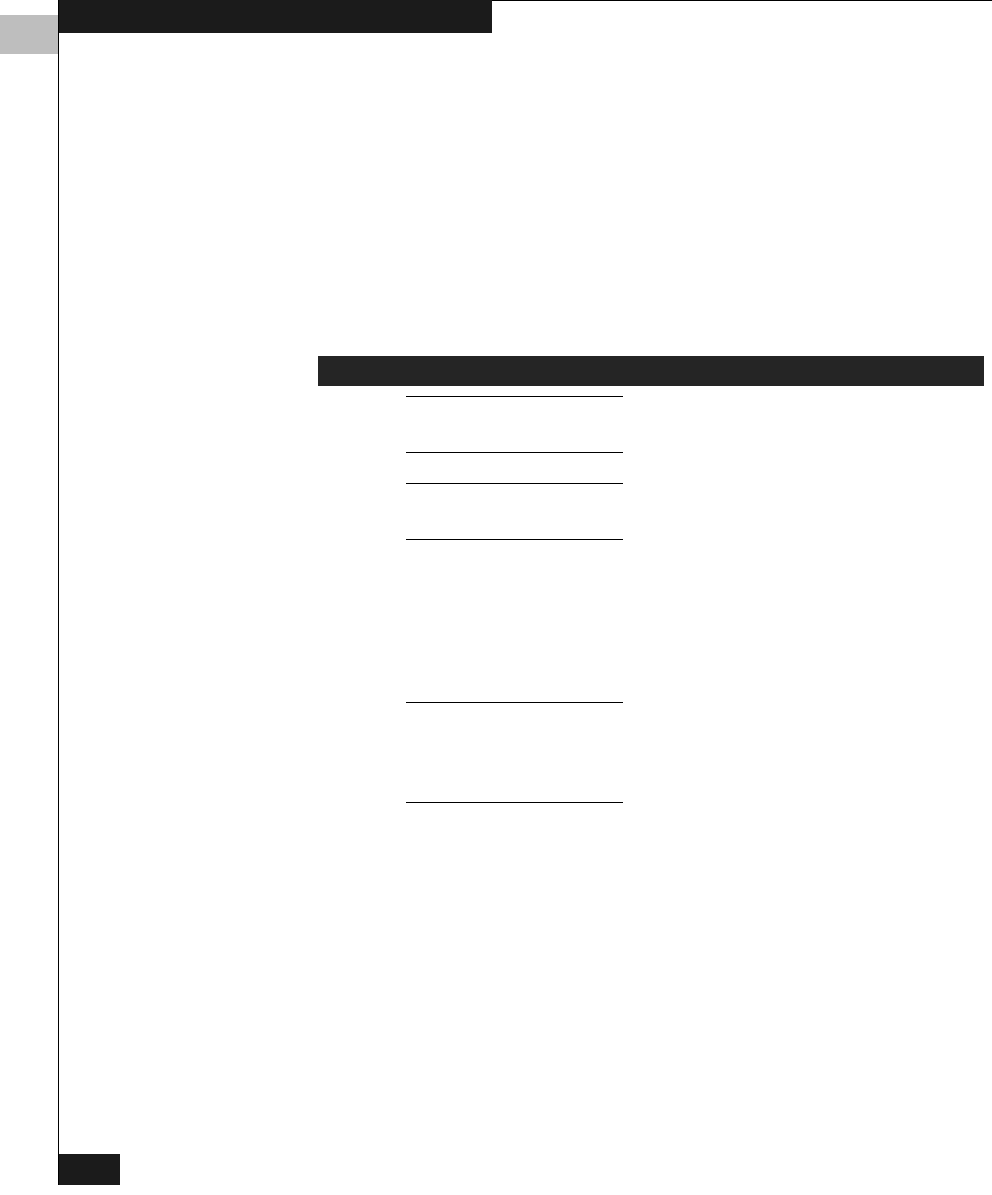
3
3-26
EMC Fibre Channel with QLogic HBAs in the Windows Environment
Configuring an EMC Boot Device
1. Insert a bootable Windows CD-ROM in the drive and reboot the
system.
If your system has a bootable disk already configured from a
previous installation, the software will prompt you to press any
key to boot from CD-ROM. If the bootable disk is not the storage
array disk on which you want to install Windows, then you
should disable that disk’s SCSI BIOS as described under Preparing
the Server on page 3-22.
2. Immediately after the Windows installation begins, press
F6 when
directed or when the blue screen appears following this banner:
Pressing F6 tells the Windows installer that you want to load a
third-party driver before proceeding with the installation.
If you do not press F6 in time to add the drivers, restart the server to try
again.
3. When prompted for additional drivers, select S.
4. Insert the EMC HBA Drivers diskette for your OS. Then press
ENTER to continue.
5. Select the appropriate QLogic boot HBA from the next menu.
Depending on the version of Windows, you may receive an error
message that the default driver is newer than the provided one. Ignore
this message, and select F6 to continue and use the driver you have
provided.
6. Press ENTER to continue.
Setup continues to load files. The Welcome to Setup dialog
appears.
7. Press
ENTER to begin the setup procedure.
If you are installing Windows on a newly created LUN, you may
receive a message that your boot disk is new or erased. You can
press
C to continue.
The Windows Licensing Agreement appears.
8. Press
PG DN to scroll through and read the license agreement; to
accept it, press
F8.
Setup is inspecting your computer's hardware configuration ---
QLogic_Windows.book Page 26 Thursday, March 10, 2005 10:31 AM