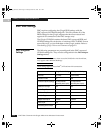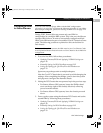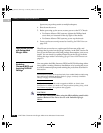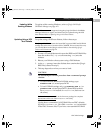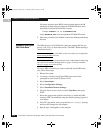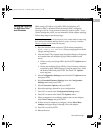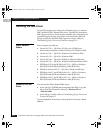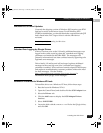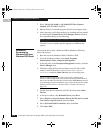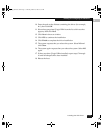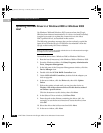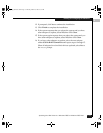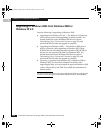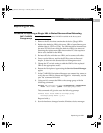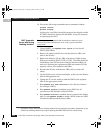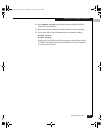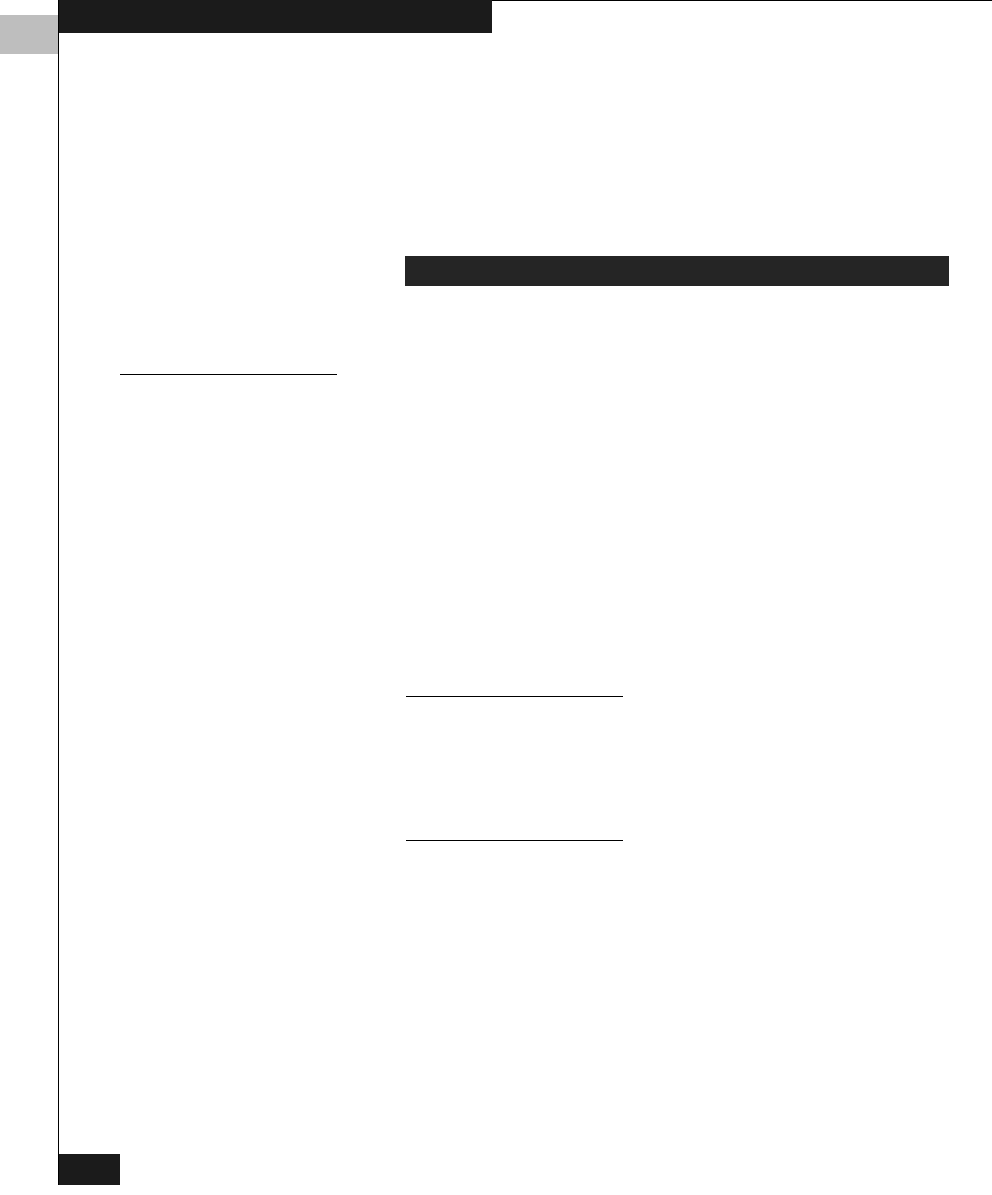
2
2-16
EMC Fibre Channel with QLogic HBAs in the Windows Environment
Installing and Configuring the HBA Driver
7. Select QLogic QLA2300 (or QLA2200) PCI Fibre Channel
Adapter, and click OK to install it.
8. Reboot the host. It should recognize all new host adapter cards.
9. After rebooting, verify that the driver is installed and has started
by checking the Control Panel, SCSI Adapter, Drivers window
for a statement similar to the following:
The driver is now loaded, and the adapter is available to the
system.
Installation
Procedure for
Windows 2000 and
Windows 2003 Hosts
To install the driver into a Windows 2000 or Windows 2003 host,
follow these steps:
1. Boot the host with Windows 2000 or Windows 2003.
2. From the Windows taskbar, select Start, Programs,
Administrative Tools, Computer Management
3. In the left pane of the Computer Management window, click the
Device Manager icon.
4. If Windows Plug-n-Play does not detect your QLA23xx HBA
model, it will be listed as
Unknown or as a Fibre Channel
Controller
under the Other Devices icon in the right pane.
Windows 2000 configurations with Service Pack 1 or higher and
Windows 2003 configurations may be able to detect QLA23xx HBAs. If
this occurs, the HBA will already be listed under SCSI Devices; instead
of proceeding with these installation steps, follow the instructions under
Updating the HBA Driver in a Windows 2000 or Windows 2003 Host on
page 2-18.
5. Double-click the first instance of SCSI Controller under Other
Devices.
6. In the next window, click ReInstall Driver, then Next.
7. Select Display a list of the known drivers for this device so that
I can choose a specific driver, then click Next.
8. Select SCSI and RAID Controllers, then click Next.
9. Click Have Disk.
QLogic QLA2300 PCI-Fibre Channel Adapter (Started)
QLogic_Windows.book Page 16 Thursday, March 10, 2005 10:31 AM