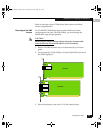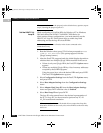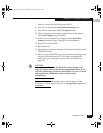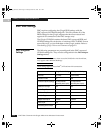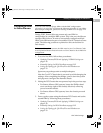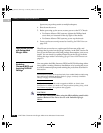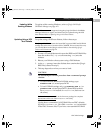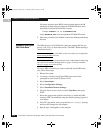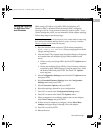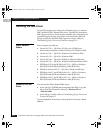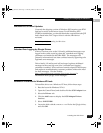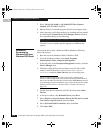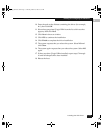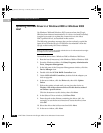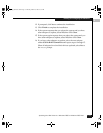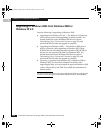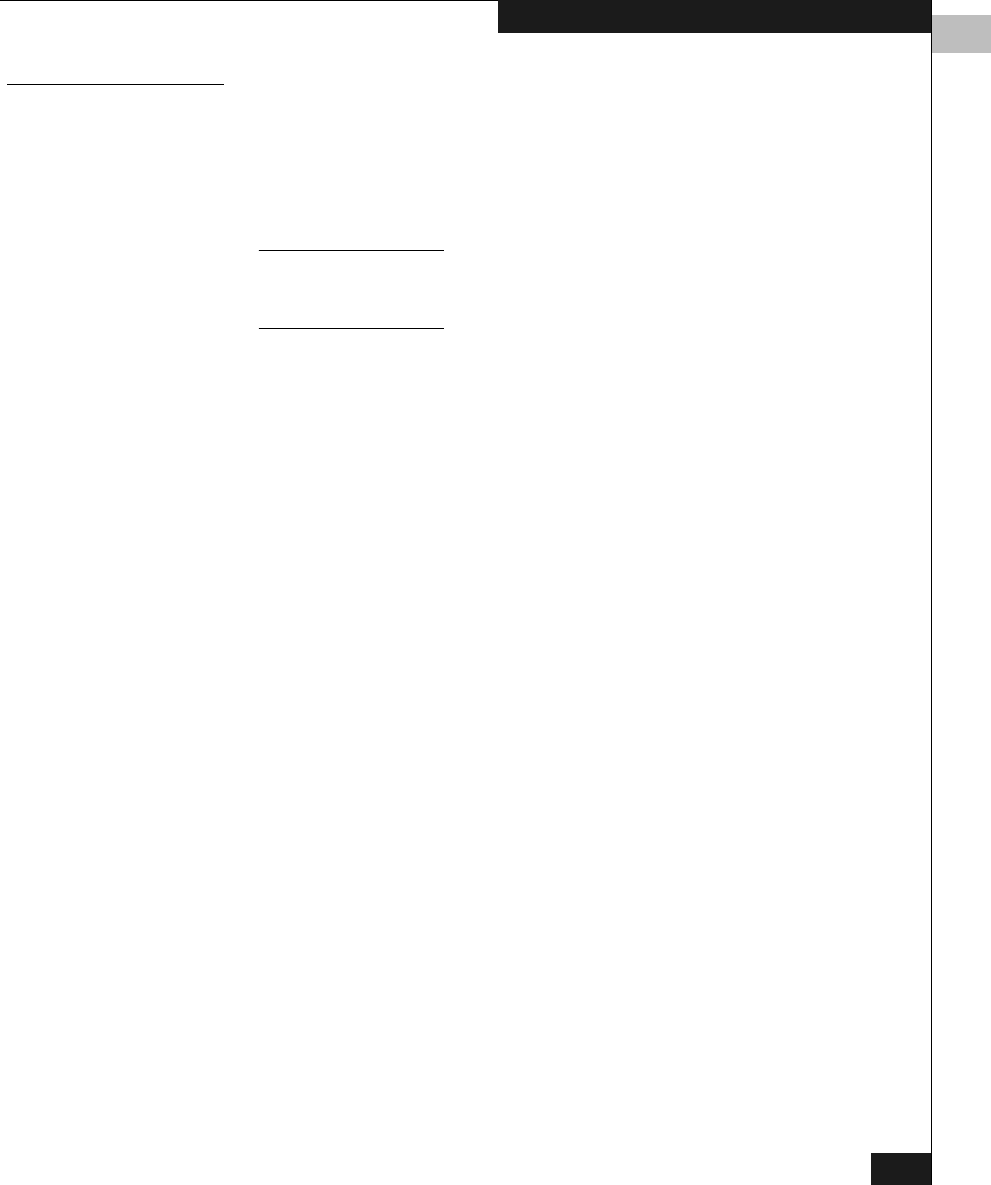
2
EMC HBA Settings
2-13
Installing and Configuring the HBA Driver
Setting the Topology
for QLA22xx/23xx
and Windows
While using a QLA22xx or QLA23xx HBA for Windows NT,
Windows 2000, or Windows 2003, the default EMC configured
topology is set for “loop preferred, otherwise point to point.” If you
want to change this value, you can manually set the adapter topology.
Follow these steps to set the topology:
Current 64-bit systems can be updated only from within Windows 2003 using
the SANSurfer SANBlade Manager. Refer to QLogic SANSurfer SANBlade
Manager on page A-2 for further instructions.
1. Boot the Windows host and press CTRL-Q when prompted to
Press <CTRL-Q> for Fast!UTIL. (This prompt appears with the
QLogic startup banner.)
2. After the Fast!UTIL program loads, the initial display will depend
on whether there are multiple QLogic HBAs installed in the
server:
• If there is only one QLogic HBA, the Fast!UTIL Options menu
appears.
• If there are multiple QLogic HBAs, a list of memory addresses
occupied by those HBAs appears. Using the arrow keys, select
the desired HBA and press
ENTER. The Fast!UTIL Options
menu appears.
3. Select Configuration Settings from the Fast!UTIL Options menu
and press
ENTER.
4. Select Extended Firmware Settings from the Configuration
Settings menu and press
ENTER.
5. Select Connection Options and press
ENTER.
6. Select the topology desired for your configuration.
7. Press
ESC to return to the Configuration Settings menu.
8. Press
ESC to return to the Fast!UTIL Options menu.
9. When prompted to save changes made to the current adapter,
select Save Changes and press
ENTER.
10. If there are more adapters to configure, choose Select Host
Adapter and repeat steps 3 through 9 for each adapter.
11. Press
ESC to exit Fast!UTIL.
12. Reboot the host.
QLogic_Windows.book Page 13 Thursday, March 10, 2005 10:31 AM