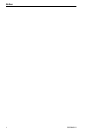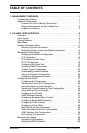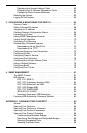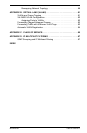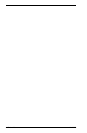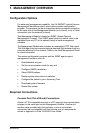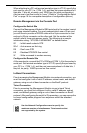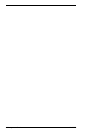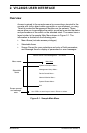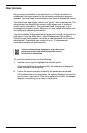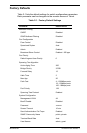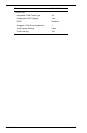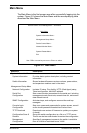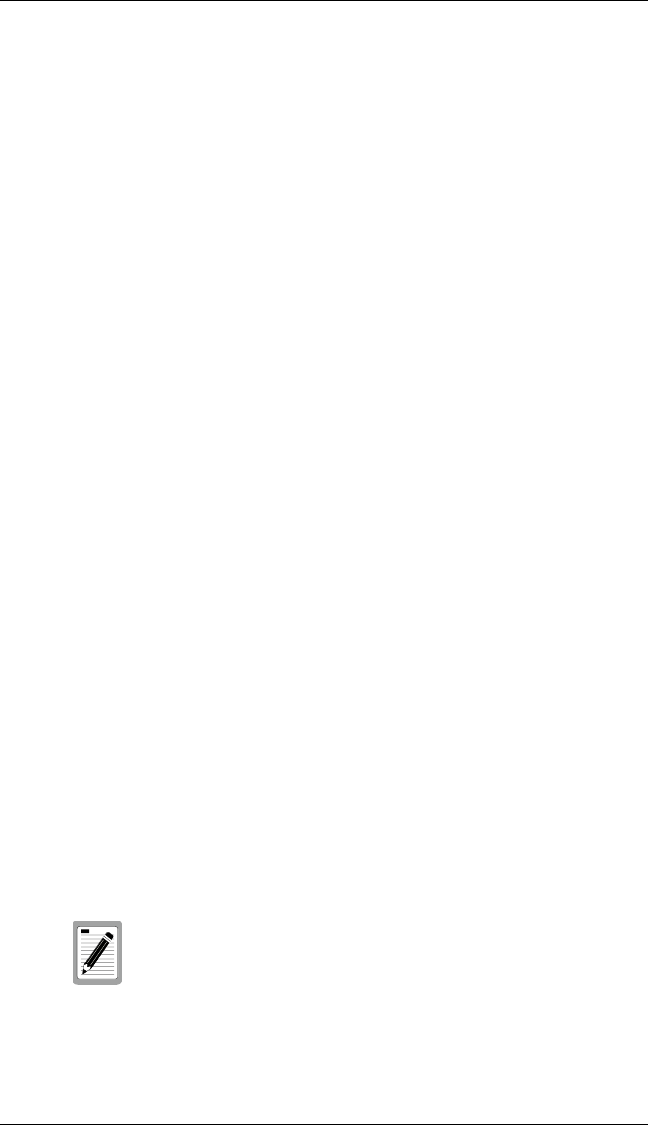
2 Management Overview VH-2402S
When attaching to a PC, set terminal emulation type to VT100, specify the
port used by your PC (i.e., COM 1~4), and then set communications to 8
data bits, 1 stop bit, no parity, and 19200 bps (for initial configuration).
Also be sure to set flow control to “none.” (Refer to “Configuring the Serial
Port” on page 19 for a complete description of configuration options.)
Remote Management via the Console Port
Configure the Switch Site
Connect the Management Module’s DB9 serial port to the modem’s serial
port using standard cabling. For most modems which use a 25-pin port,
you will have to provide an RS232 cable with a 9-pin connector on one
end and a 25-pin connector on the other end. Set the modem at the
switch’s site to force auto-answer mode. The following is a sample
initialization string: “ATQ1S0=1&D0&K0&W” as defined below:
Q1 : Inhibit result codes to DTE
S0=1 : Auto answer on first ring
D0 : Don’t care DTR
K0 : Disables DTE/DCE flow control
W : Write command to modem memory
Configure the Remote Site
At the remote site, connect the PC’s COM port (COM 1~4) to the modem’s
serial port. Set terminal emulation type to VT100, specify the port used by
your PC (i.e., COM 1~4), and then set communications to 8 data bits, 1
stop bit, no parity, 19200 bps and no flow control.
In-Band Connections
Prior to accessing the Management Module via a network connection, you
must first configure it with a valid IP address, subnet mask, and default
gateway using an out-of-band connection or the BootP protocol.
Telnet Connection
Prior to accessing the Management Module via an in-band Telnet
connection, you must first configure it with a valid IP address, subnet
mask, and default gateway using an out-of-band connection or BootP
protocol. After configuring the switch’s IP parameters, you can access the
on-board configuration program from anywhere within the attached
network.
Use the Network Configuration menu to specify the
maximum number of simultaneous Telnet sessions that
are supported by the system.