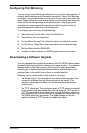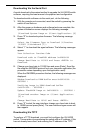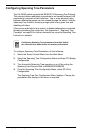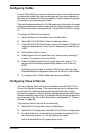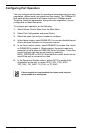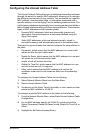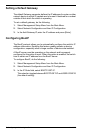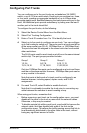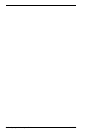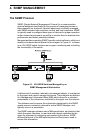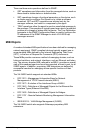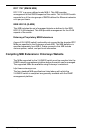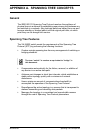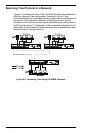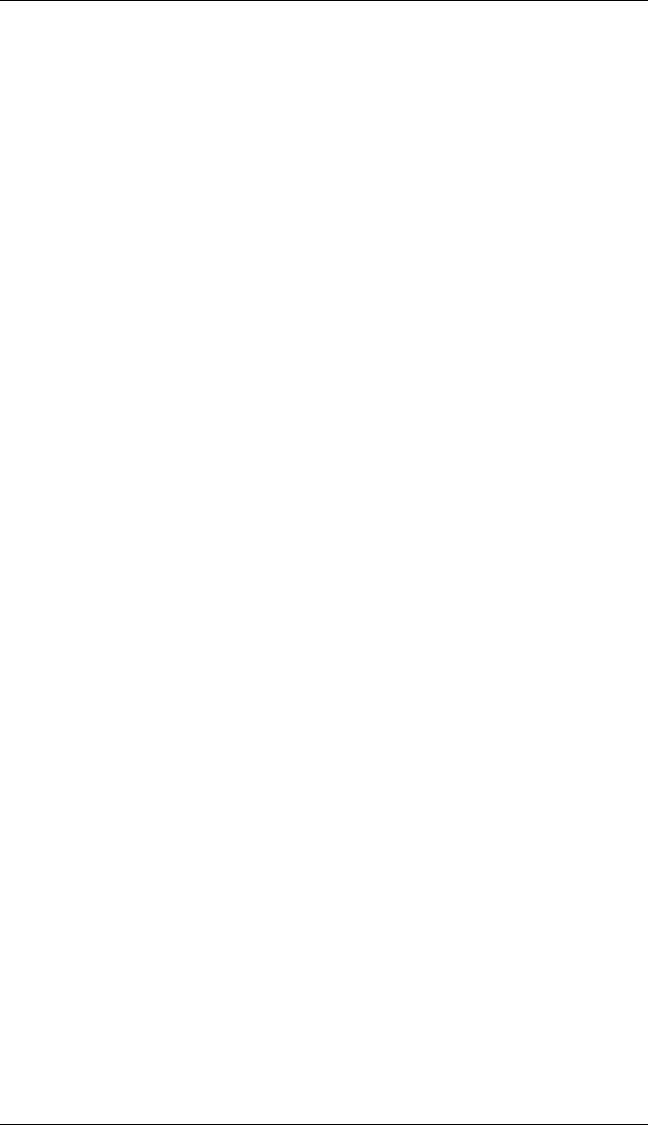
9033645-01 Configuring & Monitoring the Switch 79
Configuring Port Trunks
You can configure up to five port trunks on a standalone VH-2402S
switch, or up to 12 for an entire stack. Each trunk can combine two, three,
or four ports, creating an aggregate bandwidth of up to 4Gbps when
grouping gigabit ports. Besides balancing the load across each port in the
trunk, the additional ports provide redundancy by taking over the load if
another port in the trunk should fail.
To configure the port trunks, do the following:
1. Select the Device Control Menu from the Main Menu.
2. Select Port Trunking Configuration.
3. Enter a Trunk ID number from 1 to 12 to identify the trunk.
4. Select up to four ports to configure as one trunk. You can configure
up to five trunks per switch unit. The ports used in a trunk must all be
of the same media type (RJ-45, 100 Mbps fiber, or 1000 Mbps fiber).
The ports that can be assigned to the same trunk also have certain
other restrictions.
The RJ-45 ports used for each trunk must all be on the same internal
switch chip. The port groups permitted include:
Group 1 Group 2 Group 3
1,2,3,4, 5,6,7,8, 9,10,11,12,
13,14,15,16 17,18,19,20 21,22,23,24
Only two 100Mbps fiber ports can be configured as a trunk and these
must be on the same module. However, 1000Mbps fiber ports can be
on any module in the stack.
Note that ports at both ends of a trunk must be configured in an
identical manner, including speed, duplex mode, and VLAN
assignments.
5. For each Trunk ID, select Enable to enable the trunk.
Note that it is advisable to enable the trunk prior to connecting any
cable between the switches to avoid creating a loop.
When using port trunks, remember that:
• Before removing a port trunk via the configuration menu, you must
disable all the ports in the trunk or remove all the network cables.
Otherwise, a loop may be created.
• To disable a single link within a port trunk, you should first remove the
network cable, and then disable both ends of the link via the
configuration menu. This allows the traffic passing across that link to
be automatically distributed to the other links in the trunk, without
losing any significant amount of traffic.