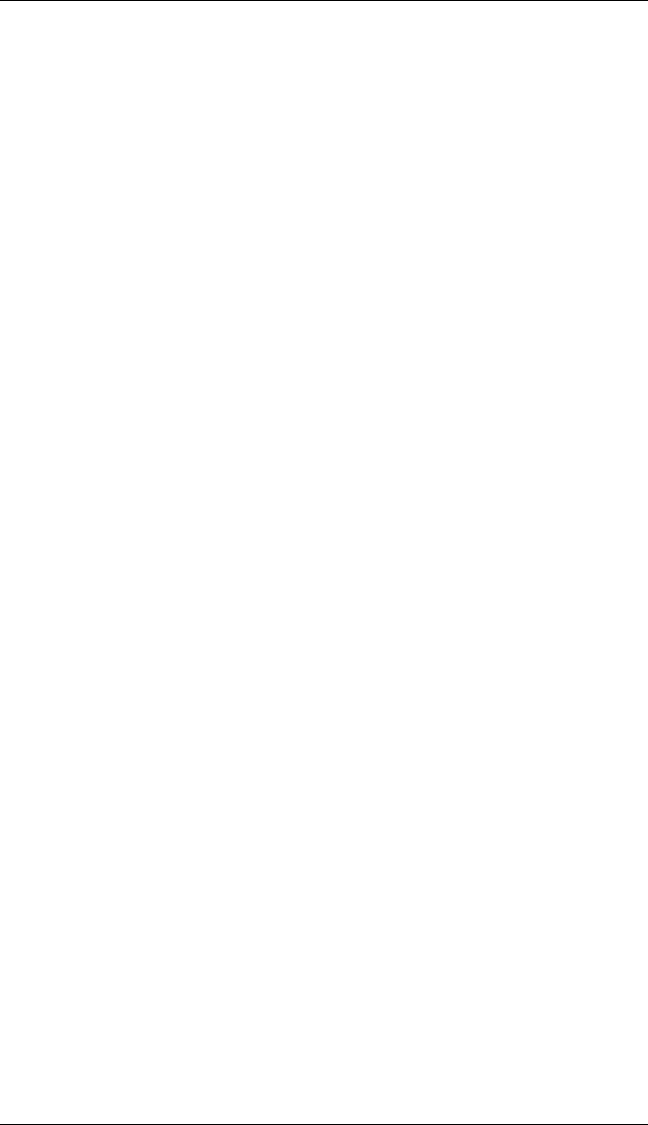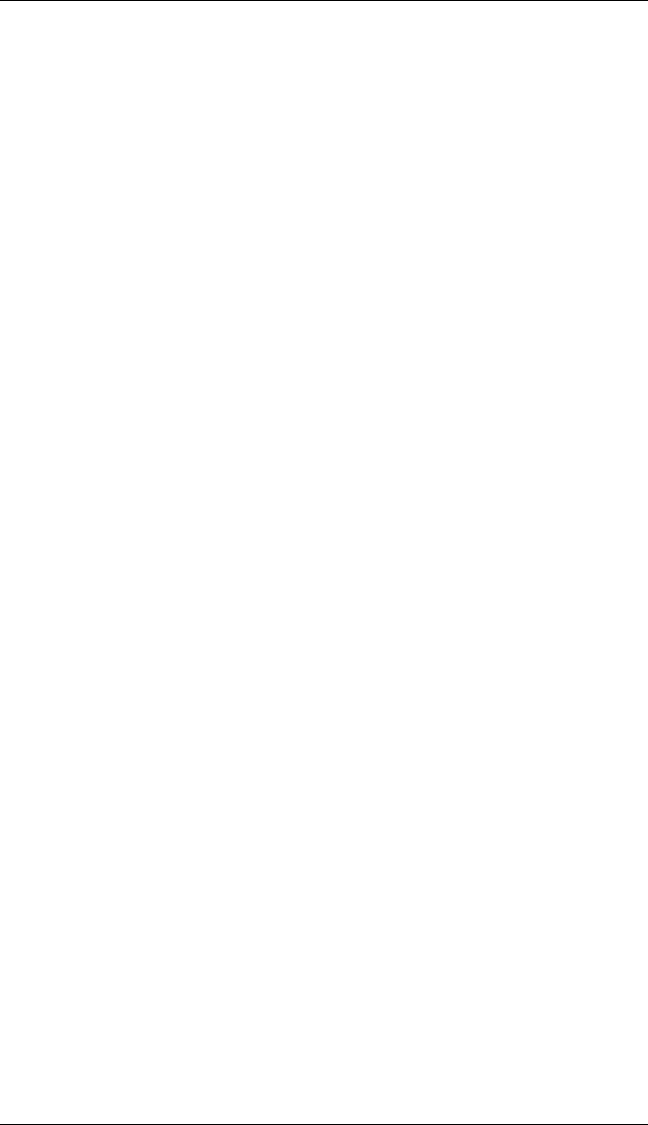
9033645-01 Configuring & Monitoring the Switch 77
Configuring the Unicast Address Table
The Unicast Address Table allows you to designate forwarding treatment
through the switch for specific MAC addresses, allowing you to maintain
the efficiency and security of your network. You can search for a specific
MAC address, clear the entire table, or information associated with a
specific address, or set the Aging Time for deleteing inactive entries. The
switch learns addresses dynamically from incoming packets and builds a
table of these addresses along with their associated ports. There are two
types of MAC addresses in the forwarding table:
• Dynamic MAC addresses, which are dynamically learned and
removed by the switch based on a time period defined using the
Aging Time option.
• Static MAC addresses, which are entered manually, stored in
nonvolatile memory and automatically placed in the address table.
There are five types of status that can be configured for each address in
the table:
• Permenant, which means that the MAC address is in use and will
remain so after the next switch reset.
• Delete On Reset, which means that the MAC address is in use and
will remain so until the next switch reset.
• Invalid, which will remove the entry.
• Delete On Time Out, which means that the MAC address is in use
and will remain so until it is aged out.
• Other, which means that the MAC address is in use but the
conditions under which it will remain so differ from the preceding
values.
To configure the Unicast Address Table, do the following:
1. Select Network Monitor Menu from the Main Menu.
2. Select Unicast Address Table.
3. As desired, set the Aging Time for the table, or view, search or clear
entries by MAC address or VLAN ID.
To configure a specific MAC address in the table, do the following:
1. From the Network Monitor Menu, select Static Unicast Address Table
Configuration.
2. For the MAC address, specify the VLAN ID, switch port and the
Status (Permanent, Delete On Reset, Invalid, Delete On Time Out, or
Other).
3. Highlight the Set field and press [Enter].