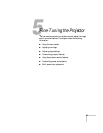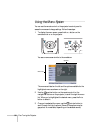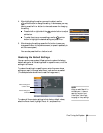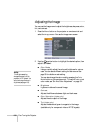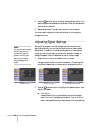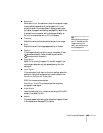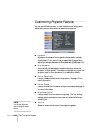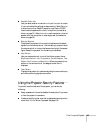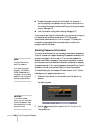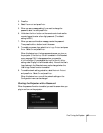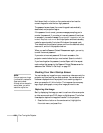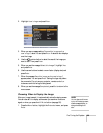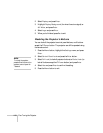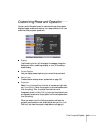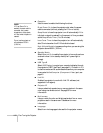Fine-Tuning the Projector 105
■ EasyMP Audio Out
Lets you select whether to use the Audio port for input or output
(if you’ve installed the optional wireless module). Select Ext
ernal
to output sound from EasyMP scenarios (.wav files) or MPEG
files to external speakers with a built-in amplifier (connected as
shown on page 51). Select
Internal to use the projector’s internal
speaker with your computer or video equipment (connected as
shown on page 50).
■ Remote Receiver
Deactivates the projector’s front and/or back sensors that detect
signals from the remote control. Use this setting to prevent use of
the remote control or to stop interference from bright fluorescent
lights. Restart the projector for this setting to take effect.
■ User Button
Lets you create a shortcut to one of the following menu items:
Brightness Control, Info, Progressive, Closed Caption, Test
Pattern
, Multi-screen, or Resolution. When you press the User
button on the remote control, the assigned menu item is
displayed.
■ Test Pattern
Displays a test pattern for use when adjusting the zoom and focus,
and when performing keystone correction.
Using the Projector Security Features
To prevent unauthorized use of the projector, you can do the
following:
■ Assign a password; this can be disabled for a set period if you want
to loan the projector to someone.
■ Create an identifying user logo that is displayed at startup and/or
when the
A/V Mute button is pressed. See page 108.