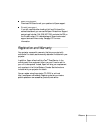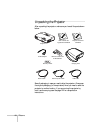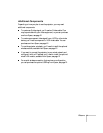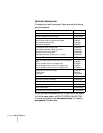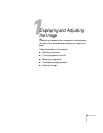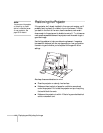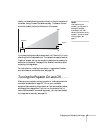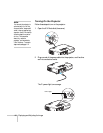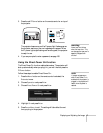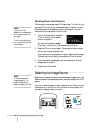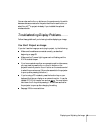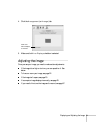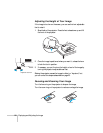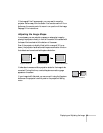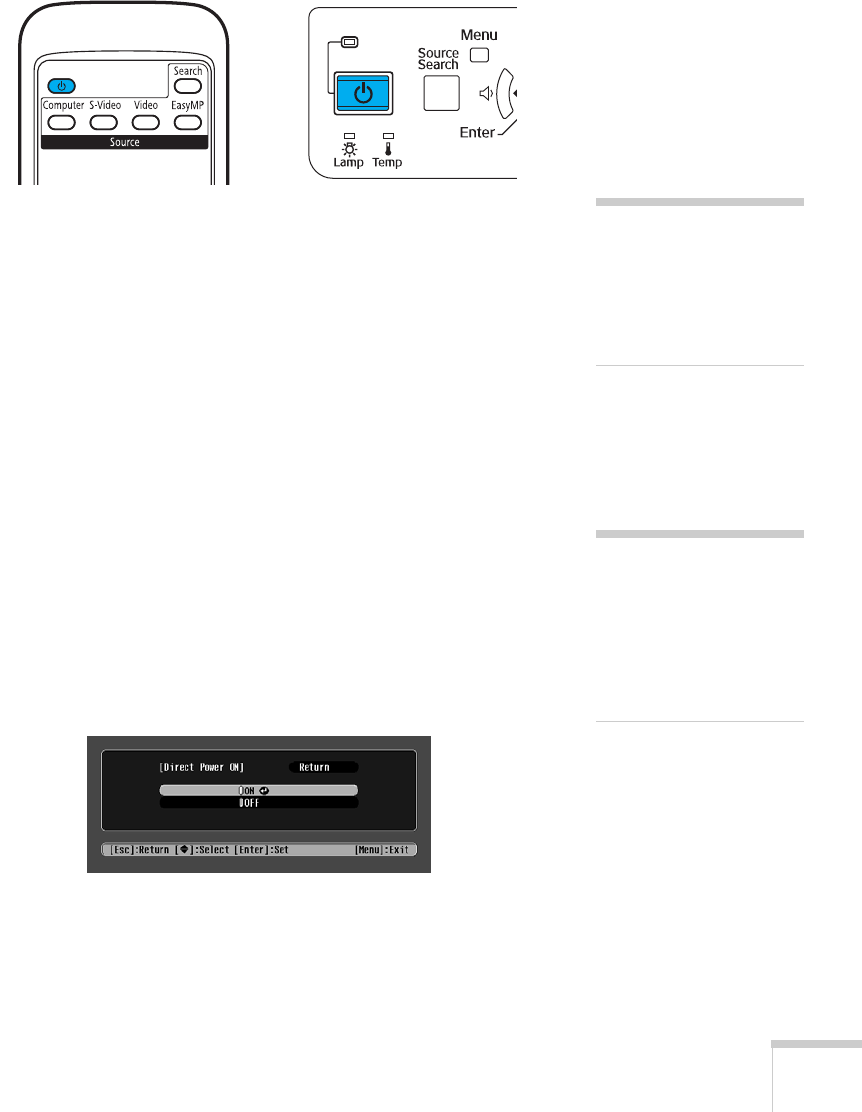
Displaying and Adjusting the Image 17
3. Press the red PPower button on the remote control or on top of
the projector.
The projector beeps once and the Ppower light flashes green as
the projector warms up, then an image begins to appear. When
the P power light stops flashing and remains green, the projector
is ready for use.
4. If you are prompted to enter a password, see page 106.
Using the Direct Power On Function
The Direct Power On function enables faster setup. The projector will
start up automatically when you plug it in; you won’t have to press the
P
Power button.
Follow these steps to enable Direct Power On:
1. Press the
Menu button on the remote control and select the
Extended menu.
2. Choose
Operation and press Enter.
3. Choose
Direct Power On and press Enter.
4. Highlight
On and press Enter.
5. Press
Esc or Menu to exit. The setting will take effect the next
time you plug in the projector.
warning
Never look into the lens
when the lamp is on. This
can damage your eyes, and is
especially dangerous for
children.
note
If a power outage occurs
when Direct Power On is
enabled and the projector is
plugged in, the projector will
restart when the power is
restored.