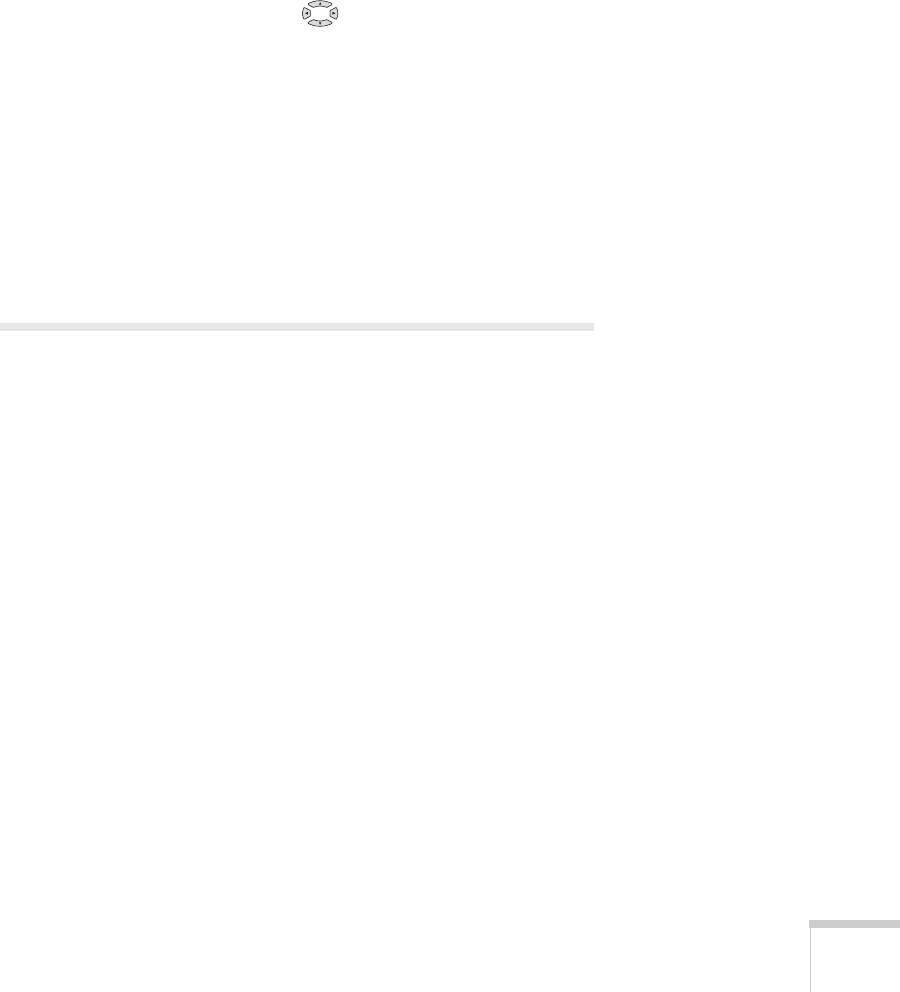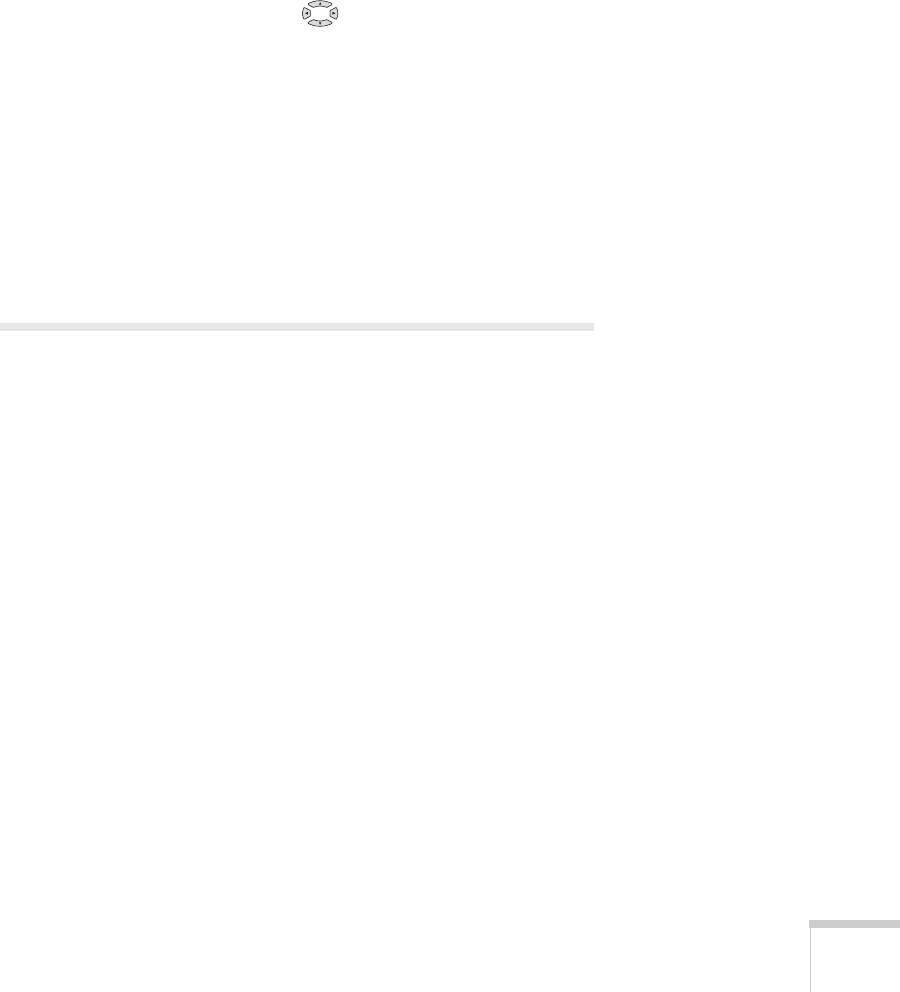
Setting Up Network Projection 91
8. Do one of the following:
■ If your network assigns addresses automatically, turn on the
DHCP setting.
■ If your network does not assign addresses automatically, turn
off
DHCP and enter the projector’s IP Address, Subnet
Mask
, and Gateway Address, as needed.
To enter numbers, use the buttons on the remote
control to highlight the number you want to input, then press
the
Enter button. When you’re finished changing an address
in the network menu, highlight
Return, then press the Enter
button.
9. To prevent the IP address from appearing on the standby screen,
set the
IP Address Display setting to Off.
When you’re done making all necessary changes, press
Menu to exit
the menu system.
Using Projector E-mail Alerts
When this feature is enabled, the projector sends you an e-mail alert if
it has any problems.
1. Press the
Menu button on the remote control, select the
Network menu, then press Enter.
2. Choose
Network Configuration and press Enter.