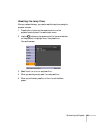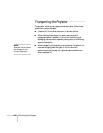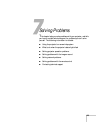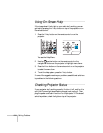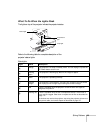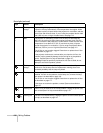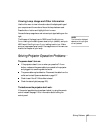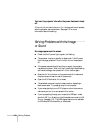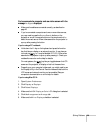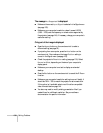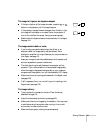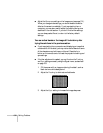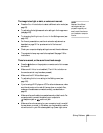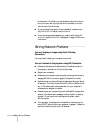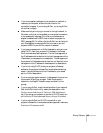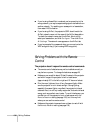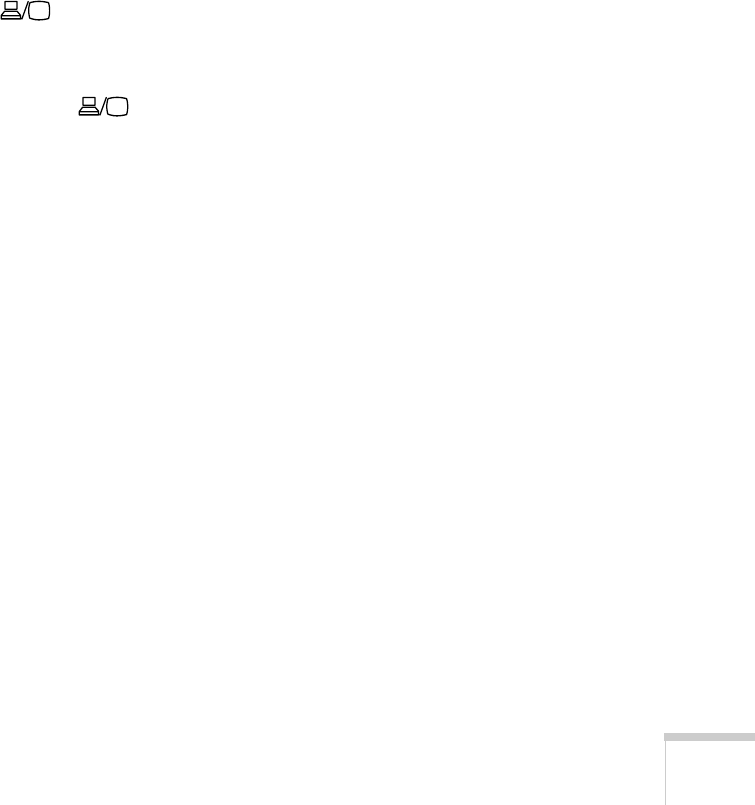
Solving Problems 129
You’ve connected a computer and see a blue screen with the
message No Signal displayed.
■ Make sure the cables are connected correctly, as described on
page 40.
■ If you’ve connected a computer and one or more video sources,
you may need to press the
Source Search button on the
projector or one of the source buttons on the remote control to
select the correct source. Allow a few seconds for the projector to
sync up after pressing the button.
If you’re using a PC notebook:
■ Hold down the Fn key on the keyboard and press the function
key that lets you display on an external monitor. It may have an
icon such as , or it may be labelled
CRT/LCD. Allow a few
seconds for the projector to sync up after pressing it. Check your
notebook’s manual or online help for details.
On most systems, the key lets you toggle between the LCD
screen and the projector, or display on both at the same time.
■ Depending on your computer’s video card, you might need to use
the Display utility in the Control Panel to make sure that both the
LCD screen and external monitor port are enabled. See your
computer’s documentation or online help for details.
If you’re using Mac OS X:
1. Open
System Preferences.
2. Click
Display or Displays.
3. Click
Detect Displays.
4. Make sure the
VGA Display or Color LCD dialog box is selected.
5. Click the
Arrangement or Arrange tab.
6. Make sure the
Mirror Displays checkbox is selected.