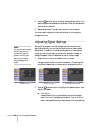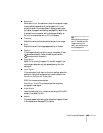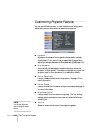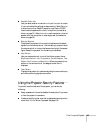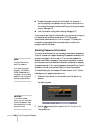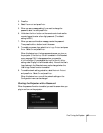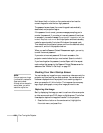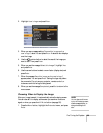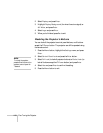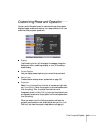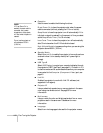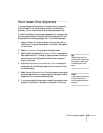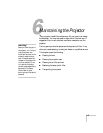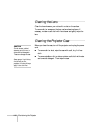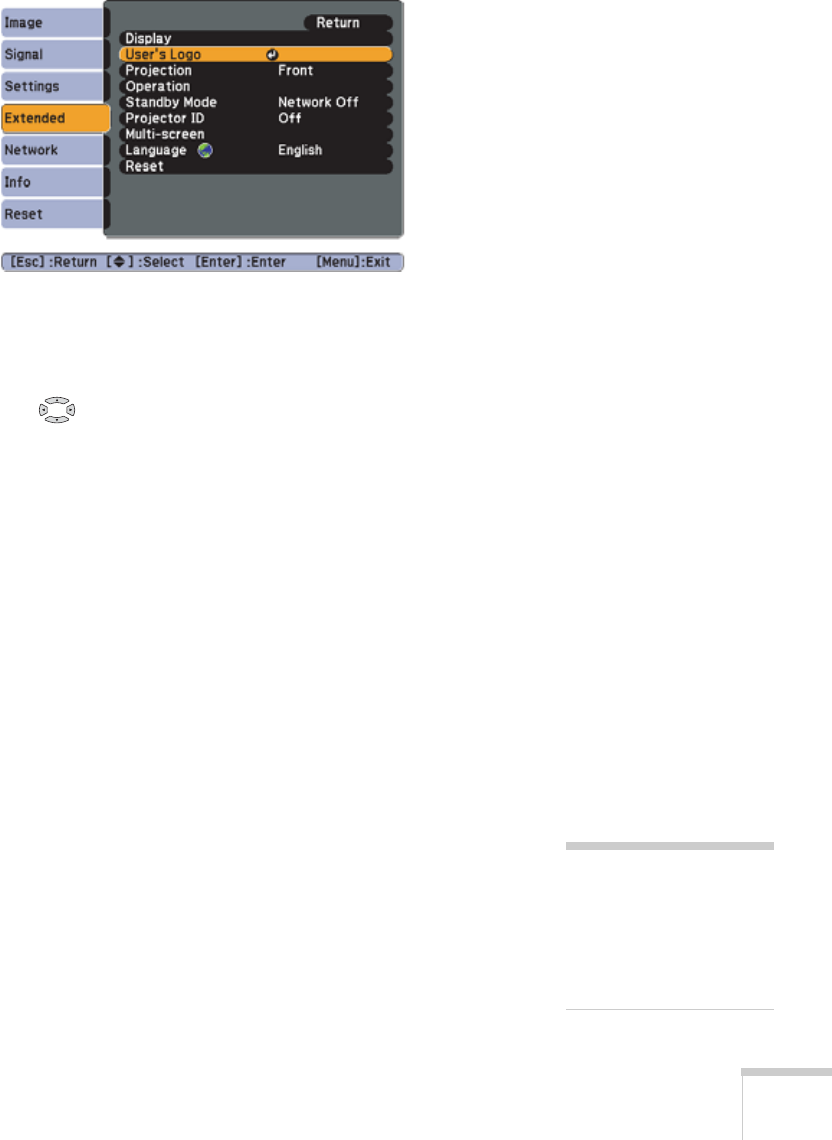
Fine-Tuning the Projector 109
2. Highlight User’s Logo and press Enter.
3. When you see a message asking
Choose this image as the
user’s logo?
, select Yes and press Enter. A selection box displays
over the image.
4. Use the pointer button to select the area of the image you
want to use. Then press
Enter.
5. When you see the message
Select this Image?, highlight Yes
and press
Enter.
6. Use the arrow buttons to select a zoom factor (display size) and
press
Enter.
7. When the message
Save this image as the user’s logo?
appears, select
Yes and press Enter. Saving the logo may take a
few moments. Do not use your projector, remote control, or
video source while the logo is being saved.
8. When you see the message
Completed, press Esc to return to the
menu screen.
Choosing When to Display the Image
After your image is saved, it is automatically set as the startup screen.
You can also set it to display as the screen you see when there’s no
signal or when you press the
A/V Mute button (see page 30).
1. Press the
Menu button, highlight the Extended menu, and press
Enter.
note
You can also use this menu
to turn off the startup screen,
disable message display, or
change the background
color.