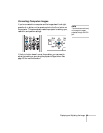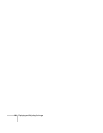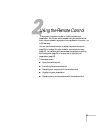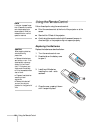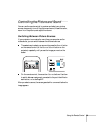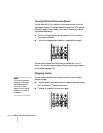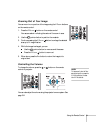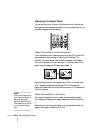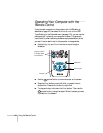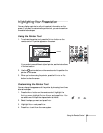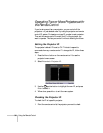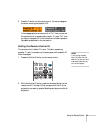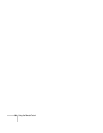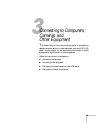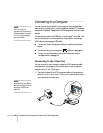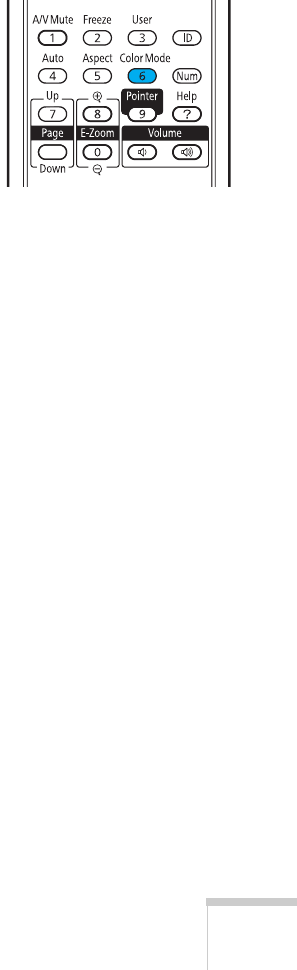
Using the Remote Control 33
If the resolution of the image is the same as the projector’s, changing
the
Aspect setting has no effect. Also, if you’re projecting through
your computer’s USB port, you can’t change the projector’s aspect
ratio; instead, change your computer’s resolution to match that of the
projector.
Adjusting the Color Mode
You can use the Color Mode button on the remote control to adjust
the color, brightness, and other aspects of your image. This lets you
quickly adjust the image for various uses.
Press the button repeatedly to select from the following settings:
Game: For increased brightness and contrast when playing video
games or watching TV in a bright room. If you notice video delays
during high-speed gaming, turn off the
Progressive setting (see
page 103).
Presentation: For computer presentations in a bright room with
color graphics.
Text: For computer presentations in a bright room with
black-and-white text and graphics.
Theatre: For watching movies in a dark room.
Photo: For vivid, high-contrast still images in a bright room
(computer images only).
Sports: For vivid TV images projected in a bright room (video,
S-video, or composite video only).
sRGB: For matching the color palette of standard sRGB computer
displays.
Blackboard: For projecting accurate colors on a green chalkboard
(adjusts the white point).
Customized: For manual color adjustment. (See “Six-Axis Color
Adjustment” on page 101).