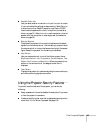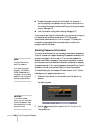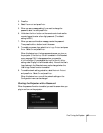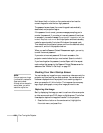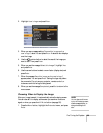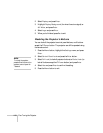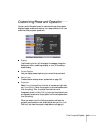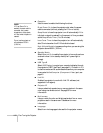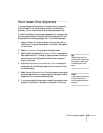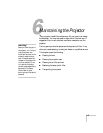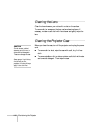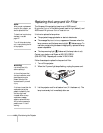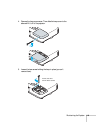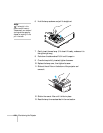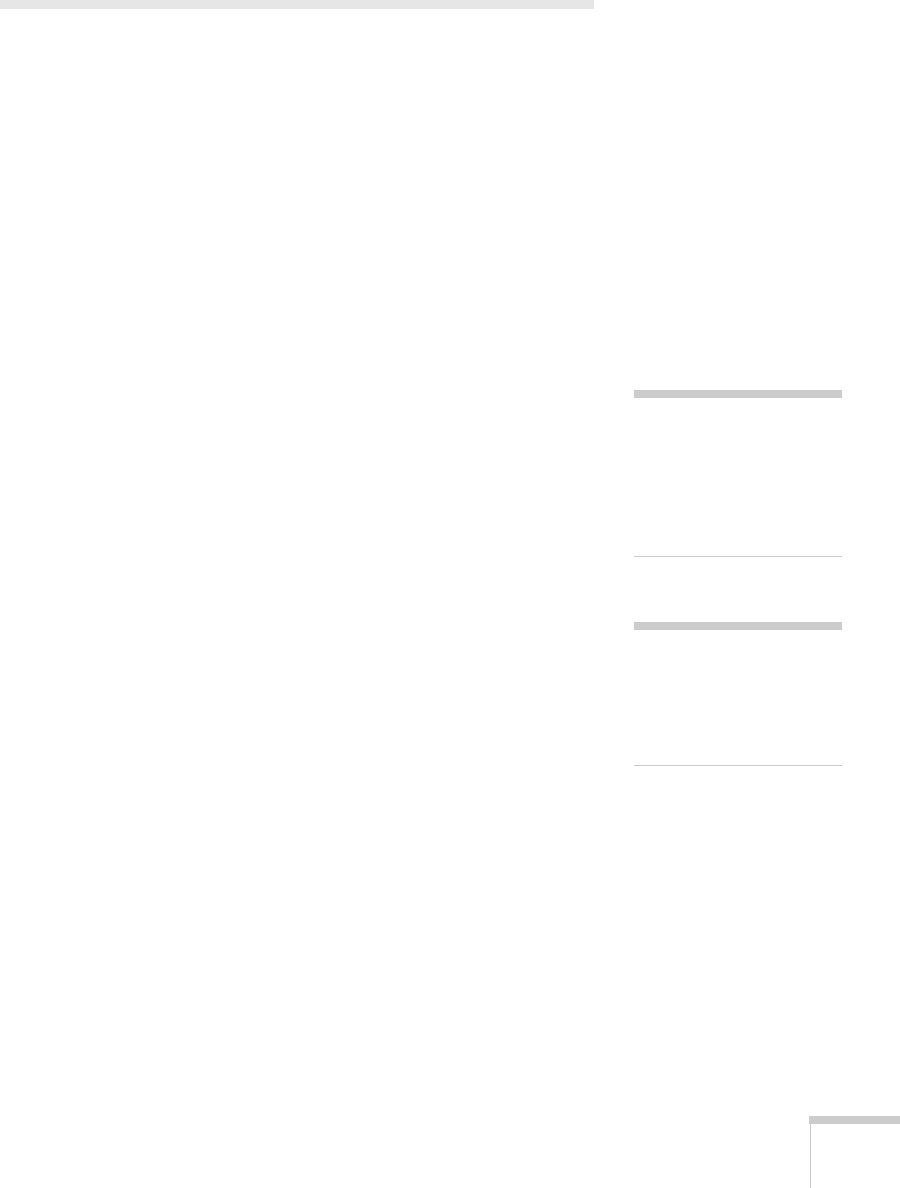
Fine-Tuning the Projector 113
Multi-screen Color Adjustment
If you are using multiple projectors in the same room (for example,
with the EasyMP multi-screen display function or a distribution
amplifier), you can match the color and brightness between them.
To match the display colors as closely as possible, first make sure that
all the projectors are set to the same Color Mode (see page 100) and
Brightness Control setting (see page 104). Then follow these steps:
1. Assign a different ID to each projector so that you can use the
remote control to adjust each projector individually. See page 36
for instructions.
2. Select
Multi-screen in the projector’s Extended menu.
3. Start by selecting the same
Adjustment Level for two projectors.
Each adjustment level, 1 through 5, displays a screen that lets you
adjust the color and brightness at a different level of projector
output (luminance).
4. Adjust the
Brightness Correct and Color Correct settings for
one projector so that its brightness and color tone match that of
the other projector.
5. Select the next
Adjustment Level for both projectors, and adjust
the brightness and color in the same way so the projectors match.
Repeat until all five levels have been adjusted.
6. If you are using additional projectors, repeat this process to match
projector 3 to projector 2, projector 4 to projector 3, and so on.
tip
Press the Enter button to
view the actual image. Press
Enter again to switch back
to the Adjustment Level
screen.
note
In some cases, the brightness
and color tone may not
match completely even after
correction.