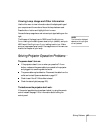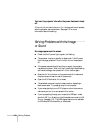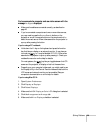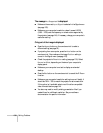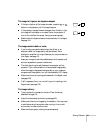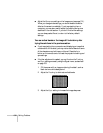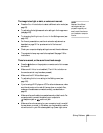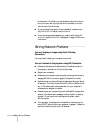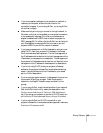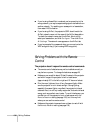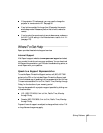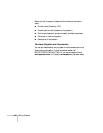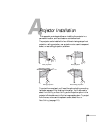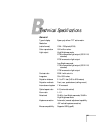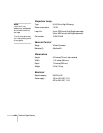Solving Problems 135
■ If you’ve changed any settings for your projector or network, or
restarted your computer, allow a minute or two for the
connection to appear. If you’re using AirPort, try turning AirPort
off and then on again.
■ Make sure that you’re trying to connect to the right network. In
Windows, verify that you’ve enabled your computer’s connection
to the access point (see page 70) or that your wireless card or
adapter is enabled and its SSID is set to match the projector’s
SSID (see page 62). On a Mac, click the AirPort icon at the top of
your Mac desktop to make sure AirPort is turned on and the
projector’s SSID or your AirPort network is selected.
■ If you have an access point or AirPort base station and you’re not
using DHCP, check your projector’s IP address on the Access
Point mode advanced settings screen. The first three segments of
the IP address should be identical to the first three segments of the
IP address of your access point or base station. The last segment of
the projector’s IP address should be close, but not identical, to the
last segment of the IP address of the access point or base station.
■ If you’re not using DHCP, check your projector’s Gateway
address on the projector’s Access Point mode advanced settings
screen. It should be identical to the IP address for your access
point or AirPort base station.
■ If you’re using a projector keyword, it changes each time you turn
the projector off and then on again. Check the projector’s
keyword on the EasyMP Network screen and enter it at the
prompt.
■ If you’re using AirPort, check the configuration of your network.
Start the AirPort Admin utility, select your base station, click
Configure and click Show All Settings. Click the Network
tab. If you set up your projector to connect in DHCP mode, turn
on
Distribute IP Addresses and Share a Single IP Address.
■ If you’re using AirPort and DHCP is turned off on your
projector’s Access Point mode advanced settings screen, make sure
Distribute IP Addresses is off.