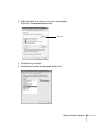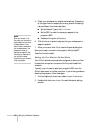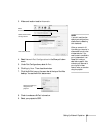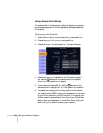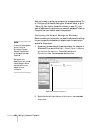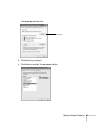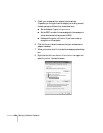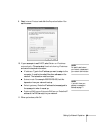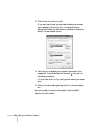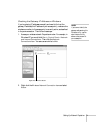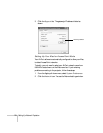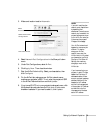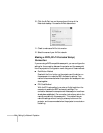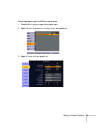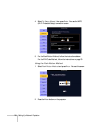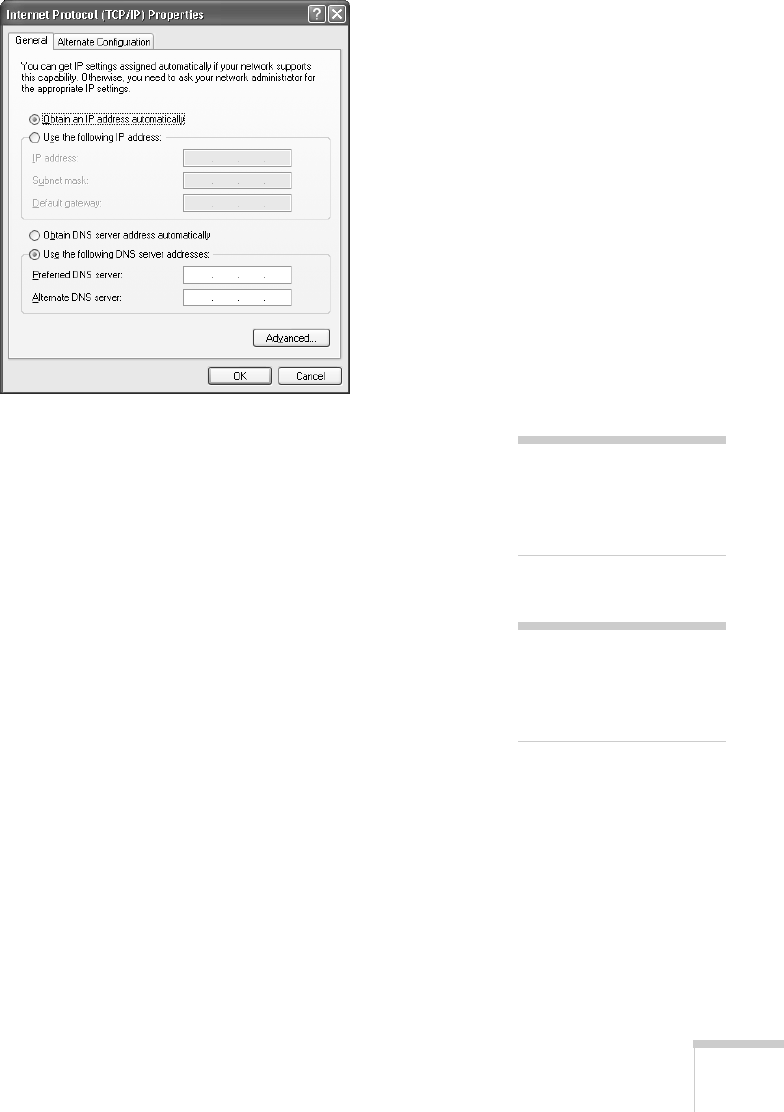
Setting Up Network Projection 69
9. Select Internet Protocol and click the Properties button. You
see this screen:
10. If your access point uses DHCP, select
Obtain an IP address
automatically
. Otherwise select Use the following IP address
and enter the required information:
■ IP address: Type in the IP address you want to assign to the
computer. It must be formatted like other addresses on the
network. The last section must be unique.
■ Subnet mask: For example: 255.255.255.000, but this
depends on how your network is set up.
■ Default gateway: Enter the IP address that was assigned to
the access point when it was set up.
■ Preferred DNS server/Alternate DNS server: Enter the IP
address of the DNS server(s) for your network.
11. When you’re done, click
OK.
note
For specific details about
your network, please consult
your network administrator.
note
If you don’t know your
gateway or access point
address, see page 71.