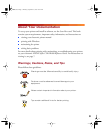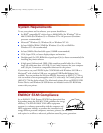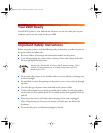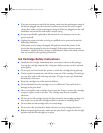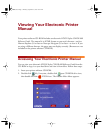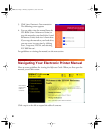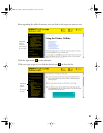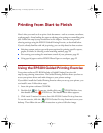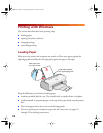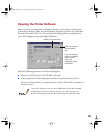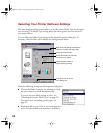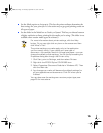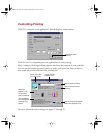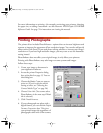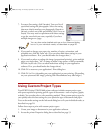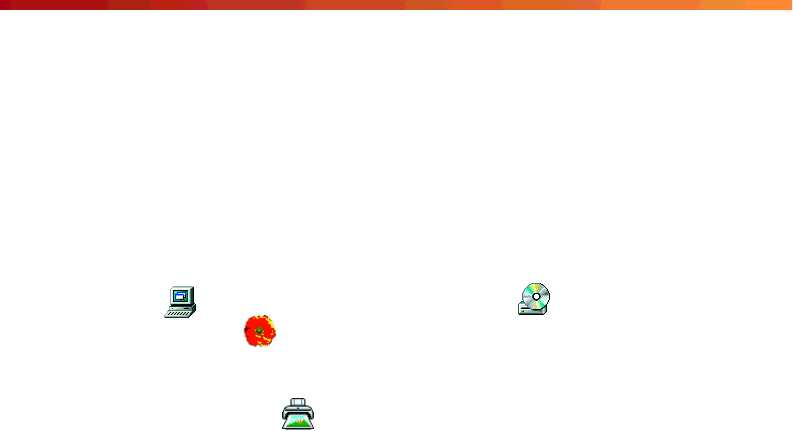
11
Printing from Start to Finish
Here’s what you need to do to print a basic document—such as a memo, newsletter,
or photograph—from loading the paper to selecting print settings to controlling print
jobs. Follow the step-by-step instructions in this chapter. You can even practice
selecting settings using the EPSON Guided Printing Exercise, as described below.
If you’re already familiar with ink jet printing, you can skip ahead to these sections:
■ Selecting custom project types with preset options for printing specific reports,
graphs, or drafts, or selecting a color-matching method, page 18
■ Fine-tuning your settings for maximum control of your printouts, page 20
■ Using special papers such as EPSON Photo Paper or envelopes, page 22
Using the EPSON Guided Printing Exercise
Your printer software CD-ROM includes a Guided Printing Exercise with
step-by-step printing instructions. The Guided Printing Exercise shows you how to
access your printer driver and make changes to your printer settings.
If you didn’t install the Guided Printing Exercise when you set up your printer, you
can install it now. Follow these steps:
1. Insert the printer software CD-ROM.
2. Double-click My Computer, double-click your CD-ROM drive icon,
then double-click the EPSON icon. The installer Main Menu appears.
3. Click Install Creative Software, then click EPSON Guided Printing Exercise.
To run the exercise, click the EPSON Guided Printing Exercise icon on your
desktop. Then follow the on-screen instructions to print a full-color image.
basics.book Page 11 Thursday, September 23, 1999 10:42 AM