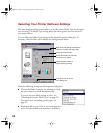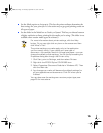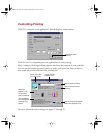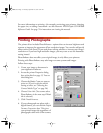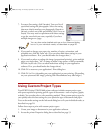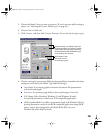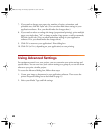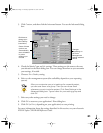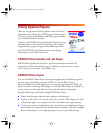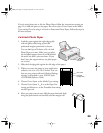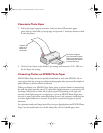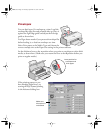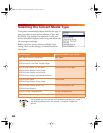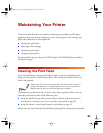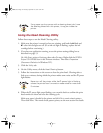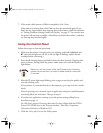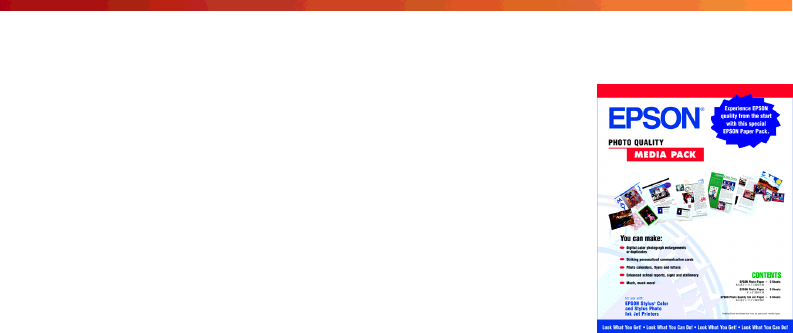
22
Using Special Papers
How can you get the best-looking photos, most vivid colors,
and sharpest text? Always use EPSON’s special ink jet papers.
To show you how much difference EPSON paper can make,
we’ve included some free samples.
Check out the EPSON Photo Quality Media Pack that came
with your printer. Instructions for printing on the samples,
along with other papers, are given in the following sections.
For a list of EPSON special ink jet papers and ordering
information, see the inside back cover.
EPSON Photo Quality Ink Jet Paper
EPSON Photo Quality Ink Jet Paper is great for presentation materials and
newsletters. Load it as described on page 12. Before you print, be sure to select
Photo Quality Ink Jet Paper as the Media Type.
EPSON Photo Paper
You can use EPSON Photo Paper to print photographs that look almost as good as
the ones you get from film processing. EPSON 4 × 6-inch Photo Paper is
micro-perforated around the edges so you can trim your printouts and “bleed” the
photo—extend it to the edge of the paper—on all sides. Photo Paper is available in a
variety of sizes; see the inside back cover for a list and ordering information.
Keep the following in mind when using EPSON Photo Paper:
■ Always load the paper with the whiter (glossier) side facing up.
■ Load up to 20 sheets of 4 × 6-inch, letter-size, or A4-size Photo Paper or 1 sheet
of Panoramic paper. Use a support sheet if it is included in the paper package.
■ To keep your printouts looking their best, store them in a resealable plastic bag or
other airtight covering and protect them from heat, humidity, and direct sunlight.
Return unused paper to the original package as soon as you finish printing.
basics.book Page 22 Thursday, September 23, 1999 10:42 AM