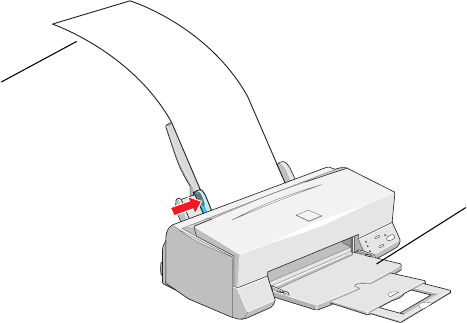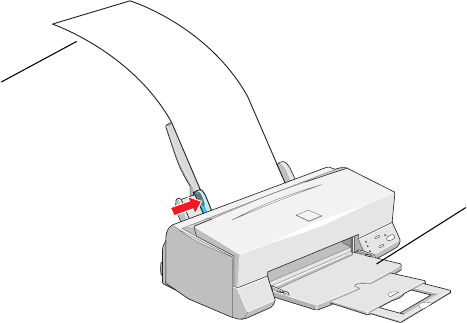
24
Panoramic Photo Paper
1. Pull up the paper support extension. Load one sheet of Panoramic paper
glossy side up, then hold up its top edge and press the
E load/eject button to feed
it into the printer.
2. Choose Photo Paper as the Media Type setting and Panoramic 210 × 594 mm
for the Paper size setting.
Preserving Photos on EPSON Photo Paper
EPSON Photo Paper has been specially formulated to work with EPSON’s ink to
create prints that last as long as traditional photographs when protected from light in
photo albums or similar archival conditions.
When you display your EPSON Photo Paper prints in picture frames or mounted on
the wall, the paper provides extra UV (ultraviolet) light protection so your prints will
last longer than prints on other ink jet photo papers. Depending on the type and
intensity of the light your print is exposed to, a print on EPSON Photo Paper may
last two or more years before noticeable fading occurs. Fade resistance could decrease
in intense light conditions or increase if your print is protected by glass or special
laminates.
For optimum results and longer print life, print your digital photos on EPSON Photo
Paper. See the inside back cover of this manual for a list of available paper sizes.
Be sure to support
your Panoramic Photo
Paper as it ejects from
the printer so it doesn’t
fall onto the floor
Support the
paper as it
feeds into
the printer
basics.book Page 24 Thursday, September 23, 1999 10:42 AM