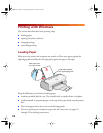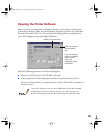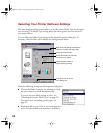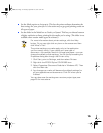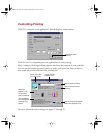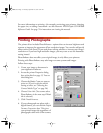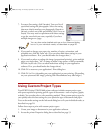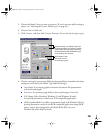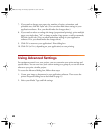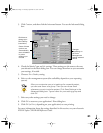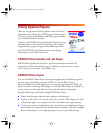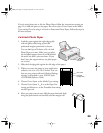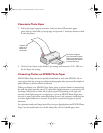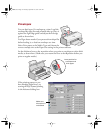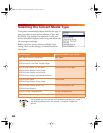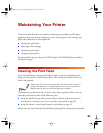20
7. If you need to change your paper size, number of copies, orientation, and
printable area, click the
Paper
tab. (You can often make these settings in your
application software. If so, you should make the changes there.)
8. If you need to reduce or enlarge the image (proportional printing), print multiple
pages on a single sheet, “tile” an image to make a large poster, or add a watermark,
click the
Layout
tab. (You can often make these settings in your application
software. If so, you should make the changes there.)
9. Click OK to return to your application’s Print dialog box.
10. Click OK (or Print, depending on your application) to start printing.
Using Advanced Settings
For maximum control over your project, you can customize your print settings and
special effects. You can even save your custom settings as a group so you can use them
whenever you print a similar project.
To access the Advanced dialog box, follow these steps:
1. Create your image or document in your application software. Then access the
printer Properties dialog box as described on page 13.
2. Select your Media Type and Ink settings.
basics.book Page 20 Thursday, September 23, 1999 10:42 AM