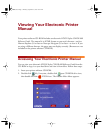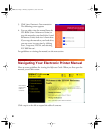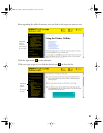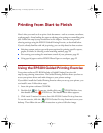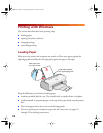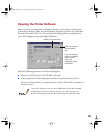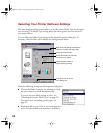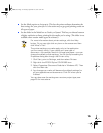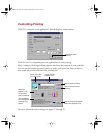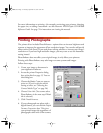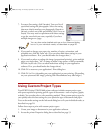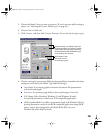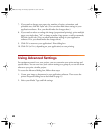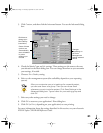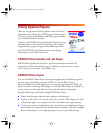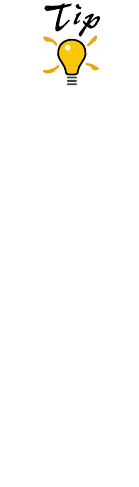
15
■ Set the Mode option to Automatic. This lets the printer software determine the
best settings for your print job. It’s the easiest way to get good printing results on
all types of paper.
■ Set the slider in the Mode box to
Quality
or
Speed
. This lets you choose between
a higher resolution or faster printing for the media you’re using. (The slider is not
available when certain media types are selected.)
For more information about printer settings, click the Help
button. Or you can right-click any item on the screen and then
click What’s This?.
The printer settings you make apply only to the application
you’re currently using. If you usually print one type of
document—for example, black ink on legal size paper—you can
change the default printer settings. You do this by accessing the
Properties dialog box through the Printer utility:
1. Click Start, point to Settings, and then select Printers.
2. Right-click the EPSON Stylus COLOR 660 icon.
3. Select Properties (Document Defaults in Windows NT). Then
click the Main tab.
4. Any changes you make will become the default settings for
all your applications and documents. Click OK when you’re
finished.
You can also save the settings as a custom project type; see
page 20 for instructions.
basics.book Page 15 Thursday, September 23, 1999 10:42 AM