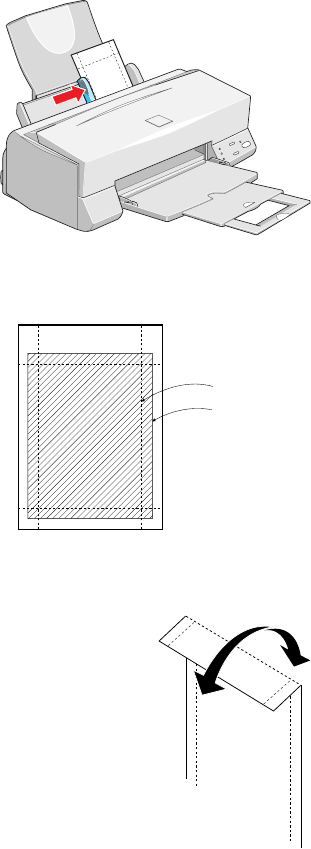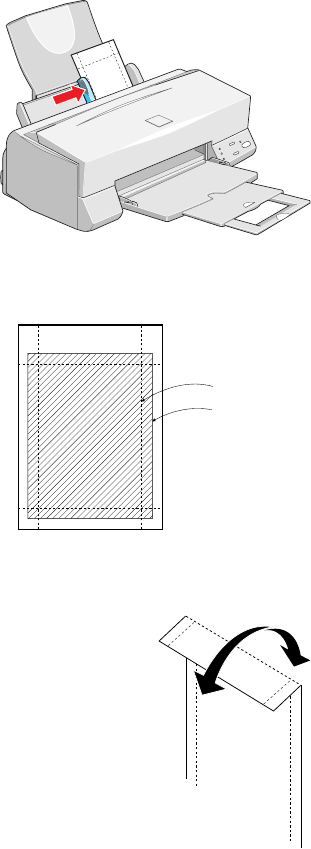
23
If you’re using letter-size or A4-size Photo Paper, follow the instructions starting on
page 12 to load and print on the paper. Be sure to select
Photo Paper
as the Media
Type setting. If you’re using 4 × 6-inch or Panoramic Photo Paper, follow the steps in
the next sections.
4
×
××
×
6-inch Photo Paper
1. Load the paper against the right edge guide
with the glossy side facing up and the
perforated margins positioned as shown:
You can load up to 20 sheets of 4 × 6-inch
Photo Paper at a time. Make sure you place
the included support sheets A and B beneath
the stack, but don’t print on them. (If you
don’t have the support sheets, use plain paper
cut to size.)
2. Slide the left edge guide against the left edge of the paper.
3. When you create the image in your application
software, size it to 4.25 × 6.25 inches. You can
also use your printer software’s Reduce/Enlarge
settings, as described in your EPSON Stylus
COLOR 660 Reference Guide.
4. Choose Photo Paper as the Media Type setting.
5. Choose Photo Paper 4
×
6 in as the Paper Size
setting and Maximum as the Printable Area setting
on the Paper tab.
6. After you print your picture, fold the paper back and forth
along the perforations and carefully tear the margins off.
trim size
printed
image size
basics.book Page 23 Thursday, September 23, 1999 10:42 AM