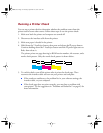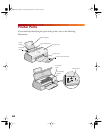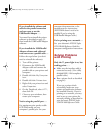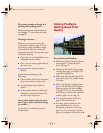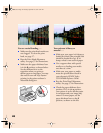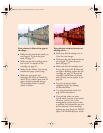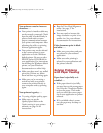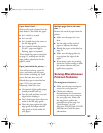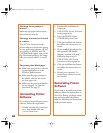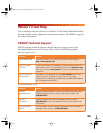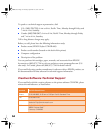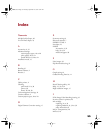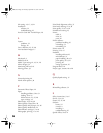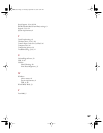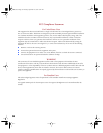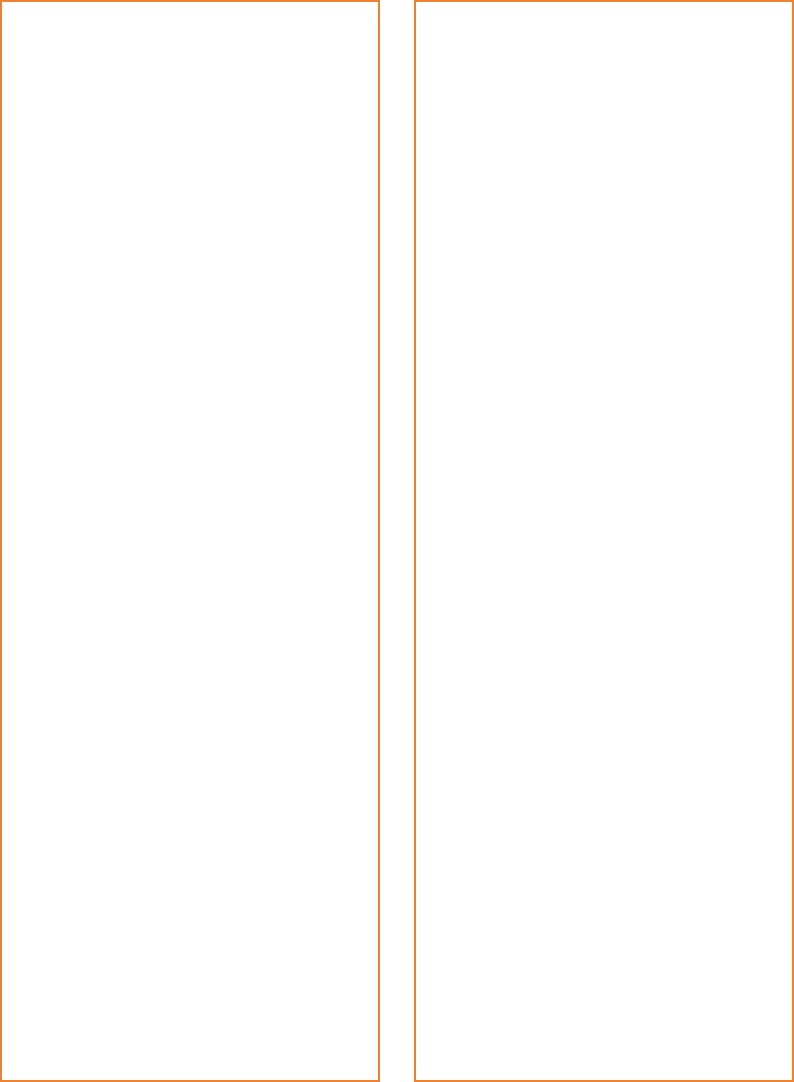
51
Paper doesn’t feed . . .
Remove the stack of paper from the
sheet feeder. Check that the paper:
■ Isn’t curled or creased
■ Isn’t too old
■ Isn’t loaded above the arrow on
the left edge guide
■ Isn’t jammed inside the printer.
(If the
S paper out light is
flashing, paper is jammed.)
Then reload the paper as described
on page 12, making sure the left
edge guide is adjusted to fit the
paper’s width.
Paper jams inside the printer . . .
Turn off your printer, open the
cover, and remove all the paper
that’s inside, including any small
pieces that may have torn off.
Reload the paper as described on
page 12. If your paper jams
frequently, make sure you:
■ Use smooth, high-quality paper,
loaded printable side up.
■ Fan the stack and then even the
edges before loading it.
■ Don’t load paper above the arrow
mark on the left edge guide.
■ Place the paper against the right
edge guide and adjust the left
edge guide to fit the width of
your paper.
Multiple pages feed at the same
time . . .
Remove the stack of paper from the
printer.
■ Make sure the paper isn’t too
thin.
■ Fan the edges of the stack of
paper to separate the sheets.
■ Reload the paper as described on
page 12.
■ Make sure the edge guides are
snug against the edges of the
paper.
■ If too many copies are printing,
check the Copies settings in both
the printer software and your
application program.
Solving Miscellaneous
Printout Problems
The margins are incorrect . . .
■ Make sure the paper settings are
correct for your paper size.
■ Check your software
documentation for instructions
on selecting the correct margins
for your paper size. Make sure
the margins are within the
printable area of the page. See
“Specifications” in your
electronic EPSON Stylus COLOR
660 Reference Guide for more
information.
basics.book Page 51 Thursday, September 23, 1999 10:42 AM