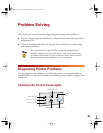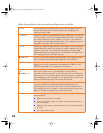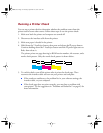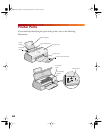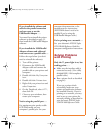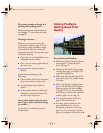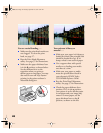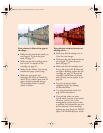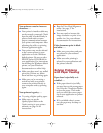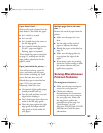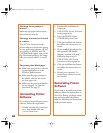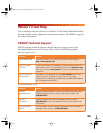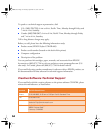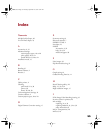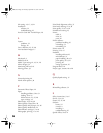49
Your printout is faint or has gaps in
the image . . .
■ Make sure the print head nozzles are
not clogged. To clean the print
head, see page 27.
■ Make sure the ink cartridges aren’t
low on ink. To replace an ink
cartridge, see page 31.
■ Make sure the Media Type setting
matches the paper you’re using.
■ Make sure your paper isn’t
damaged, old, dirty, or loaded face
down. If it is, reload a new stack of
paper with the printable side up.
The printable surface is usually
whiter or shinier.
Your printout contains incorrect or
missing colors . . .
■ Make sure the Ink setting is set to
Color for color images.
■ Make sure the print head nozzles are
not clogged. To clean the print
head, see page 27.
■ Make sure the ink cartridges aren’t
low on ink or too old. If either ink
out light is flashing, replace the ink
cartridge; see page 31. If your ink
cartridge is more than six months
old, you may need to replace it; see
page 34.
■ If you are printing a high-
resolution image, try turning
off PhotoEnhance.
■ Try using Automatic mode. See
page 14 for instructions.
■ Your printed colors can never
exactly match your on-screen colors.
However, you can use a color
management system to get as close
as possible. For information on your
printer software’s color matching
options, see your electronic EPSON
Stylus COLOR 660 Reference Guide.
basics.book Page 49 Thursday, September 23, 1999 10:42 AM