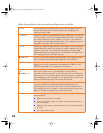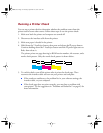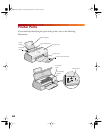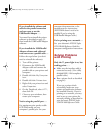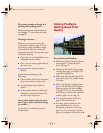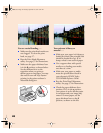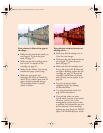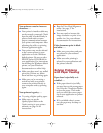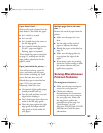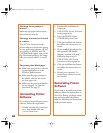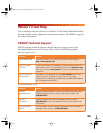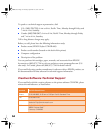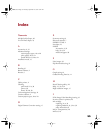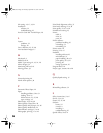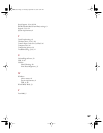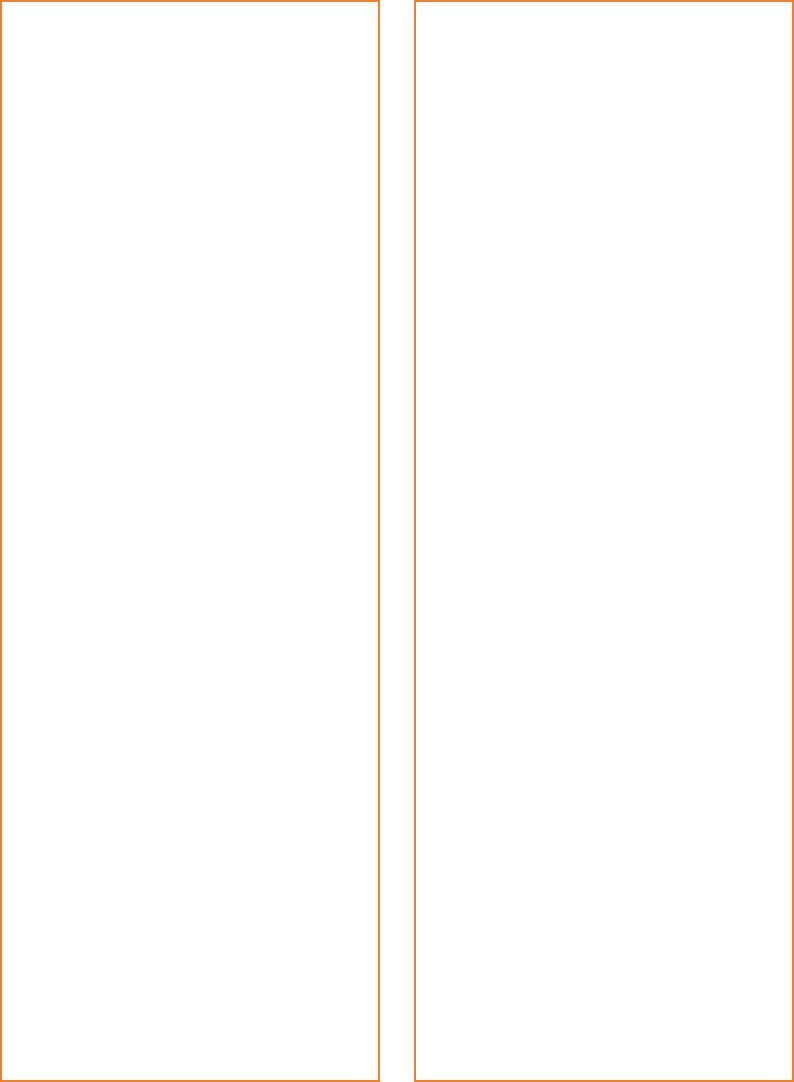
50
Your printout contains incorrect
characters . . .
■ Your printer’s interface cable may
not be securely connected. Check
that the cable is locked firmly in
place at both ends to ensure
proper communication between
your printer and computer. After
adjusting the cable, try printing
from an application again.
■ Your printer may not be selected
as the current printer in your
application or as the Windows
default printer. Be sure to select
EPSON Stylus COLOR 660 in
your application. For instructions
on selecting the Windows default
printer, see your Windows
documentation or online help.
■ Make sure there aren’t any stalled
print jobs. If there are, delete
them and then try printing again.
■ Make sure you’re not using a
switch box with your printer;
connect the printer directly to
your computer and try printing
again.
Your printout is grainy . . .
■ Try using a higher quality paper.
■ Make sure you set the
Quality/Speed slider to the
Quality setting in your printer
software; see page 14 for
instructions.
■ Run the Print Head Alignment
utility. See page 37 for
instructions.
■ You may need to increase the
image resolution or print it in a
smaller size. See your software
documentation for instructions.
Color documents print in black
and white . . .
■ Make sure your printer and port
are selected in your software
application.
■ Make sure color printing is
selected in your application and
the printer software.
Solving Problems
with Paper Feeding
Paper doesn’t eject fully or is
wrinkled . . .
■ If the paper doesn’t eject fully,
you may have set the wrong paper
size. Press the
E load/eject button
to eject the paper. Then make
sure you select the correct paper
size in your application or printer
software.
■ If it’s wrinkled when it comes
out, the paper may be damp or
too thin.
basics.book Page 50 Thursday, September 23, 1999 10:42 AM