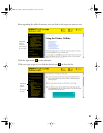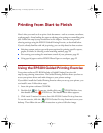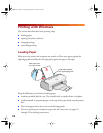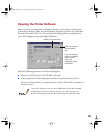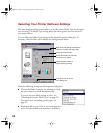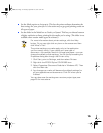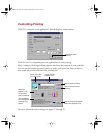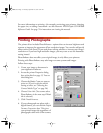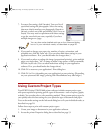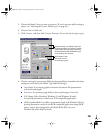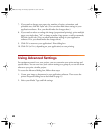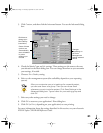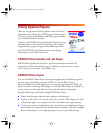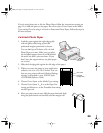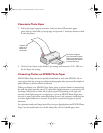17
For more information on printing—for example, previewing your printout, changing
the paper size, or adding a watermark—see the electronic EPSON Stylus COLOR 660
Reference Guide. See page 7 for instructions on viewing the manual.
Printing Photographs
The printer driver includes PhotoEnhance
™
options that can increase brightness and
contrast to improve the appearance of low-resolution images. You can also add special
effects such as Soft Focus. If you used photo editing software to increase your image’s
resolution or if you have high-resolution images, you may want to use the Automatic
setting instead.
PhotoEnhance does not affect your original image; it only affects your printout.
Printing with PhotoEnhance may take longer on some systems and images.
Follow these steps:
1. Create your image or document in
your application software.
2. Access the printer Properties dialog
box as described on page 13. You see
this dialog box:
3. Choose the Media Type you want to
print on. (If you’re not sure which
setting to select, see “Selecting the
Correct Media Type” on page 26.)
4. Choose Color ink. (You cannot select
PhotoEnhance in the next step if Black
ink is selected.)
5. Click PhotoEnhance.
6. If your photograph was taken with a
digital camera, you can click the Digital
Camera Correction
box. This gives
your printed images the appearance of
photographs taken with a film camera.
basics.book Page 17 Thursday, September 23, 1999 10:42 AM