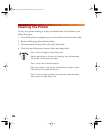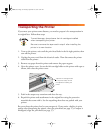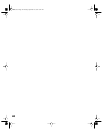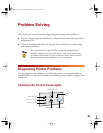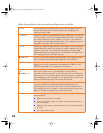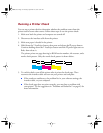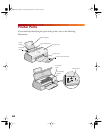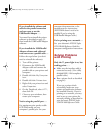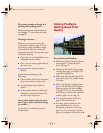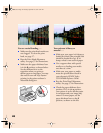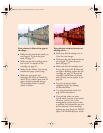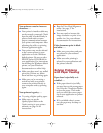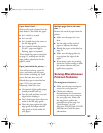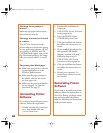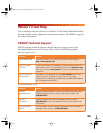46
If you installed the software and
cable for the parallel connection
and now want to use the
USB/Parallel Adapter . . .
You must first uninstall the printer
software as described on page 52,
then install the USB/Parallel Adapter
software.
If you installed the USB/Parallel
Adapter software and cable and
now want to use a parallel cable . . .
Follow the steps below (you don’t
need to reinstall the software).
1. Turn off the printer.
2. Disconnect the USB/Parallel
Adapter cable and connect the
parallel cable to your printer and
computer.
3. Double-click the My Computer
icon.
4. Double-click the Printers icon.
5. Right-click your printer icon and
select Properties.
6. On the Details tab, select LPT1,
then click OK.
7. Close any open windows, then
restart your computer.
You’re using the parallel port . . .
For maximum print speeds, enable
ECP/DMA mode on your
computer’s parallel port. See your
computer documentation or the
manufacturer for instructions.
(ECP/DMA doesn’t need to be
enabled if you’re using the
USB/Parallel Adapter cable.)
You’re printing over a network . . .
See your electronic EPSON Stylus
COLOR 660 Reference Guide for
computer configuration instructions.
Solving Problems
with Printing
Only the
P power light is on, but
nothing prints . . .
■ Make sure the interface cable is
connected securely. (Use a fully
shielded IEEE-1284 compliant
parallel cable.)
■ Run a printer check as described
on page 43.
If you ran a printer check
successfully, make sure your
printer and application software
are installed correctly. If you’re
printing on a network, you may
need to set up your printer for
network printing, as described in
your electronic EPSON Stylus
COLOR 660 Reference Guide.
basics.book Page 46 Thursday, September 23, 1999 10:42 AM