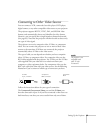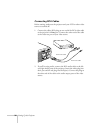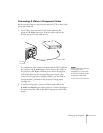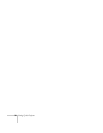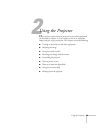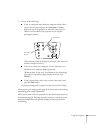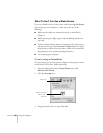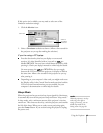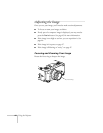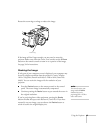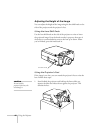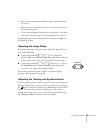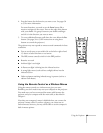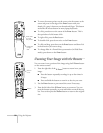Using the Projector
43
If this option isn’t available, you may need to select one of the
Simulscan resolution settings:
1. Click the
Monitor
icon.
2. Select a
Simulscan
resolution as shown. (Allow a few seconds for
the projector to sync up after making the selection.)
If you’re using a PC laptop:
■
Press the function key that lets you display on an external
monitor. It’s often identified with an icon such as or
labelled
CRT/LCD
. You may have to hold down the
Fn
key while
pressing it. Check your laptop’s manual or online help for details.
On most systems, the or
CRT/LCD
key lets you toggle
between the LCD screen and the projector, or display on both at
the same time. Allow a few seconds for the projector to sync up
after pressing it.
■
Depending on your computer’s video card, you might need to use
the Display utility in the Control Panel to make sure that both the
LCD screen and external monitor port are enabled. See your
computer’s documentation or online help for details.
Sleep Mode
When the projector has not received any input signals for 30 minutes,
it automatically turns off the projector lamp and enters “sleep mode.”
In sleep mode, only a minimum amount of the projector’s circuitry
remains on. This conserves electricity, cools the projector, and extends
the life of the lamp. When you are ready to start projecting again,
press the
Power
button. If you are done using the projector, unplug
the power cord.
Click here
Select a
Simulscan
resolution
note
When the projector is in sleep
mode, the power light is
orange. If necessary, you can
disable sleep mode in the
Setting menu. See page 69.