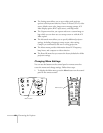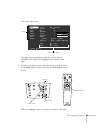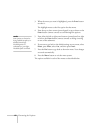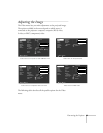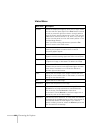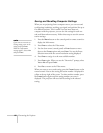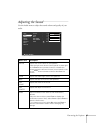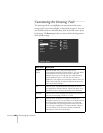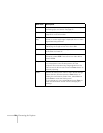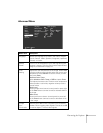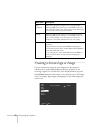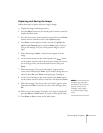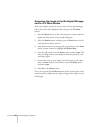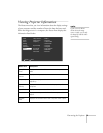68
Fine-tuning the Projector
Customizing the Drawing Tools
The drawing tools let you highlight your presentation with cursor
stamps, lines, boxes, and spotlights, as described on page 53. You can
use the Effect menu to customize these tools and set the cursor speed
for drawing. The
Reset
option lets you return all the drawing tools to
their default settings.
Menu item Description
Cursor/
Stamp
Sets the shape, size, color, and length of the
cursor/stamp assigned to Effect button
1
. You can define
three different cursor/stamps and then select the
desired one when you are giving your presentation by
pressing Effect button
1
until the one you want is
displayed. To change the cursor/stamp, select it from the
Effect menu and then choose the desired attributes for
each of the three stamps.
Box Sets the color, fill characteristic and shape of the box
tool assigned to Effect button
2
. Select this option from
the Effect menu and chose the desired box attributes.
Spotlight Sets the size of the spotlight tool assigned to button
3
.
You can choose large, medium, or small.
Bar Sets the color, direction, and width of the bar tool
assigned to button
4
. You can define three different bars
and then select the desired one when you are giving
your presentation by pressing Effect button
4
until the
one you want is displayed. To change the bar, select it
from the Effect menu and then choose the desired
attributes for each of the three bars.
1 Cursor/Stamp
2 Box
3 Spotlight
4 Bar
Cursor Speed
Reset
:L
Setting
Setting
Setting
Setting
Execute
M H
Video
Audio
Effect
Setting
Capture
Advanced
About
Reset All
:Select :Enter