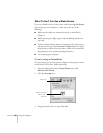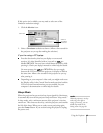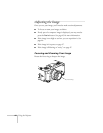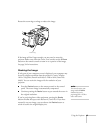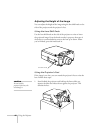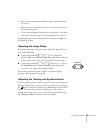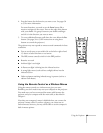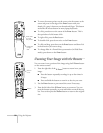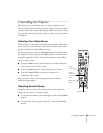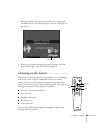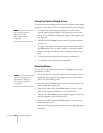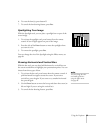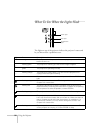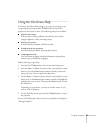50
Using the Projector
■
To move the mouse pointer on the screen, aim the remote at the
screen and press on the edge of the
Enter
button with your
thumb. Or, grasp it between your thumb and finger. This button
works like the mouse button on many laptop keyboards.
■
To click, press down on the center of the
Enter
button. This is
the equivalent of a left mouse click.
■
To right-click, press the
Esc
button.
■
To double-click, press down twice on the
Enter
button.
■
To click and drag, press down on the
Enter
button and then tilt it
in the direction you want to drag.
■
To change slides in a PowerPoint
®
presentation (in Slide Show
mode), press down on the
Enter
button.
Zooming Your Image with the Remote
You can zoom in on a portion of the image using the
E-Zoom
button
on the remote control.
1. Press the right side of the
E-Zoom
button to zoom in on your
image.
■
Press the button repeatedly to enlarge it up to four times in
24 steps.
■
Press and hold the button to zoom in to the size you want.
2. Use the
Enter
button to pan around the screen if necessary.
3. Press the left side of the
E-Zoom
button to zoom out. You can
press the button repeatedly, or press and hold to zoom all the way
out. You can also press the
Resize
button to return to the original
size.
Power
Freeze
A/V Mute
E-Zoom
R/C ON
OFF
3
1
5
2
4
Enter
Esc
Press here
to move
the pointer
Press here
to right-
click
E@sy-MP
Resize
Zoom in
or out