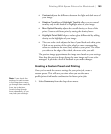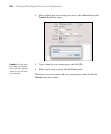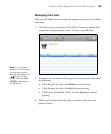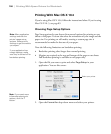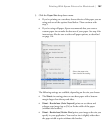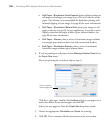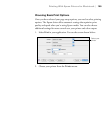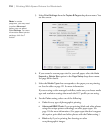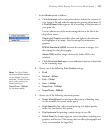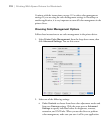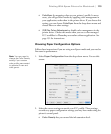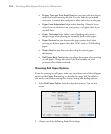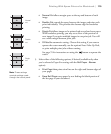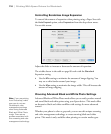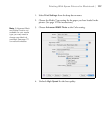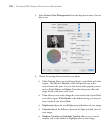111
Printing With Epson Drivers for Macintosh | 111
7. Set the Mode option as follows:
• Click Automatic to have the printer driver analyze the contents of
your image or file and make the appropriate printing adjustments. If
a
Quality/Speed slider appears, set it according to the priorities of
your print job.
You can choose one of the mode settings shown at the left in the
drop-down menu:
Charts and Graphs intensifies colors and lightens the midtones
and highlights of an image. Use this setting for presentation
graphics.
EPSON Standard (sRGB) increases the contrast in images. Use
this setting for color photographs.
Adobe RGB matches image colors to the Adobe RGB color
standard.
• Click Advanced Settings to access additional options, as described
in the remaining steps.
8. Choose one of the following
Print Quality settings:
•Draft
• Normal - 360dpi
• Fine - 720dpi
• Fine - 1440dpi
• SuperFine - 1440dpi
• SuperPhoto - 2880dpi
9. Choose any of the following advanced options:
• Super MicroWeave for maximum elimination of banding (may
not be accessible for certain media types).
• High Speed for fast, bidirectional printing. For higher quality,
make sure you deselect this option.
• Flip Horizontal for printing a mirror image of your file.
• Finest Detail for sharper edges on vector-based data including text,
graphics, and line art. (This setting does not affect photographs and
is not recommended for large files.)
Note: The Print Quality
settings available depend
on the Media Type you
selected. Choose a lower
print quality setting for
faster printing or
SuperPhoto - 2880dpi
for the best quality.