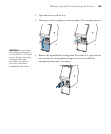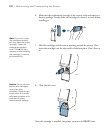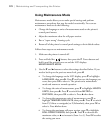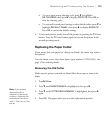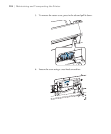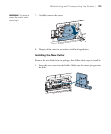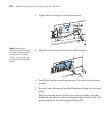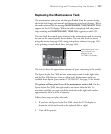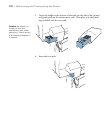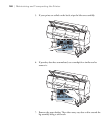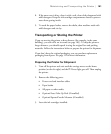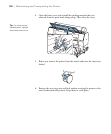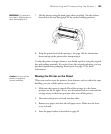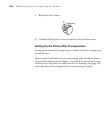177
Maintaining and Transporting the Printer | 177
Replacing the Maintenance Tank
The maintenance tank stores ink that gets flushed from the system during
the initial ink charge and manual and automatic print head cleaning. When
the tank is almost full, the message
MAINTENANCE TANK NEARLY FULL
appears on the LCD display. When the tank is completely full, the printer
stops working and
MAINTENANCE TANK FULL appears on the LCD.
You can check how much space remains in the maintenance tank by viewing
its icon on the control panel, shown below. You can also check its status
using the menus (see page 160), using your printer software (see page 161),
or by printing a nozzle check sheet (see page 164).
The icon(s) show the approximate amount of space remaining in the tank(s).
The Epson Stylus Pro 7900 has one maintenance tank (on the right side),
and the Pro 9900 has two (one on either side). Replacement tanks are
available from Epson (part number C12C890191). See page 12 for details.
The printer will not print if one of the maintenance tanks is full. On the
Epson Stylus Pro 9900, the right tank is used more than the left. To
maximize tank life, you can switch the tanks when the right tank reaches
approximately 40% to 60% of capacity.
Follow these steps to replace the tank:
1. If you have the Epson Stylus Pro 9900, check the LCD display to
determine which tank needs to be replaced (left or right).
2. Turn off the printer.
Maintenance tank icons
(only one tank icon
appears on the
Pro 7900 LCD display)